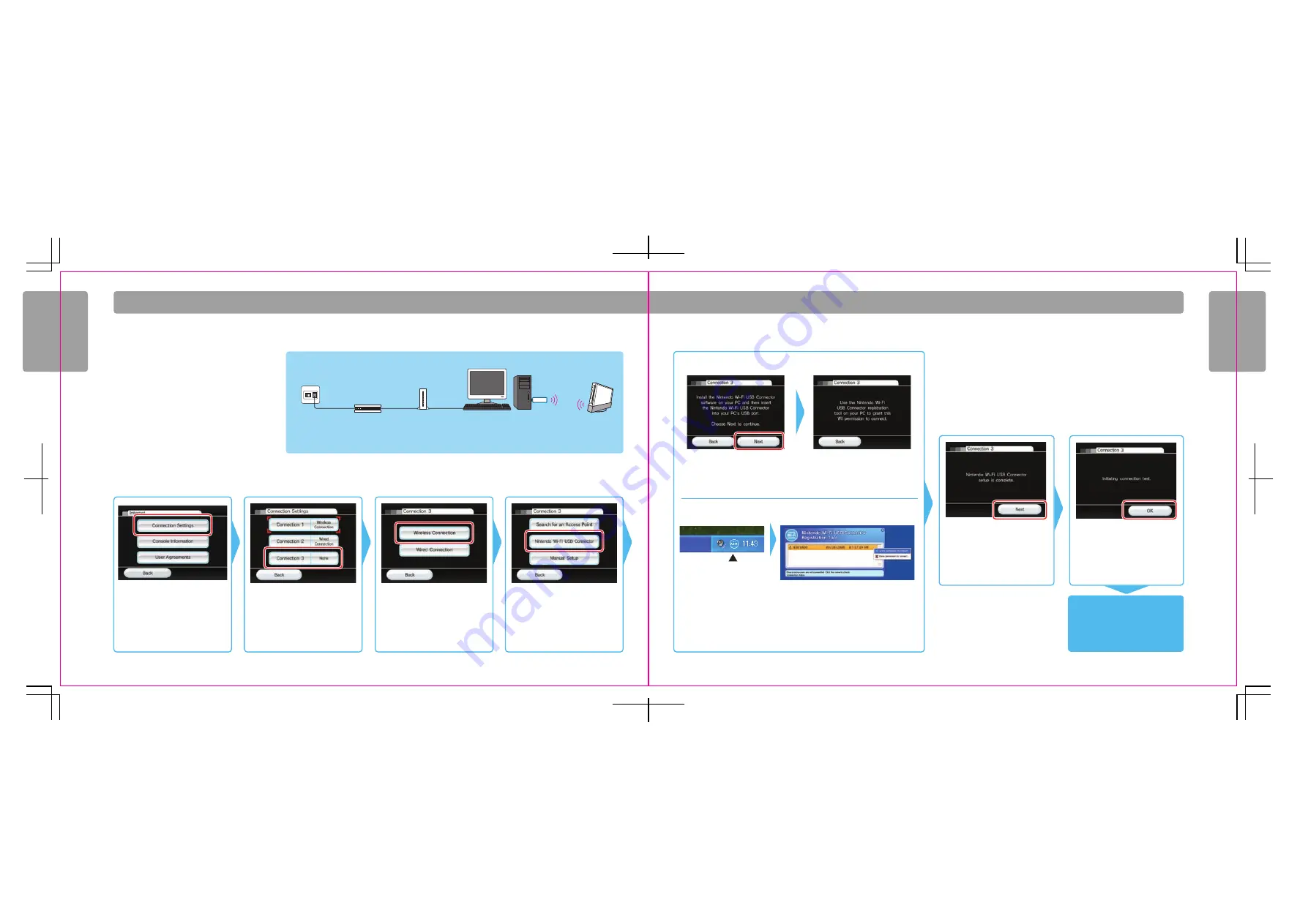
56
57
Wii Set
tings and Data Management
Wii Set
tings and Data Management
Broadband
Internet line
Wired
router
Cable/DSL
modem
PC + Nintendo
Wi-Fi USB Connector
Wii system
W i i S e t t i n g s a n d D a t a M a n a g e m e n t
Internet Setup Selections When Using the Nintendo Wi-Fi USB Connector
Before using the following Internet Setup procedure,
ensure that you've installed the Nintendo Wi-Fi USB
Connector Registration Tool software on the PC you're
using with the connector. Consult the manual included
with the separately sold Nintendo Wi-Fi USB Connector
for more details on correct installation.
Select the Connection Settings
option.
Select an open connection indicated
by “None”.
After confirming that the Nintendo
Wi-Fi USB Connector is ready, select
Wireless Connection.
Select Nintendo Wi-Fi USB
Connector.
After again confirming that the
Nintendo Wi-Fi USB Connector is
ready, select the Next option.
After you've established the Wii
connection with the PC, you'll see
a Next option appear in the Wii
console’s Internet Setup. Select
Next.
If the test succeeds, you've completed
Internet Setup and your Wii is
wirelessly connected. If the test fails,
consult the Troubleshooting section
in this manual.
Select OK to test the connection.
You should see an icon in your Windows XP task bar for the Nintendo Wi-Fi USB
Connector Registration Tool. Double-click on the icon to launch the tool. It should
show all Wii consoles in wireless range, listing each by its Nickname. Select the Wii
that you want to establish a wireless connection for, then click "Grant permission to
connect" from the menu that appears.
When you see this screen,
continue with setup on the
PC-side described below.
Nintendo Wi-Fi USB
Connector Registration
tool icon
Step 1
Step 2
Step 3
Step 4
Step 5 – Wii
Step 6
Step 7
Step 5 – PC























