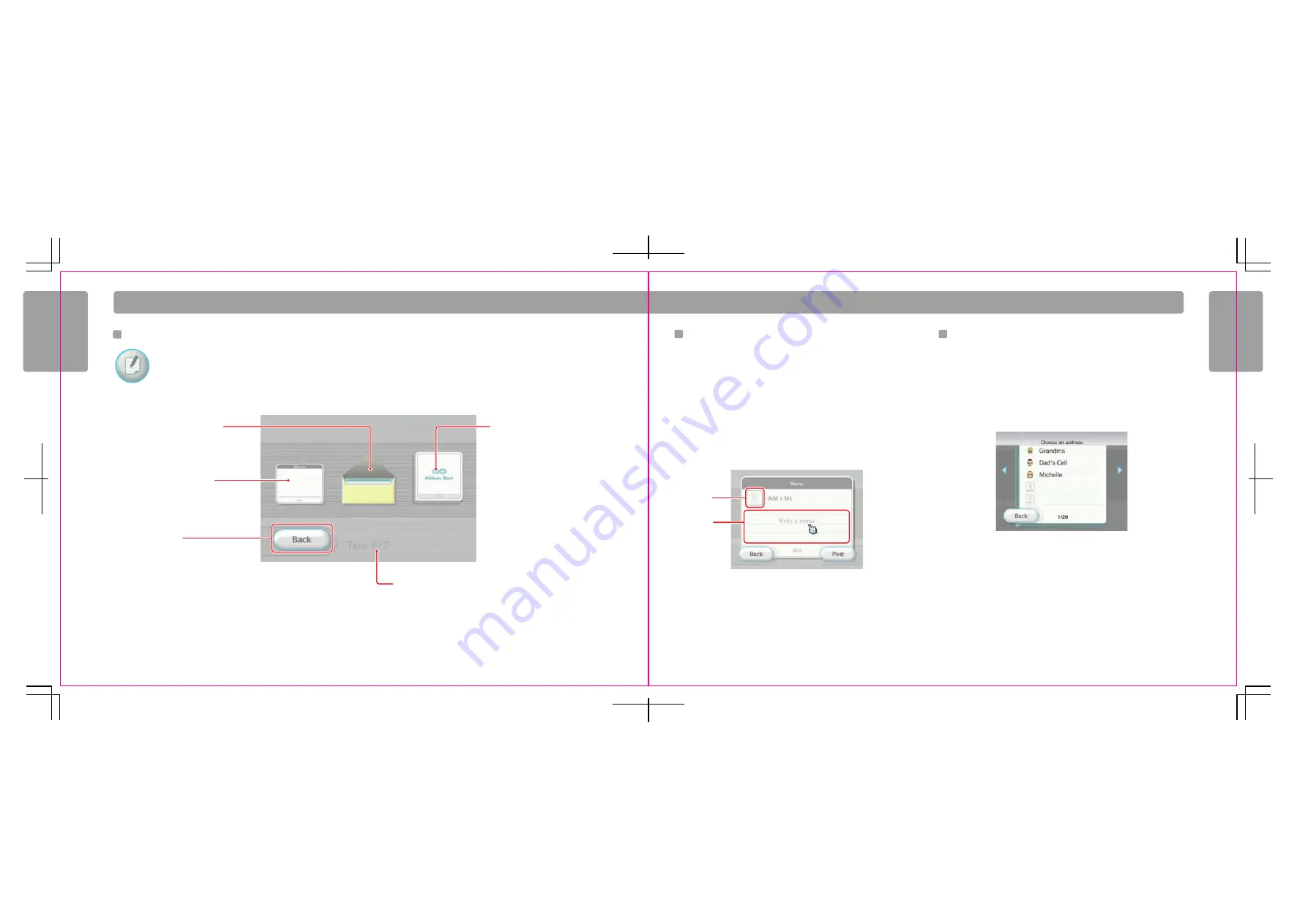
34
35
Mes
sage Boar
d
Mes
sage Boar
d
W i i M e s s a g e B o a r d
Creating Messages
From the Message Board, select the Create Message icon. From here, you can open the Address Book, write a memo to post to the Message Board,
or write a message to send to a Wii Friend.
NOTE: Before sending messages to Wii Friends, you must first register them in your Address Book (see page 38).
Creating and Posting a Memo to the Message Board
1. Open a blank memo by selecting the Create Memo icon from the Create
Message
screen.
2. Move the cursor over the text area of the memo and press the A Button to open
the virtual keyboard. See page 66 for more information on the virtual keyboard.
3. Enter text by moving the cursor over the desired letter and pressing the A Button.
4. To attach a Mii, select the Mii icon, then select the Mii you would like to use.
5. Select Post to post your memo.
Creating and Sending a Message to a Wii Friend
NOTE: To use this feature, you must have an Internet connection and
register your Wii Friend in the Address Book (see page 38).
1. Select the Create Message icon on the Create Message screen.
2. Select a Wii Friend to send a message to from the address book, and then press
the
A
Button.
3. Move the cursor over the text area of the message and press the A Button to open
the virtual keyboard. See page 66 for more information on the virtual keyboard.
4. Enter text by moving the cursor over the desired letter and pressing the A Button.
5. To attach a Mii, select the Mii icon, then select the Mii you would like to use. This
option only works when sending your message to another Wii console.
6. Select Send to send your message.
Create Message screen
Address Book
Check your console’s Wii
Number or register a Wii Friend.
Back
Return to the Message Board.
Create message
Create a message to send to
a Wii Friend (see page 35).
Create memo
Create a memo to post to the
Message Board (see page 35).
Current date
Mii icon
Text area
Address Book sample page






























