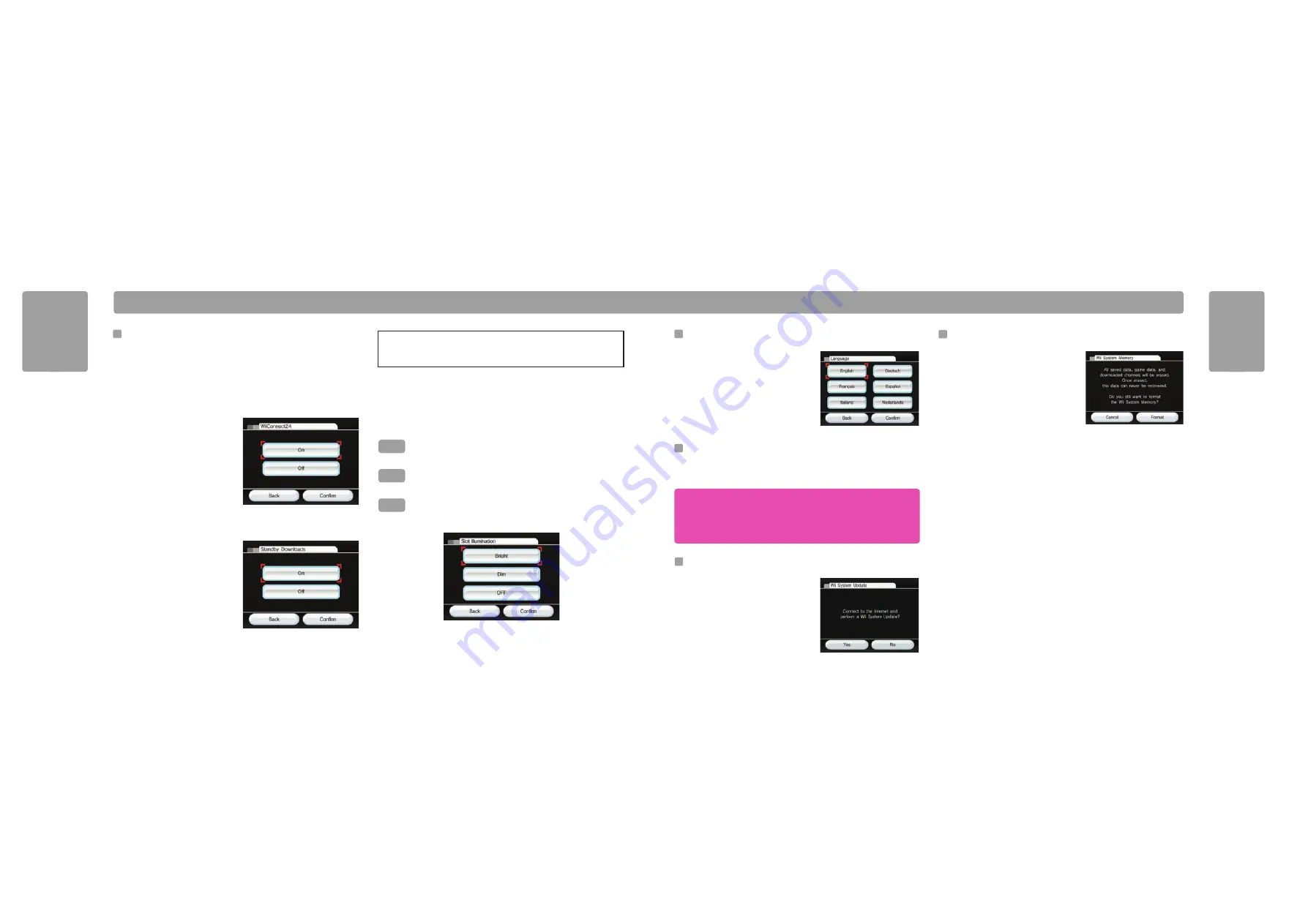
IMPORTANT: When you buy Wii Points they are valid for your current
country setting. If you change your country setting, your Wii Points will be
erased from your Wii console.
Even if you re-choose the original country setting, your Wii Points are lost
and can NOT be recovered.
62
63
Wii Set
tings and Data Management
Wii Set
tings and Data Management
Format Wii System Memory
This system option is used to permanently delete
ALL Channels and ALL save data, including the Wii
- See what you can do on the internet icon and
video, that have been added to the Wii console
and will re-initialize your Wii console.
Select the Format option if you wish to delete ALL
Channels and save data, then select Delete to
confirm your intention.
This Format Wii System Memory option only removes Channels and save data from
the Wii console. Information stored in the Wii Shop Channel, including records of
your transactions and rights to downloaded software, will not be cleared by this
option. To clear information stored in the Wii Shop Channel, please follow the format
Wii Shop Channel instructions.
NOTE: If you accidentally delete downloaded content from your Wii system
memory, you can download it again using the Wii Shop Channel.
Remove Wii Shop Channel Account
All activity on the Wii Shop Channel is tied to your Wii console. This includes records
of your transactions, downloaded software, Wii Points and other information you
provide via the Wii Shop Channel.
To clear information from the Wii Shop Channel, including records of your
transactions and rights to downloaded software, access the Wii Shop Channel, select
the Settings option and then select Remove Wii Shop Channel Account.
IMPORTANT: You should format your Wii Shop Channel first, then your Wii
System Memory, prior to selling or otherwise transferring your Wii console to
any third party. For more information about privacy and the protection of your
personal information, see page 49.
W i i S e t t i n g s a n d D a t a M a n a g e m e n t
Language
You can change the language setting for your
Wii console menus and screens by selecting
English, French, or Spanish. Confirm your
selection once it's complete.
Wii System Update
Select this option to connect to the internet
and check for new features, updates to
channels or system updates.
NOTE: Requires a broadband Internet
connection.
Country
You can change the country setting for your Wii console. Confirm your selection once
it's complete.
WiiConnect24
™
WiiConnect24 allows your Wii console to receive a wide variety of data automatically.
Use the WiiConnect24 settings to turn WiiConnect24 on and off, and to enable its
Standby mode to receive data automatically 24 hours each day, even when the system
isn't in active use. (Modem or router must be on to recieve information automaticallly.)
The Wii's Disc Slot will blink bright blue when WiiConnect24 has
received new data.
The Wii's Disc Slot will blink a dim blue when WiiConnect24 has
received new data.
The Wii's Disc Slot will not blink when WiiConnect24 has received
new data.
Bright
Dim
OFF
On/Off
When WiiConnect24 is turned on, your
Wii console will automatically use its
high-speed Internet connection to accept
data for a variety of services, including
posting messages on the Wii Message
Board and receiving messages about
new Wii features. Turn WiiConnect24 off
if you don't want to receive this
information. Confirm your selection once
it's complete.
Slot Illumination
WiiConnect24 can let you know when it has received data by making the Wii
console's Disc Slot blink. Select the option that you want, then confirm your selection.
Standby Connection
If you've turned your WiiConnect24 on
(see above), you can additionally set
WiiConnect24 to operate in Standby
mode. This allows your Wii to
automatically receive WiiConnect24
messages and information even when
your system isn't in active use.
Turn the Standby option ON if you want
WiiConnect24 to operate 24 hours each
day. Turn it OFF if you want it to accept data only when you're actively using your Wii
console. Confirm your selection once it's complete.
To prevent operational errors or damage to stored data, be sure to turn off
both WiiConnect24 and the Wii console before unplugging the AC Adapter.
The Power LED lights red when both the power and WiiConnect24 are off.




















