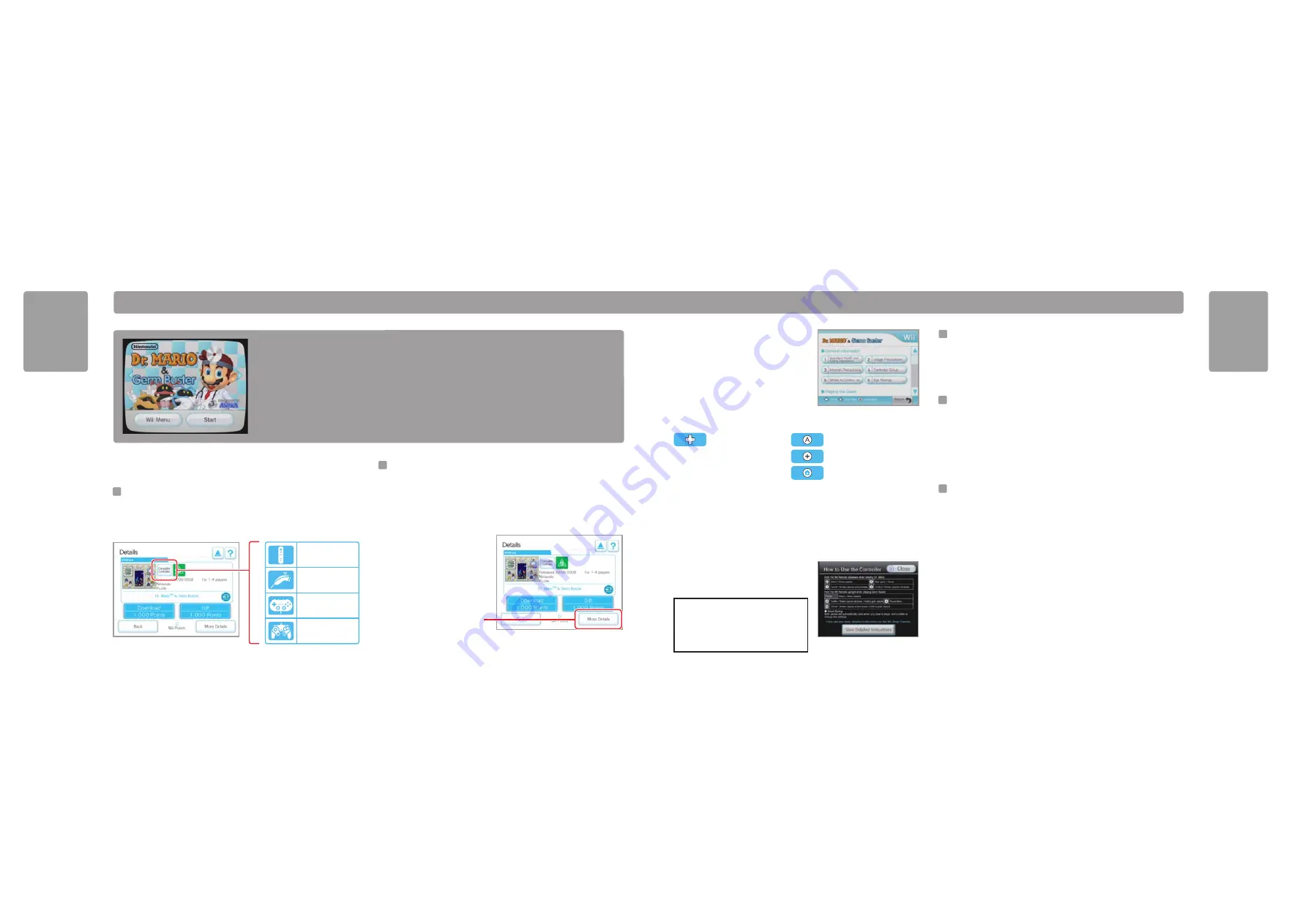
* IMPORTANT: Selecting View Detailed
Instructions will end the game. Be sure
to save your game data before choosing
this option, or review these instructions
before gameplay.
29
W i i W a r e
™
WiiW
ar
e
WiiW
ar
e
2. Select the category of information from the
table of contents. A scroll bar will appear if
there is more information then will fit on
one
screen.
3. Use the following controls to navigate
through the manual:
Viewing a manual from a downloaded WiiWare game:
1. From either the game title screen or during a game*, press the HOME Button on
the Wii Remote or Classic Controller.
2. Select Operations Guide from the HOME Menu to see controller instructions.
3. Select View Detailed Instructions to go to the
table of contents.
Saving
WiiWare game titles
WiiWare game titles are saved in the Wii console memory.
• A WiiWare title can be copied onto a SD Card, but cannot be played on a
different Wii console. It must be played on the original console it was downloaded to.
Saving Game Save Data
Save data for WiiWare game titles is saved in the Wii console memory, and may be
copied to an SD Card.
Note that some games do not have a save feature or allow
data to be copied to an SD Card.
For more information on using SD Cards, see page 32 in the Operations Manual -
System Setup, and pages 38-39 in the Operations Manual - Channels and Settings.
Add-on Content
Additional levels, maps, items, and other content can be downloaded for some titles.
This content is saved in the Wii console memory.
• Additional Wii Points may be necessary to download add-on content.
• Most add-on content can be copied to an SD Card, although some add-on content
cannot be copied.
• Although add-on content can be copied onto a SD Card, it cannot be used on a
different Wii console. It must be used on the original console it was downloaded to.
NOTE: Your download and use of WiiWare games is subject to your acceptance of the Wii Users Agreement, the Wii
Privacy Policy and the Wii Code of Conduct. Copies of the most updated versions of these agreements may be
found at www.nintendo.com.au.
D o w n l o a d o r i g i n a l W i i g a m e t i t l e s a v a i l a b l e o n l y f r o m t h e W i i
S h o p C h a n n e l . A f t e r d o w n l o a d i n g , a W i i W a r e g a m e w i l l a p p e a r
a s i t s o w n c h a n n e l i n t h e W i i M e n u .
Example of WiiWare game Start screen
Wii Shop Channel
Note: An Internet connection is required
to download WiiWare games.
28
Sample WiiWare Game Manual
Contents menu
More Details option
Up/Down – Scroll the screen
up or down.
Left/Right – Go to the
previous or next page.
View instruction for selected item.
Return to Table of Contents page.
Close the Online manual.
WiiWare Game Manuals
WiiWare game manuals can be viewed both from the Details screen in Wii Shop
Channel, or from the game after you have downloaded it.
Viewing a manual from Wii Shop Channel:
1. Select the More Details option
from the game Details screen on
the
Wii
Shop
Channel.
WiiWare Games
WiiWare Game Controllers
Select the “View compatible controllers” button on the Details screen to see the type
of controllers that can be used with each WiiWare title for each game on the Wii Shop
Channel (see image below). These may be different from game to game.
WiiWare Games
WiiWare Game Controllers
Select the “View compatible controllers” button on the Details screen to see the type
of controllers that can be used with each WiiWare title for each game on the Wii Shop
Channel (see image below). These may be different from game to game.
The Wii Remote can be
used with this game.
The Nunchuk can be
used with this game.
The Classic Controller can
be used with this game.
The GameCube
Controller can be used
with this game.
Sample WiiWare game Details screen






























