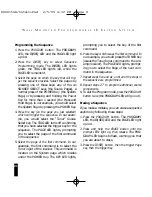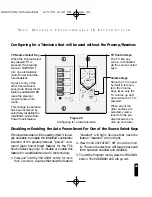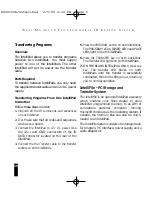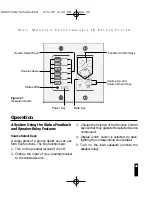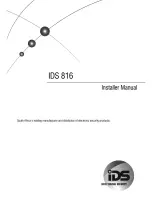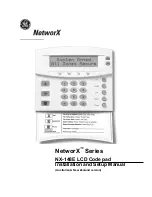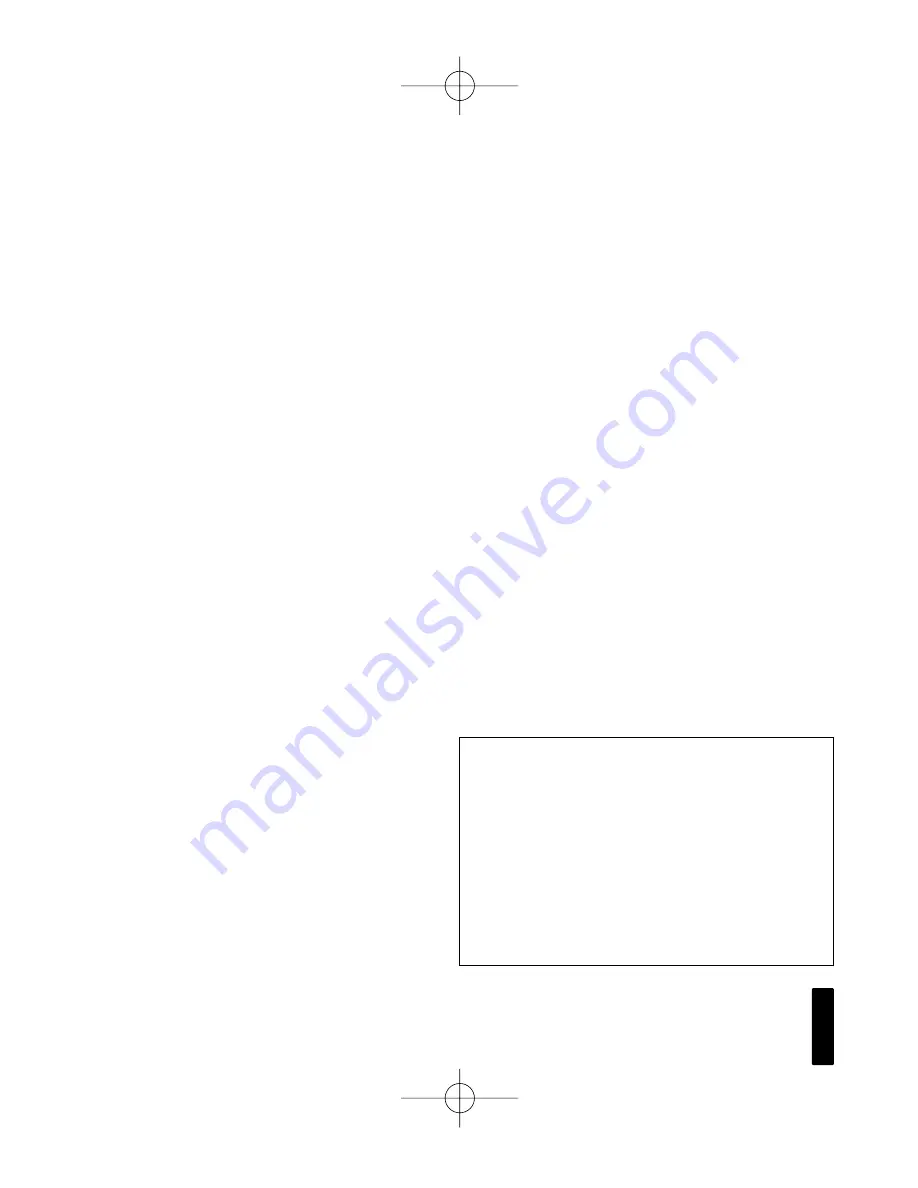
14
W
A L L
M
O U N T E D
P
R O G R A M M A B L E
I R K
E Y P A D
S
Y S T E M
Connections at the IntelliPad
All of the connections are made via removable
screw-type connectors which are included with
the IntelliPad. First, strip 1/4" of insulation from
the end of each wire. Tightly twist the end of
each wire until there are no frayed ends. Insert
each wire into the appropriate hole on the
removable connector block; secure the wiring to
the connector by tightening the small connector
screws. Double-check all connections. Plug the
connector into its socket on the IntelliPad.
Repeat this process with each of the connectors
you will be using in your system. Follow the con-
nection polarity and channel markings silk-
screened to the back of the IntelliPad.
Securing the IntelliPad to the Electrical Box
or P-Ring
Insert the 11/4" long device screws into the
oblong-shaped screw holes on the top and bottom
of the IntelliPad. Note that the oblong shape of the
screw holes allow you to position the IntelliPad so
that it is vertical. Position the IntelliPad so that the
screws are aligned with the threaded holes in the
electrical box or p-ring. Tighten the screws using a
phillips screwdriver. DO NOT OVER-TIGHTEN. In
some instances, you may need to loosen these
screws several turns to allow the IntelliPad to fit
flush with the Decora cover plate.
Connecting to the IR Main System Unit
Strip 1/4" of insulation from the end of each wire.
Tightly twist the end of each wire until there are no
frayed ends. Insert the end of each wire into the
appropriate hole on the IR main system unit's con-
nector block; secure the wiring to the connector by
tightening the small connector screws. Double-
check all connections. This manual contains
instructions for the IntelliPad only. For specific infor-
mation on the adjustment of your Niles Infrared
system, please refer to the instruction manual
included with your Niles IR Main System Unit.
Installing the Decora Cover Plate
Use the shorter plate screws (included with the
Decora style cover plates) to fasten the Decora
cover plate to the IntelliPad. DO NOT OVER-
TIGHTEN THE PLATE SCREWS OR YOU MAY
DAMAGE THE COVER PLATE. Line up all the
screws in the same direction for a finished look.
NOTE: Certain "old work" or "retro-fit" boxes, such as
the Carlon B225R, have a plastic "lip" which interferes
with the Decora plate screws. This lip prevents you
from being able to tighten these screws completely.
To make the clearance necessary for these screws,
you must remove the parts of the lip causing the
interference. There are two ways to accomplish this:
1. Drill through the lip of the box at the screw points.
2. Cut notches into the lip with a pair of diagonal
cutters.
DS00154A/IntelliPad 2/5/99 4:32 PM Page 14