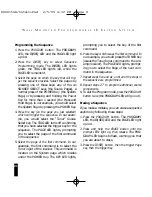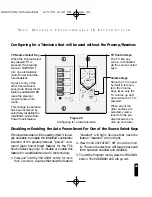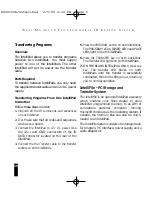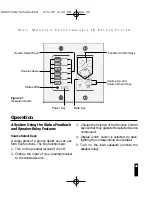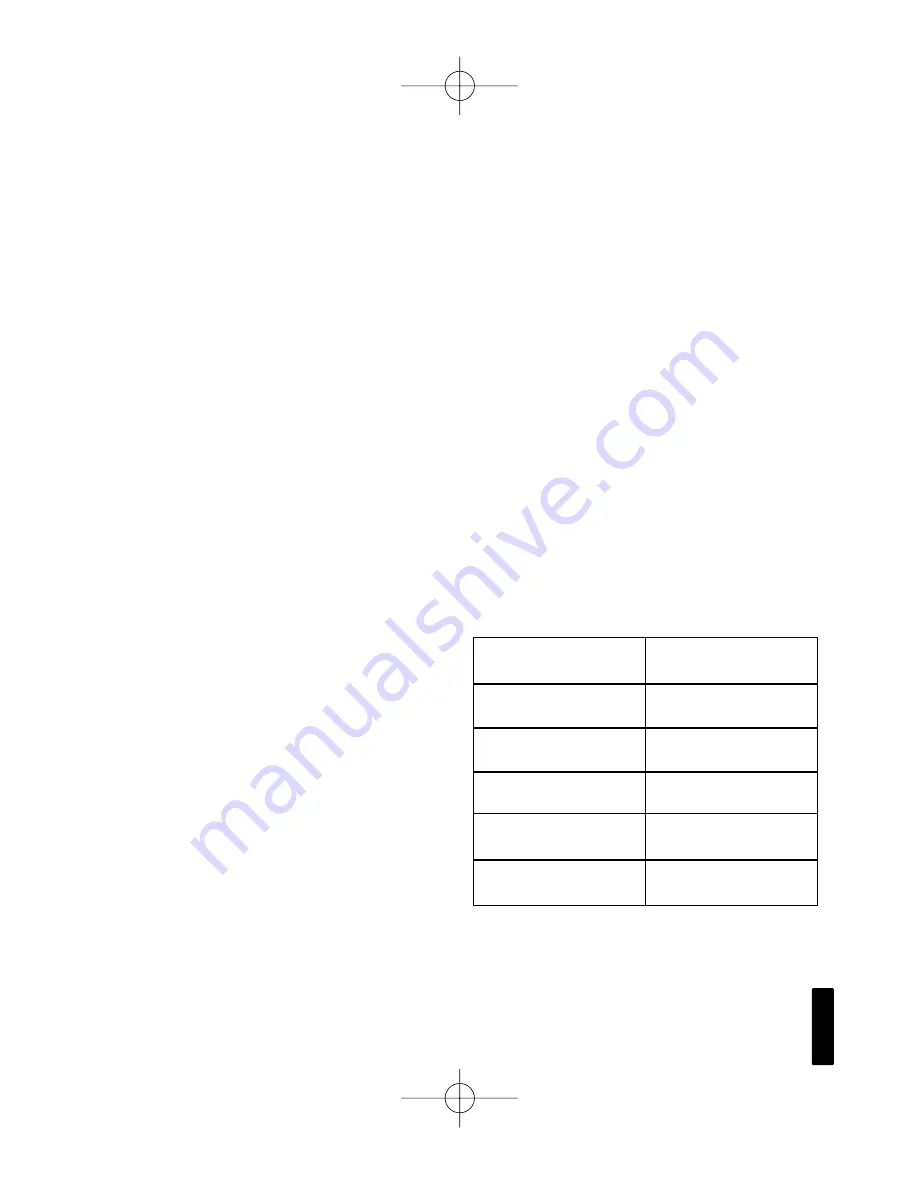
22
W
A L L
M
O U N T E D
P
R O G R A M M A B L E
I R K
E Y P A D
S
Y S T E M
Incorporating Delays
Using Delays to Create Scenarios
In a home theater— particularly a theater
equipped with many devices like curtains, lifts,
screens and lighting—sequences become an art
form. For example, you could add a delay to
allow a screen to fully drop before the play
command is issued. You could allow an IR con-
trolled dimming system to fully dim before
engaging a video input. The delays built into
the IntelliPad enable you to program sequences
that show off your creativity and showmanship.
Using Delays to Improve Operation
When you press a Source Select key to turn the
system on there is a normal delay of two seconds
between the power command and the next com-
mand issued by the IntelliPad. This is to accom-
modate those brands which will not accept
another IR command right after turn-on.
Whenever you program a sequence, the normal
interval between IR commands is .5 second.
Sometimes you will need to add more delay
simply to give a particular component time to
process the information.
Incorporating a Delay as a Step in a Sequence
Follow the steps as outlined in the Programming
the Sequence section located on page 19. When
you come to the step that you wish to insert the
delay into, do the following:
1. Press the DELAY button when the PAGE LED is
lit. All six Source labels will light.
2. Each of the Source Select keys represents a
different amount of delay.
See Figure 18
.
3. Press the Source Select key for the amount of
time delay you desire (see above chart). The
Source labels will unlight and the page LED
will be lit so that you can continue your pro-
gramming sequence.
Source 1
.5 Second
Source 2
1 Second
Source 3
2 Seconds
Source 4
4 Seconds
Source 5
8 Seconds
Source 6 16 Seconds
Figure 18
Time delays and their corresponding keys
DS00154A/IntelliPad 2/5/99 4:32 PM Page 22