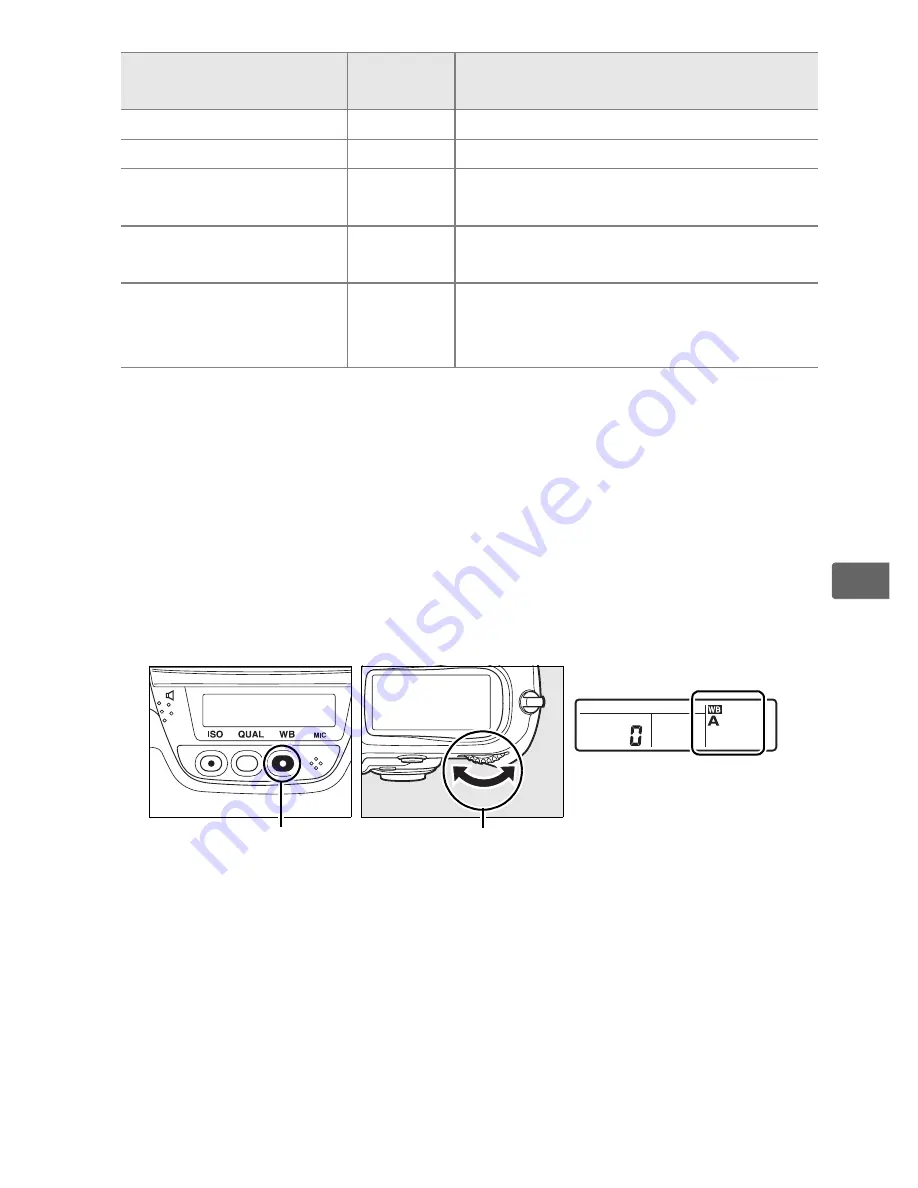
141
r
Auto white balance is recommended with most light sources. If
the desired results can not be achieved with auto white balance,
choose an option from the list above or use preset white balance.
White balance can be selected by pressing the
WB
button and
rotating the main command dial until the desired setting is
displayed in the rear control panel.
A
The White Balance Menu
White balance can also be adjusted using the [White balance] option in
the shooting menu (pg. 290).
A
I
(Fluorescent)
Selecting
I
(fluorescent) with the
WB
button and main command dial
selects the type of bulb chosen for the [Fluorescent] option in the white
balance menu (pg. 290).
N
Flash
5,400
*
Use with optional flash units.
G
Cloudy
6,000
*
Use in daylight under overcast skies.
M
Shade
8,000
*
Use in daylight with subjects in the
shade.
K
Choose color temp.
2,500–
10,000
Choose color temperature from list of
values (pg. 147).
L
Preset manual
—
Use subject, light source, or existing
photograph as reference for white
balance (pg. 148).
* All values are approximate. Fine-tuning set to 0.
Option
Color temp.
(K)
Description
WB
button
Main command
dial
Rear control panel
Содержание D3
Страница 1: ...DIGITAL CAMERA En User s Manual ...
Страница 134: ...108 S ...
Страница 152: ...126 Z 3 Recompose the photograph Keeping the AE L AF L button pressed recompose the photograph and shoot ...
Страница 186: ...160 r ...
Страница 228: ...202 l ...
Страница 475: ......






























