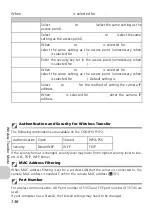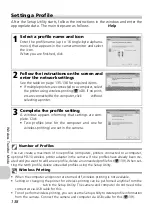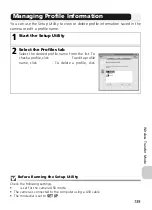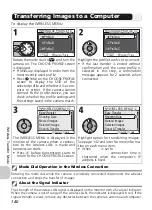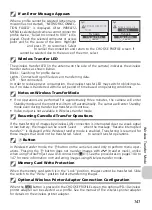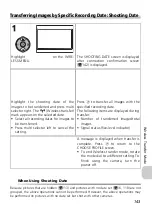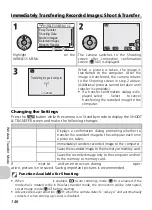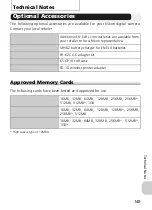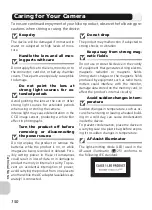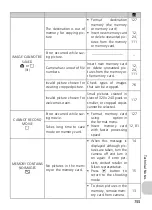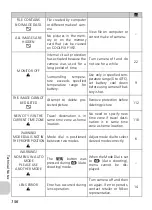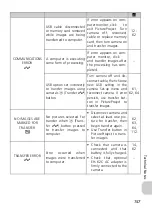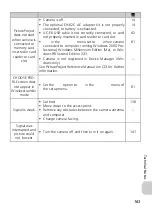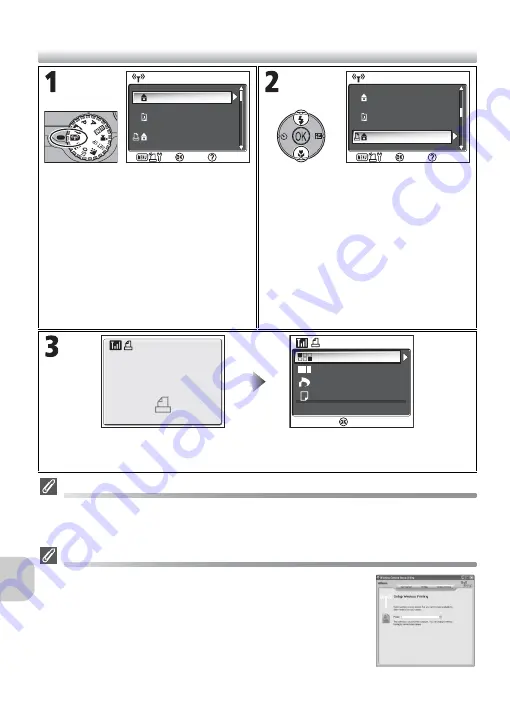
148
Wi
re
le
ss T
ra
n
sfe
r M
o
de
Printing Images from a Printer Connected to a Computer: Wireless Printing
Printing via the Wireless LAN
When connecting the camera to the computer on the wireless LAN via an access point, only
the printer on the same network with the computer can be used. Printers on another net-
work that is connected via a router (a network with a different access point) cannot be used.
When Multiple Printers are Connected to a Computer
Start the Setup Utility on the computer with the printers connected.
Select
Wireless Printing
tab and select the printer (
c
138).
Rotate the mode dial to
Y
and turn the
camera on. The CHOOSE PROFILE screen
is displayed.
• Profiles are displayed in order from the
most recently used profile.
• Press
l
(Info) on the CHOOSE PROFILE
screen to display the SSID of the
selected profile and whether it is a com-
puter or printer. If the camera cannot
connect to the profile device, you can
check whether the profile settings and
the settings saved in the camera match.
Highlight the printer (the profile device
with a printer icon) that connects to the
computer.
• If the last transfer is ended without
confirmation and the same profile is
selected in this step, a termination
message appears for 2 seconds when
connected.
After the Wireless transfer connection screen is displayed, the picture selection screen
is displayed. Pictures can be selected and printed in the same manner as steps 4
(
c
71) and after in “Printing via Direct USB Connection” (
c
70-74).
CHOOSE PROFILE 1/3
CHOOSE PROFILE 1/3
Profile-A
Profile-B
Profile-C
Confirm
Info
CHOOSE PROFILE 1/3
CHOOSE PROFILE 1/3
Profile-A
Profile-B
Confirm
Info
Profile-C
Connected to
printer via wireless.
Connected to
printer via wireless.
Print selection
Print all images
DPOF printing
Paper size
Cancel
Confirm
WIRELESS PRINTING
Содержание Coolpix P1
Страница 14: ...2 Before You Begin ...
Страница 21: ......
Страница 55: ......
Страница 73: ...61 ...