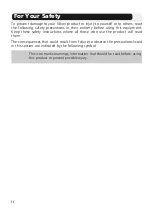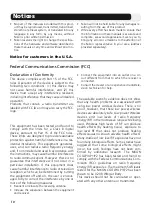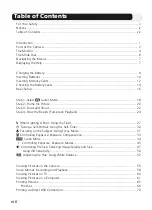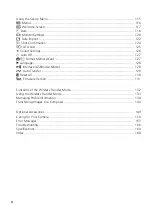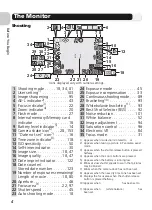(En)
Printed in Japan
Fuji Bldg., 2-3 Marunouchi 3-chome,
TR5H06300101(11)
Chiyoda-ku, Tokyo 100-8331, Japan
6MA10211--
No reproduction in any form of this manual, in whole
or in part (except for brief quotation in critical articles
or reviews), may be made without written authoriza-
tion from NIKON CORPORATION.
The Nikon Guide to Digital Photography
with the
En
DIGITAL CAMERA
Содержание Coolpix P1
Страница 14: ...2 Before You Begin ...
Страница 21: ......
Страница 55: ......
Страница 73: ...61 ...