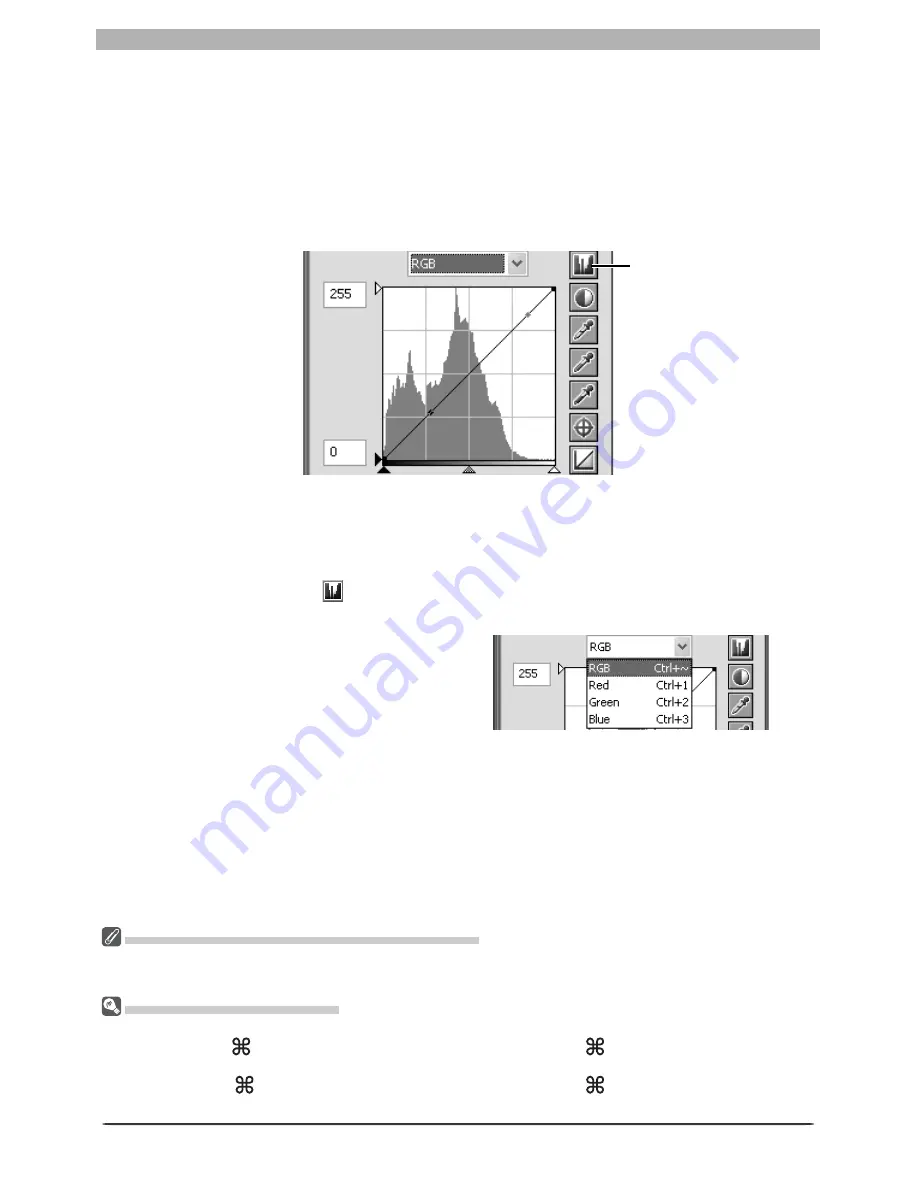
50
Image Adjustment
The Histogram (RAW / 16 -Bit TIFF Images Only)
To reduce display times when dealing with large amounts of image data, Nikon Capture 4 may display a
histogram containing vertical lines.
Channel Selection Shortcuts
The current channel can also be selected using the following shortcuts:
• Ctrl
~
(Windows)/
~
(Macintosh)
• Ctrl 1 (Windows)/
1 (Macintosh)
Master channel (RGB)
Red channel
• Ctrl 2 (Windows)/
2 (Macintosh)
• Ctrl 3 (Windows)/
3 (Macintosh)
Green channel
Blue channel
Viewing the Histogram
The fi rst step in adjusting tone levels and color balance in the Curves palette is to view the
histogram displayed in the background of the curve edit display. The histogram tells you what
tones are present in the original image and in what amounts, information that you will use
when setting the black point and white point and editing curves. The histogram takes the
form of a bar graph. The horizontal axis gives the tone level, with shadows to the left and
highlights to the right. The vertical axis gives the number of pixels of each tone level found in
the image, scaled to fi t in the curve edit display.
Histogram
button
By assigning the darkest tones in the image an output value of zero and the brightest tones
in the image an output value of 255, blacks will be output as blacks and whites as whites,
making the most effective use of the dynamic range of the output device.
To view the distribution of tones in the fi nal, output image after changes to curves, click and
hold the
Histogram
button
.
Channel Selection
You can modify tones for all colors in the
image using the master curve, or select any
of the red, green, and blue curves for edit-
ing using the channel menu. The histogram
shows tone levels for the selected chan nel
only. When the master curve is selected, the
auto-contrast but ton and white-point and black-point eye drop per tools apply simultaneously
to all of the red, green, and blue curves (the master curve is un af fect ed). When one of the
red, green, and blue curves is selected, these controls can be used to edit the se lect ed curve
only.
Содержание 4DIF
Страница 1: ...En Ver 4 4 En Ver 4 4 ...
Страница 10: ...6 ...






























