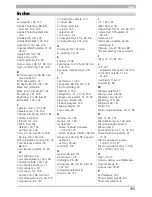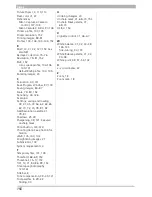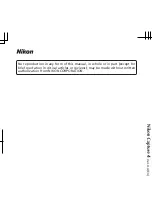152
Appendix E
Noise
Data in an image fi le that are not a part of the original image, the digital equivalent of fi lm
grain. The presence of noise is refl ected in a loss in image quality. Noise appears primarily
in dark areas of the image, and can be reduced by adjusting exposure or lighting to fi ll in
shad ows.
ppcm
p
ixels
p
er
c
enti
m
eter, a measure of resolution. The more pixels per centimeter, the higher the
res o lu tion.
See also
ppi, Resolution.
ppi
p
ixels
p
er
i
nch, a measure of resolution. The more pixels per inch, the higher the resolution.
See also
ppcm, Resolution.
Preferences
Settings controlling basic operations performed by a given program, adjustable by the user.
Profi le
A fi le defi ning the color characteristics of an input device such as a scanner or digital camera,
an output device such as a printer or monitor, or the color space used for editing images.
Profi les are used by color management systems to ensure consistent color reproduction. The
Nikon Color Management System used in Nikon Capture employs ICC profi les.
See also
Color
space, ICC.
RAW image
A photograph taken at an image quality setting of HI-RAW. “Raw,” unmodifi ed image data
from the camera’s image sensor (charge-coupled display, or CCD) are saved in uncompressed
form at a pixel bit-depth of twelve bits per pixel. RAW images can only be opened in Nikon
Capture 4, and must be saved again in a standard image format such as TIFF or JPEG before
they can be opened in another application.
See also
NEF.
Resolution
The density of dots or pixels that make up an image, measured in dots per inch (dpi) or pixels
per inch (ppi); the resolution of Macintosh monitors, for example, is 72 ppi. The greater the
density of dots or pixels, the higher the resolution and the greater the capacity to express
detail. Resolution is hence the digital equivalent of fi lm resolving power. Computer monitors
typically have a resolution of 72 ppi or 96 ppi, while printers may have resolutions of 300 dpi,
600 dpi, 1200 dpi, or 2400 dpi.
See also
ppcm, ppi.
RGB
An additive color model commonly used in monitors, in which light emitted in three primary
colors,
R
ed,
G
reen and
B
lue, is combined to create a wide variety of colors. White is modeled
by mixing 100% of all three colors.
Scale
The output size of an image as a percentage of the input size. At a scale of 50%, images will
be output at half their original size.
Speedlight
A brand name for Nikon fl ashes.
Содержание 4DIF
Страница 1: ...En Ver 4 4 En Ver 4 4 ...
Страница 10: ...6 ...