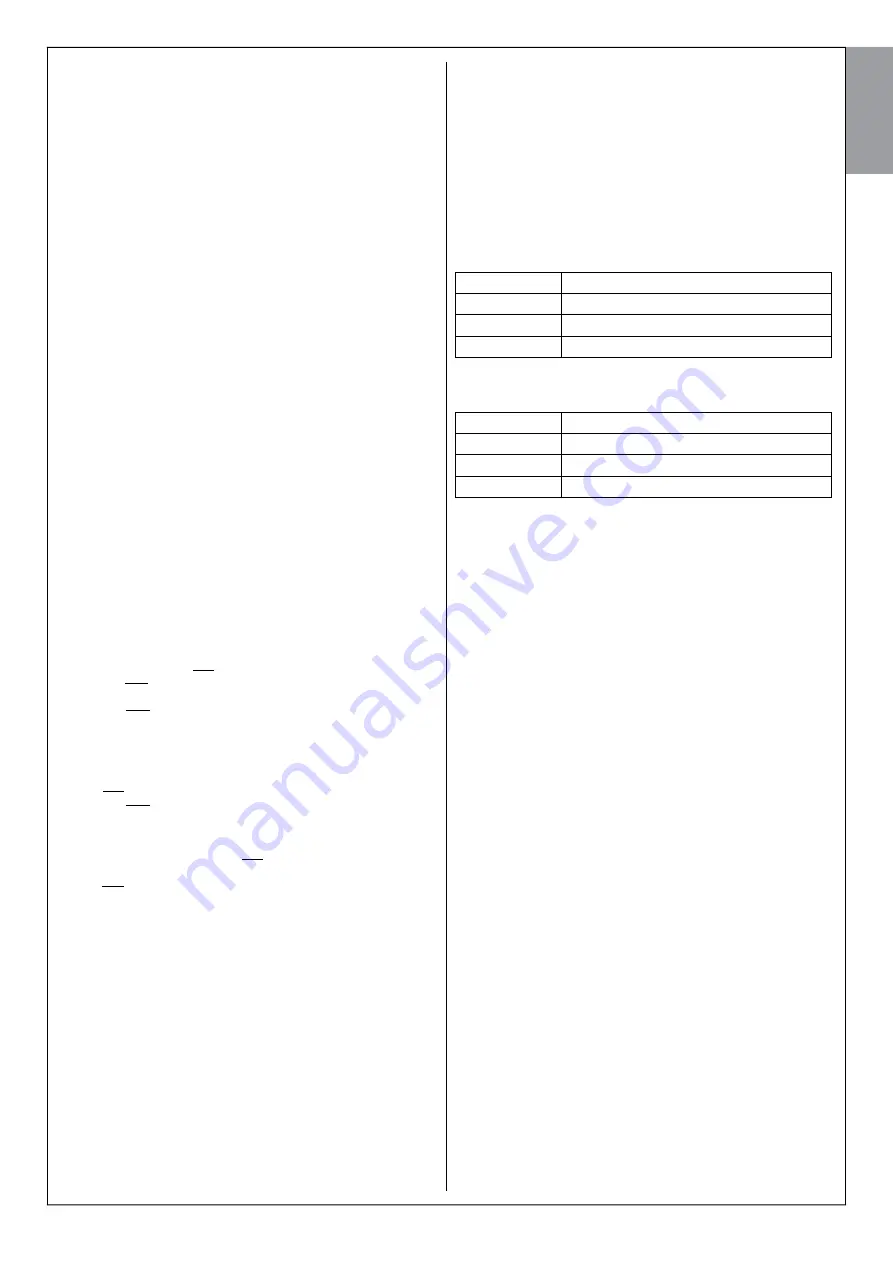
English
English –
23
03.
Insert the batteries into the device to be added (
fig. 42
for PH100W
and
fig. 43
for FL100W) or, if the batteries are already inserted, press
and release “
T
” on the device: the control unit will emit a brief sound
(beep) to confirm acquisition and on the device, the Led “A” will begin
to flash green and the Led “B” (
fig. 39
), will begin to flash, until the
procedure is complete.
04.
To pair further devices to the control unit, repeat the instructions from
point 03, for each one.
05.
Finally, press and release P1 on the control unit to finish the procedure.
Note: whenever this procedure is executed, it runs again, including rec-
ognition of devices connected to the Stop input.
10.3.4 - Removing one or more devices from an existing system
This procedure allows you to remove one or more wireless devices from an
existing wireless network, without the need to re-scan the rest of the system.
01.
Remove the batteries from the device that you want to remove, or
restore its factory settings using the procedure in 10.3.6, so that the
device is no longer able to communicate.
02.
Press and hold P1 of the control unit and release it after the green
Led illuminates. On release the control unit Led will flash quickly and
the it will try to communicate with each of the existing devices in the
system (all the devices Leds start flashing). At the end of this phase
the control unit will emit a sound (beep) for 10 seconds, indicating
the lack of response of the device(s) to be removed. Within the beep
duration, press and release P1 of the control unit to confirm removal
of the device(s): on the control unit the Led lights up steady green.
If you want to acquire more new devices
: follow the programming
procedure as described in 10.3.3, 03, otherwise go to the next point.
03.
Finish the procedure by pressing and releasing P1 on the control
unit: this will emit 2 sounds (beep-beep) to confirm the removal of the
device(s).
10.3.5 - Replace the control unit in an existing system
This procedure allows you to replace the CL2W control unit in an exist-
ing system. Rather than delete the pairing in all wireless devices present,
and then have to acquire them one at a time, the procedure allows the
new control unit to acquire, with a simple operation, all devices present,
using one of these devices.
Warning
– If the new control unit comes from
another system, before you begin this procedure you need to restore its
factory settings by using the procedure in section 10.3.6.
01.
Choose a wireless device from any existing ones in the system and
remove it from the base to gain access to its key “
T
” (
fig. 39
). Then
move it closer to the new control unit that you wish to install.
02. On the new control unit
: hold the P1 key down for around 10 sec-
onds and release it once the red Led is lit.
03. On the new control unit
: press P1 twice; after 5 seconds the red
Led will begin to flash, indicating that it is in “wait” phase.
04. On the wireless device (selected at point 01)
: hold down “
T
” (
fig.
39
) until Led “A” lights up steady on and red. Then, press “T” twice
more. After 5 seconds the red and the green Leds start flashing, indi-
cating that transmission of data relating to the old installation, toward
the new control unit, has begun.
On the new control unit
: during data reception the green Led will
also begin to flash (the red Led is still flashing from before) and the
device emits a sound (beep).
05.
Once the necessary time has elapsed for the search for all the wire-
less devices present, on the new control unit the Led turns fixed
green and the Leds “A” (with green light) and “B” begin to flash. Then
the new control unit will emit a sound (beep) for each device acquired:
for example, if in the old installation there were 7 wireless devices on
the control unit, it will emit 7 “beeps”.
06.
Finally, finish the procedure by pressing and releasing P1 on the con-
trol unit.
10.3.6 - Deleting the wireless memory of a control unit or of devices
The following procedures allow you to wipe the memory of the devices,
resetting to factory settings. It is useful to do this when you wish to re-use
one or more devices which were previously install in a system, to create
a new system.
10.3.6.1 - Deleting a CL2W control unit
01.
Press and hold P1 of the CL2W control unit (for around 10 seconds)
and release it when the red Led lights up.
02.
Press and release P1 on the control unit again: after 5 seconds the
red Led begins to flash, indicating that the erase phase has been
activated. When the flashing stops the control unit is ready to be used
in a new system.
10.3.6.2 - Deleting a wireless device
01.
Hold down “
T
” (
fig. 39
) of the device until Led “A” lights up steady on
and red.
02.
Press and release the key on the device again: after 5 seconds the
red Led begins to flash, indicating that the erase phase has been
activated. When the flashing stops the device is ready to be used in
a new system.
10.4 - RADIO TRANSMITTERS MEMORISATION
The control unit contains a radio receiver for transmitters GTX4; the trans-
mitter contained in the package is already memorised and working.
If you want to memorise a new radio transmitter you have two possible
choices:
• Mode 1
: in this “mode” the radio transmitter is used in full, that is, all
the keys carry out a predefined command (the transmitters supplied with
WG2W are memorised in Mode 1). It is clear that in mode 1 a radio trans-
mitter can be used to control a single automation; namely:
T1 Key
“OPEN” command
T2 Key
“Pedestrian opening” command
T3 Key
“Open Only” command
T4 Key
“Close Only” command
• Mode 2
: one of the four available commands can be assigned to each
key. By using this mode correctly, you can also control 2 or more different
automations; for example:
T1 Key
“Open Only” command Automation No. 1
T2 Key
“Close Only” command Automation No. 1
T3 Key
“OPEN” command Automation No. 2
T4 Key
“OPEN” command Automation No. 3
Naturally each transmitter is a specific case and in the same control unit
there may be some stored in mode 1 and others in mode 2.
Overall, the memory capacity is 150 units; mode 1 memorisation occu-
pies a unit for each transmitter while mode 2 occupies a unit for each key.
Caution! – Since the memorization procedures are timed (10s), you
must read the instructions in the following paragraphs before you
proceed with their execution.
10.4.1 - Mode 1 memorisation
01.
Press P2 (
fig. 48
) for at least 3 s. When the LED P2 (
fig. 47
) lights up,
release it.
02.
Within 10s, press any key on the radio transmitter to be memorised
and hold it down for at least 3s. If the procedure was memorised cor-
rectly, the P2 LED will flash 3 times.
03.
If there are other transmitters to memorise, repeat step 2 within
another 10 seconds; otherwise, the memorisation phase will stop
automatically.
10.4.2 - Mode 2 memorisation
With memorisation of the radio transmitter in Mode 2, each key can be
associated with any of the commands listed in
Table 14
.
In Mode 2 each key requires its own memorisation phase.
01.
If the transmitter to be memorised is already memorised (this is the
case with the supplied transmitters that are already stored in mode
I) you must first delete the transmitter by performing the procedure
described in: “10.4.4 - Deleting a radio transmitter”.
02.
Press P2 (
fig. 48
) on the control unit, the same number of times as
your desired command, according to
Table 14
(e.g. 3 times for the
“Open Only” command).
03.
Check that LED P2 (
fig. 48
) emits a number of quick flashes which
are equal to the selected command.
04.
Within 10 seconds press the desired button on the transmitter to be
memorised, holding it down for at least 2 seconds. If the procedure
was memorised correctly, the P2 LED will flash slowly 3 times.
05.
If there are other transmitters to memorise for the same command
type, repeat step 03 within another 10 seconds; otherwise, the mem-
orisation phase will stop automatically.
10.4.3 - “Remote” memorisation
You can store a new radio transmitter in the control unit, without pressing
its keys directly. A previously memorised and operational “OLD” transmit-
ter must be available. The “NEW” radio transmitter to be stored will “inher-
it” the characteristics of the OLD one; that is, if the OLD radio transmitter
is memorised in mode 1, the NEW will be memorised in mode 1; in this
case, during the programming phase, any key can be pressed on either
of the two transmitters. If, on the other hand, the OLD radio transmitter
is memorised in Mode 2, you must press the key with the command you
want on the OLD transmitter, and on the NEW, the key to which you want
Содержание MhouseKit WG2W
Страница 2: ......
Страница 6: ...English 4 English 2 729 45 392 100 85 4 B D A C 5 3 150 min 150 max 1 F B E D C A G ...
Страница 11: ...English English 9 17 A B C D 15 600 34 11 12 13 14 16 ...
Страница 12: ...English 10 English 18 E F 19 I G H 20 KS100 WG1SK M2 WG1SK M1 brown yellow green blue brown yellow green blue ...
Страница 42: ...Italiano 4 Italiano 2 729 45 392 100 85 4 B D A C 5 3 150 min 150 maxi 1 F B E D C A G ...
Страница 47: ...Italiano Italiano 9 17 A B C D 15 600 34 11 12 13 14 16 ...
Страница 78: ...Français 4 Français 2 729 45 392 100 85 4 B D A C 5 3 150 min 150 maxi 1 B E D C A G F ...
Страница 83: ...Français Français 9 16 17 A B C D 15 600 34 11 12 13 14 ...
Страница 84: ...Français 10 Français 18 E F 19 I G H 20 KS100 WG1SK M2 WG1SK M1 marron jaune vert bleu marron jaune vert bleu ...
Страница 114: ...Polski 4 Polski 2 729 45 392 100 85 4 B D A C 5 3 150 min 150 maks 1 F B E D C A G ...
Страница 119: ...Polski Polski 9 17 A B C D 15 600 34 11 12 13 14 16 ...
Страница 147: ......






























