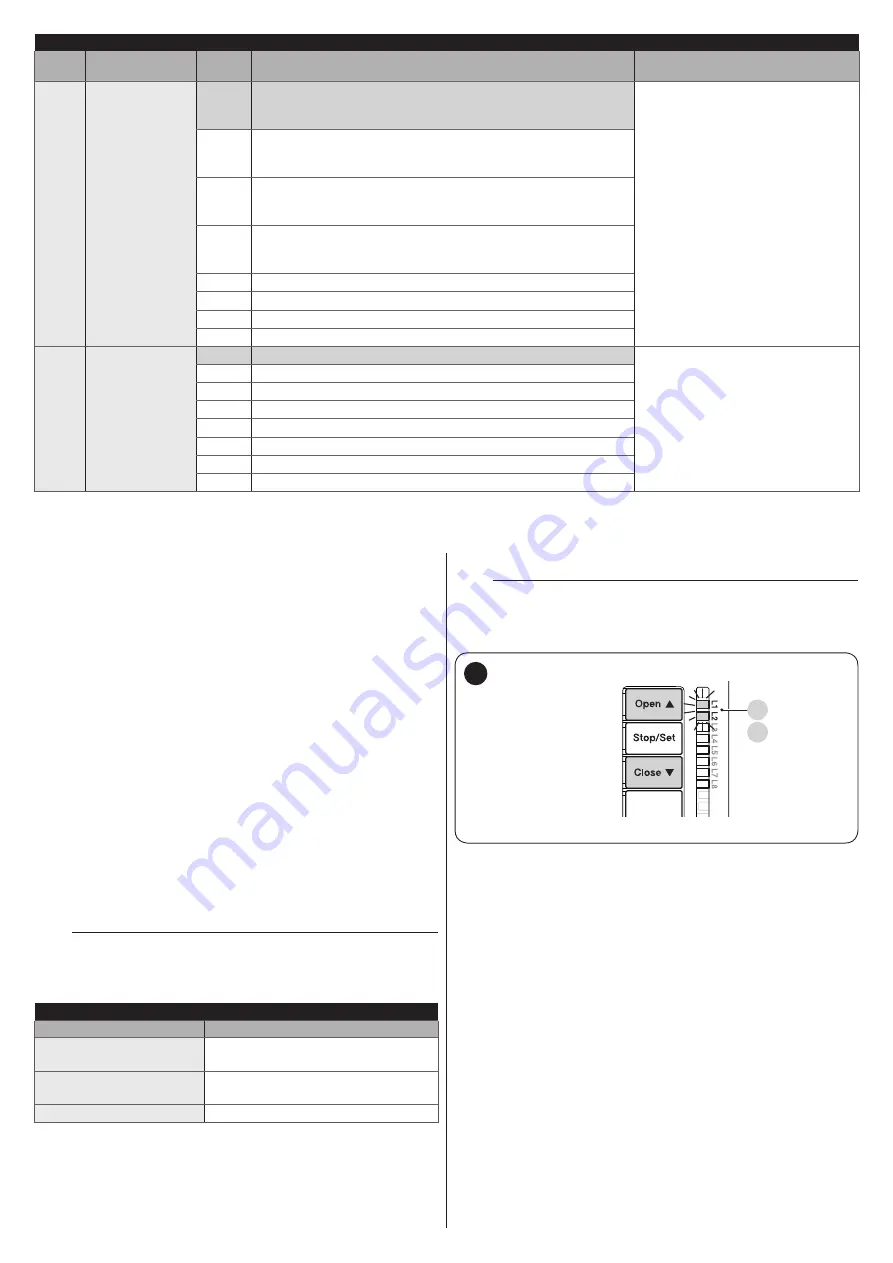
16
– ENGLISH
LEVEL 2 FUNCTIONS (ADJUSTABLE PARAMETERS)
Entry
LED
Parameter
LED
(level)
Set value
Description
L7
Programmable
input
configuration
L1
SbS input: step-by-step command
Open input: open command
Close input: close command
“PHOTO” operates only in the
closing manoeuvre.
L2
SbS input:
PHOTO
Open input:
open command
Close input:
close command
L3
SbS input:
step-by-step command
Open input:
PHOTO
Close input:
close command
L4
SbS input:
step-by-step command
Open input:
open command
Close input:
PHOTO
L5
Not used
L6
Not used
L7
Not used
L8
Not used
L8
List of
malfunctions
L1
Result of 1
st
manoeuvre (most recent)
Allows for verifying the type of
anomaly that occurred in the last 8
manoeuvres (see “
”
paragraph).
L2
Result of 2
nd
manoeuvre
L3
Result of 3
rd
manoeuvre
L4
Result of 4
th
manoeuvre
L5
Result of 5
th
manoeuvre
L6
Result of 6
th
manoeuvre
L7
Result of 7
th
manoeuvre
L8
Result of 8
th
manoeuvre
6.4 SPECIAL FUNCTIONS
6.4.1 “Move anyway” function
This function can be used to operate the automation even one
or more some safety devices fail to work properly or are out of
order. The automation can be controlled in “
hold-to-run
” mode by
proceeding as follows:
1.
send a command to operate the gate, using a transmitter or
key selector, etc. If everything functions properly, the gate
will move normally, otherwise proceed with point 2
2.
within 3 seconds, press the control again and hold it down
3.
after roughly 2 seconds, the gate will complete the requested
manoeuvre in “
hold-to-run
” mode, in other words, it will
continue to move so long as the control is held down.
6.4.2 “Maintenance notice” function
This function allows for signalling to the user when the automation
needs maintenance. The maintenance signal is given through a
lamp connected to the “
OGI
” output, if this output is configured as
a “
Maintenance indicator
”.
The configuration is only possible through the “Oview” programmer
Connecting the IBT4N interface
l
The various indicator lamp signals are shown in “
”.
Table 8
“MAINTENANCE INDICATOR” SIGNAL
Number of manoeuvres
Signal
Below 80% of the limit
Lamp stays lit for 2 seconds at the
start of the opening manoeuvre.
Between 81% and 100%
of the limit
Lamp flashes for the entire duration of
the manoeuvre.
Over 100% of the limit
Lamp flashes continuously.
6.5 MEMORY DELETION
m
The procedure described below restores the control
unit’s default settings. All the custom settings will
be lost.
L1
L2
20
To delete the control unit’s memory and restore all the default
settings, proceed as described below:
1.
press and hold the
f
and
h
buttons until
LEDs “
L1
” and “
L2
” start flashing
2.
release the buttons.
Содержание MC824HHS
Страница 1: ...Nice MC824HHS Control unit EN Instructions and warnings for installation and use...
Страница 24: ...24 ENGLISH NOTES...
Страница 26: ...26 ENGLISH NOTES...
Страница 27: ...ENGLISH 27 NOTES...
Страница 28: ...www niceforyou com Nice SpA Via Callalta 1 31046 Oderzo TV Italy info niceforyou com IDV0779A00EN_27 11 2020...













































