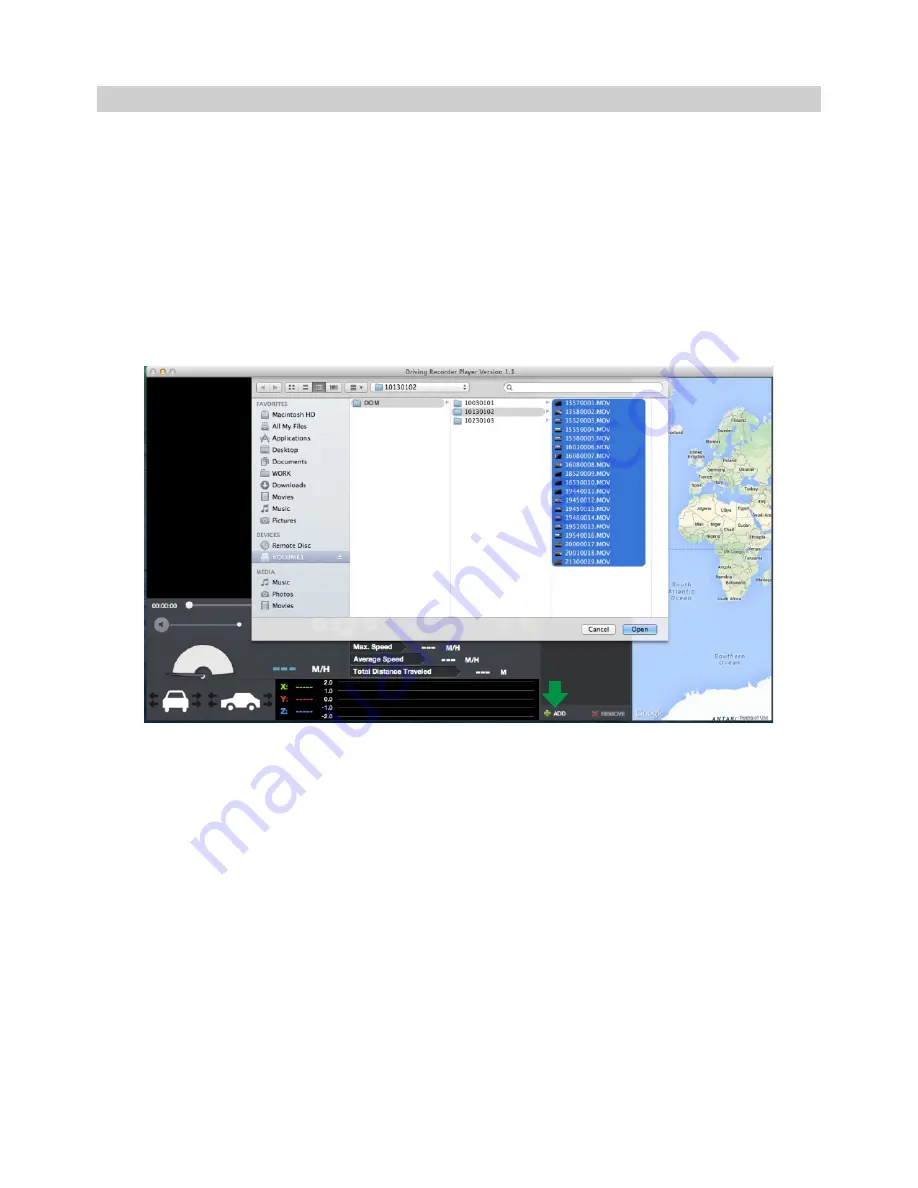
USING THE DRIVING RECORDER PLAYER:
Connect the BikeCam to your Mac using the supplied USB cable and select Mass Storage by
pressing ‘OK’ on your BikeCam.
Alternatively remove the MicroSD Card from your BikeCam and using a suitable MicroSD adaptor
insert it directly to the card reader on your mac.
Close any pop up messages and/or any media players which may automatically open when video or
photo files stored upon a memory card are detected. Open the Driving Recorder Player software using
the shortcut on your desktop.
To add videos for viewing with the Driving Recorder Player click on the ‘
+ ADD
’ button located in the
bottom right hand corner of the main Driving Recorder Player window, this will open a new window
allowing you to locate the required video files, see image below.
Once you have located and highlighted the required folder, for example:
VOLUME1 - RIDE - 10130102, then highlight the required video clip recordings and click ‘Open’,
this will add the selected files to the Driving Recorder Player file list.
It is the same principal whether connecting the BikeCam via the USB cable (see Mass Storage
page 47) or by placing the memory card (using a suitable MicroSD adaptor) directly into your Mac’s
card reader.
Playback:
Click on a file within the file list window to start playback, during playback use the player controls to:
pause/play, forward, reverse as required.
Note:
- Playback via the USB Cable may result in playback jumping / freezing due to the transfer rate of
data, it is recommended that the files are viewed directly from your Mac’s card reader - if you do not
have a card reader available, please copy files from the BikeCam to your PC and use these for
playback.
DRIVING RECORDER PLAYER FOR MAC (CONTD.)
‘ADD’
button
59
Содержание Ride BikeCam
Страница 1: ...Instruction Manual...
Страница 2: ......
Страница 65: ...NOTES 65...
Страница 66: ...NOTES 66...
Страница 67: ......
Страница 68: ...NBDVR RIDE IM ENG R01 www nextbase co uk...
























