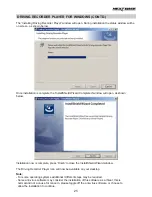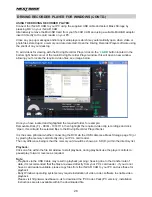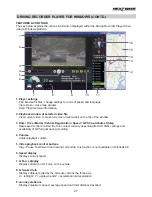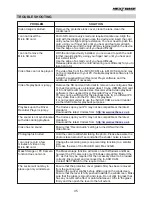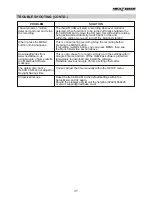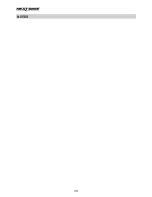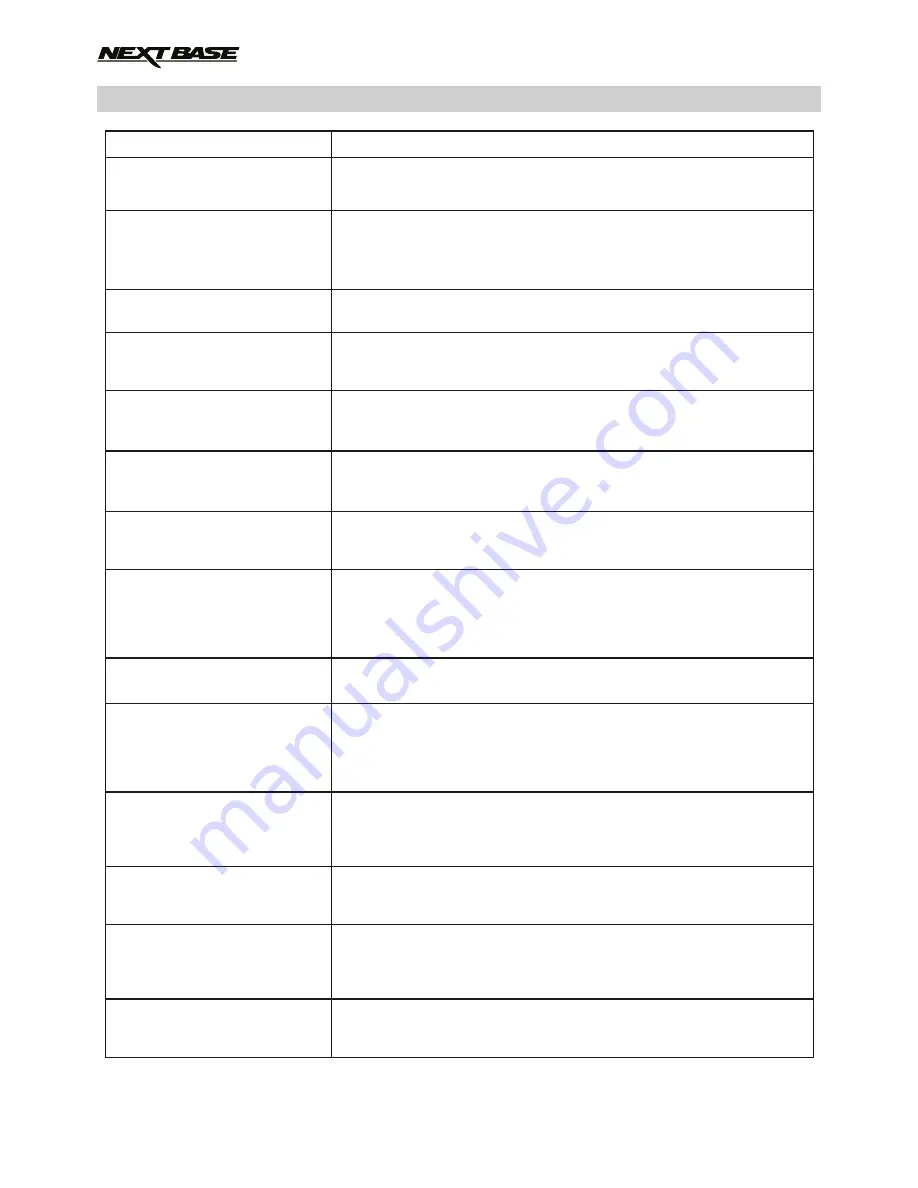
TROUBLE SHOOTING (CONTD.)
My iN-CAR CAM shuts down
by itself after a while.
No power to my iN-CAR CAM,
but it works upon my PC.
The SD card in my
iN-CAR CAM can not be read.
I can't delete files on my
SD card within the
iN-CAR CAM.
The screen blanks after a few
minutes upon my
iN-CAR CAM.
I get the message “Cluster
size wrong. Please format
SD card” on screen.
The Driving Recorder Player
will not open.
The iN-CAR CAM can not
lock onto satellite.
The battery will not charge.
The battery only last 30
seconds.
The battery only lasts 6
minutes.
I get the message “Card Error”
on screen.
I get the message “Card Full”
on screen.
The AV Out from my
iN-CAR CAM just buzzes on
my TV.
Either the battery has gone flat, or there is no power to the
iN-CAR CAM and the AutoPower Off period (which is in the
SETUP menu) has been triggered.
The cigarette power cable is not working. Inspect the fuse in the
Car Power plug. Replacement fuse = 2A 20mm type. If the fuse is
found to be blown, inspect the power cable for damage which
may have caused the fuse blow.
Use a good quality branded SD card between 4GB and 32GB and
format the card from with in the SETUP menu of the iN-CAR CAM.
Check to see if these files are 'protected', if so please follow
instructions to 'un-protect'.
The screen saver is set to ON. Change settings to OFF if required.
Default setting is off.
The SD card has been formatted in another device and the
Cluster Size is not compatible. Simply use the MENU, SETUP
option to re-format the SD card from within the iN-CAR CAM.
For Windows operating systems the player requires an internet
connection to open, if this is not available please view files using
alternative playback software, i.e. QuickTime or VLC.
After power on and with the device mounted with clear view of the
sky it can take up to 10 minutes to find the three satellites required
to achieve a stable signal. Reception can also be affected by
atmospheric conditions and the proximity of buildings / trees
obscuring the sky.
To protect from over-charging the battery will only charge when the
iN-CAR CAM is turned on.
The battery will only receive charge when the iN-CAR CAM is
turned on, please reconnect car adaptor and leave the
iN-CAR CAM turned on.
Charging takes approximately 90 minutes and a full charge is
indicated by a red LED.
This is normal, the battery design allows the 'Auto Power Off'
feature to function in event of power loss within the vehicle. It is
not intended as an alternative power source to replace the
supplied car adaptor.
The SD card has become unuseable by the iN-CAR CAM.
Remove useful files using your PC and then perform a “FORMAT”
upon the SD card from within iN-CAR CAM the SETUP menu.
The SD card has become full as the Loop recording function is set
to OFF. Set the “Loop Recording” function to 3 mins (default) to
enable the cycle recording function and automatic deletion of older
files.
Ensure that the AV cable is correct. Use a stereo 3.5mm jack plug
where the tip is the video and the ring is the audio signal.
PROBLEM
SOLUTION
36
Содержание 402G
Страница 1: ...Instruction Manual inc Driving Recorder Player Software Installation Guide...
Страница 2: ......
Страница 38: ...NOTES 38...
Страница 39: ......
Страница 40: ...NBDVR402G IM ENG R06 www nextbase co uk...