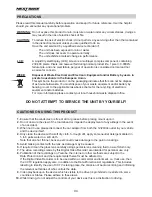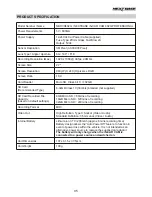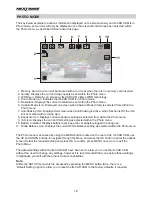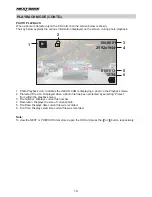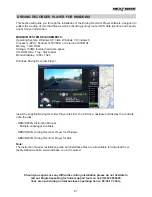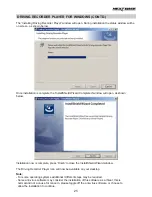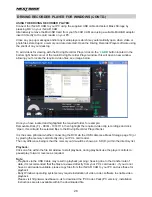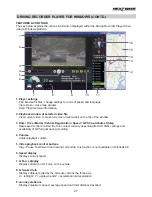PHOTO MODE
The key below explains the various information displayed on the screen when your iN-CAR CAM is in
Photo mode, some icons will only be displayed once the relevant function has been selected within
the Photo menu, as described further down this page.
1. Memory Card Icon: Icon will be marked with a red cross when there is no memory card inserted.
2. Quality: Displays the current image quality as set within the Photo menu.
3. WDR Icon: Remains on screen as iN-CAR CAM utilises WDR technology.
4. Photo Mode Icon: Indicates the iN-CAR CAM is in Photo mode.
5. Resolution: Displays the current resolution as set within the Photo menu.
6. Capture Mode Icon: Displayed on screen when Capture Mode (timer) is selected from within the
Photo menu.
7. Anti-Shaking Icon: Displayed on screen when Anti-Shaking is active, when function is Off the icon
will be marked with red stop sign.
8. Exposure Icon: Displays current exposure setting as selected from within the Photo menu.
9. ISO Icon: Displays the current ISO setting as selected within the Photo menu.
10. Battery Indicator: Displays battery level, keep the car adaptor plugged in during use.
11. White Balance Icon: Displays the current White Balance setting as selected within the Photo menu.
The Photo menu is accessed by using the MENU button located on the rear of the iN-CAR CAM, use
the UP and DOWN buttons to navigate through the Menu and press the OK button to enter the options
screen. Select the required setting and press OK to confirm, press MENU once more to exit the
Photo Menu.
The default settings within the iN-CAR CAM have been set to allow you to use the iN-CAR CAM
without the need to change any settings, however it is recommended that you explore these settings
to familiarise yourself with the product and it’s capabilities.
Note:
Within the SETUP menu which is accessed by pressing the MENU button twice, there is a
‘Default Setting’ option to allow you to reset the iN-CAR CAM to the factory defaults, if required.
12
WDR
AWB
+
1
ISO
AUTO
5M
M
2
6
3
4
5
7
8
9
11
1
2
10
Содержание 402G
Страница 1: ...Instruction Manual inc Driving Recorder Player Software Installation Guide...
Страница 2: ......
Страница 38: ...NOTES 38...
Страница 39: ......
Страница 40: ...NBDVR402G IM ENG R06 www nextbase co uk...