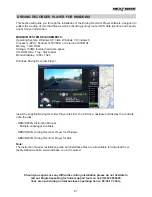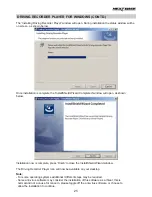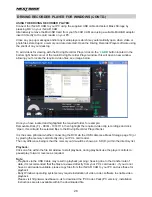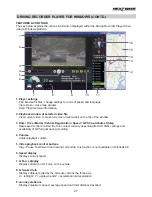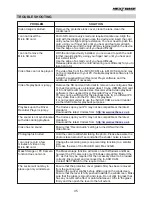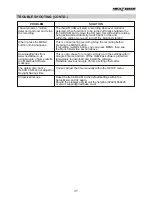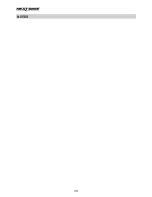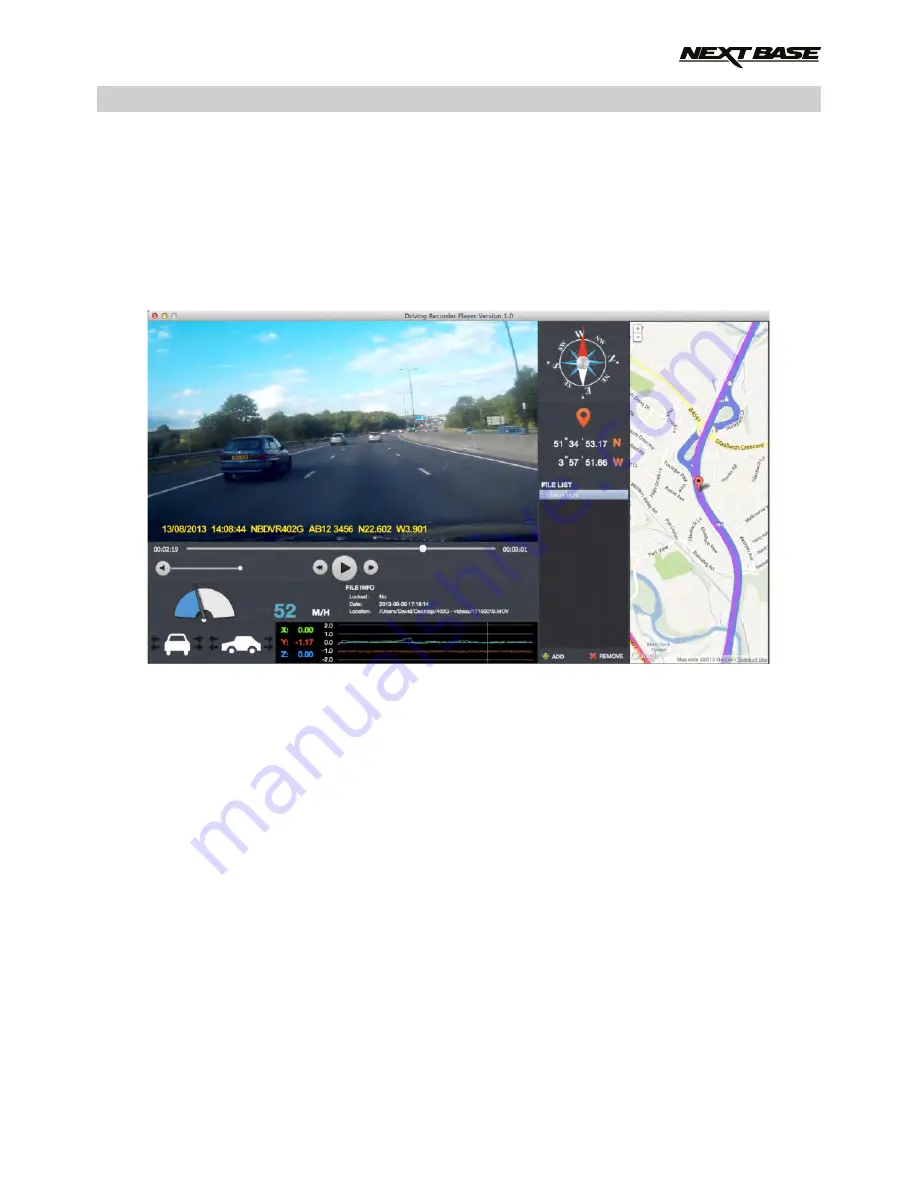
DRIVING RECORDER PLAYER FOR MAC
This section will guide you through the installation of the Driving Recorder Player software, designed to
enable the viewing of recorded files as well as checking journey route / GPS data (location and speed)
and G Sensor information.
MINIMUM SYSTEM REQUIREMENTS:
OS X 10.7 and above
Mac Driving Recorder Player:
Insert the supplied Driving Recorder Player disk in to the CD drive, navigate and display the contents
upon the disk:
- NBDVR402G Instruction Manual
Multiple Languages available
- NBDVR402G Driving Recorder Player for Windows
- NBDVR402G Driving Recorder Player for Mac
Note:
The instruction manual and installation files are all available for download from the Nextbase
website: www.nextbase.co.uk, if required.
Should you experience any difficulties during installation please do not hesitate to
call our English speaking technical support team on +44 (0)2920 866429,
lines are open during normal business operating hours: 09:00-17:30hrs.
29
Содержание 402G
Страница 1: ...Instruction Manual inc Driving Recorder Player Software Installation Guide...
Страница 2: ......
Страница 38: ...NOTES 38...
Страница 39: ......
Страница 40: ...NBDVR402G IM ENG R06 www nextbase co uk...