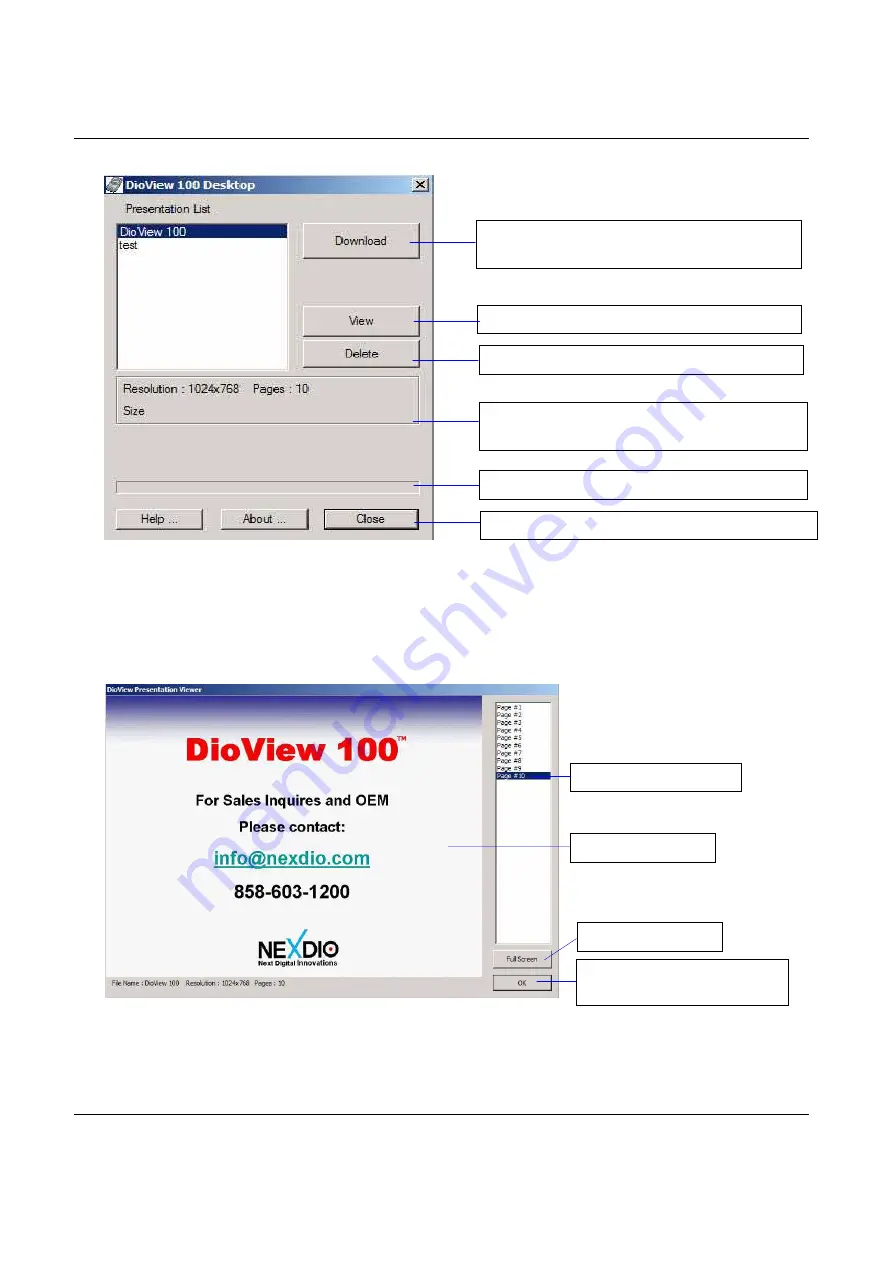
DioView 100
– User’s Guide
DioView 100
- User’s Guide
Page 9 of 22
Nexdio Co., Ltd.
7) Clicking the “OK” button will bring you to the “DioView 100 Desktop” dialog box as below,
8) The converted presentation data will be listed in the “Presentation List” of the “DioView 100 Desktop”
dialog box. The “Presentation List” shows the data files that are ready to be downloaded into your
DioView 100
.
9) The “
View
” button allows you to view the contents of a selected presentation data file. Clicking the
“
View
” button will bring-up the “DioView Presentation Viewer” screen as shown below;
10) Clicking the “
Full Screen
” button will preview and verify the presentation pages at its full screen size
on the display of your monitor.
Download
for the selected presentation
data into your
DioView 100
.
Preview
for the selected presentation data.
Delete
for the selected presentation data.
File Information
of the selected presentation
data
Progress status bar
during download
Selected page number
Full Screen Button
Return
to the “DioView 100
Desktop” dialog box
Slide Preview Area
Close
the “DioView 100 Desktop” dialog box






















