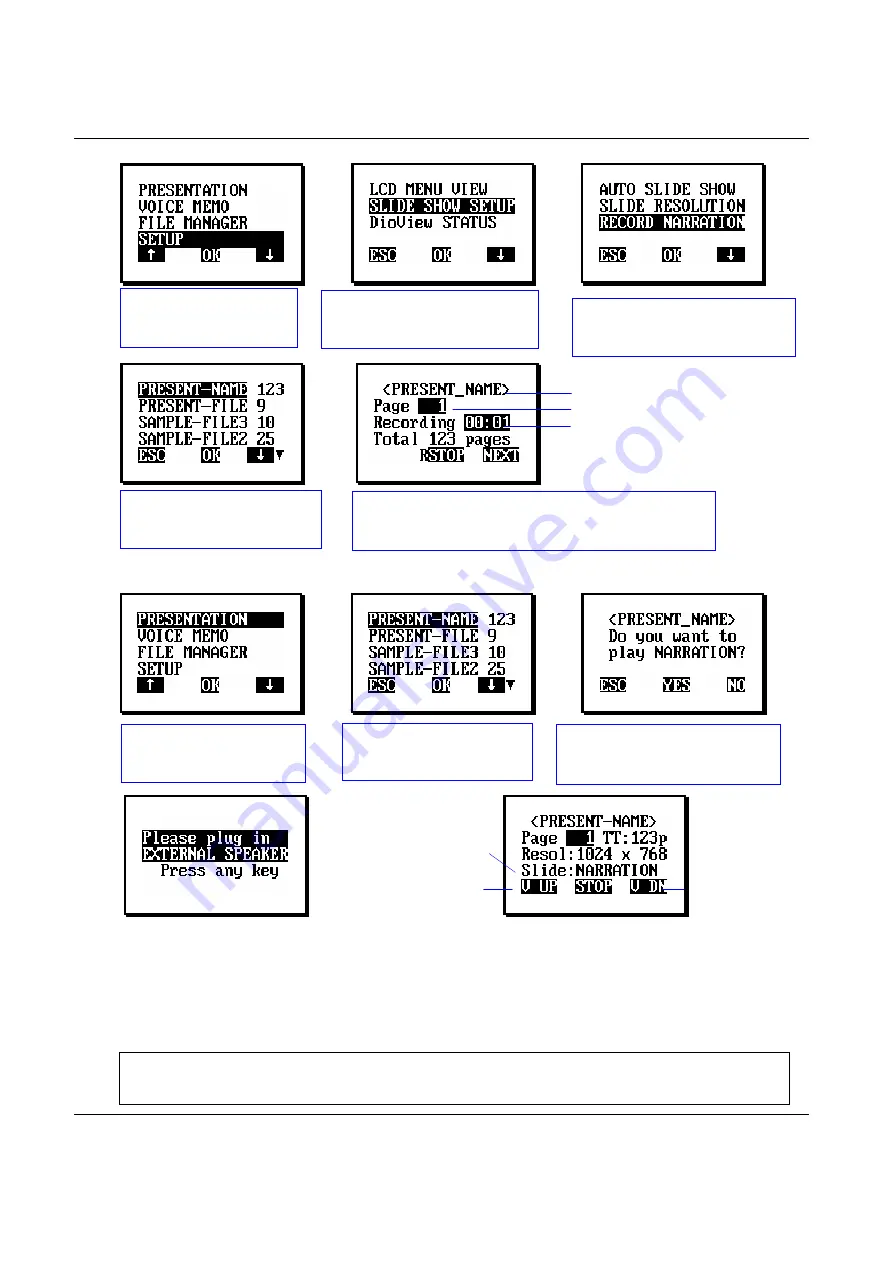
DioView 100
– User’s Guide
DioView 100
- User’s Guide
Page 19 of 22
Nexdio Co., Ltd.
♦
Recording Narration on your slide
[OK]
[
OK]
[OK]
[OK]
♦
Conducting a Narrated Presentation
[OK]
[OK]
[OK]
(1) In “Narration” mode, the time between slides will vary depending on your narration recording
time for each slide.
(2) The EXTERNAL SPEAKER has to be plugged in the
DioView 100
to play a narration play.
(3) There is no manual advance or reverse command in the “Narration’ mode. The [
▲
] or [
▼
]
command key, will only adjust the volume level of your narration play, and not manually change
your slides.
Select
SETUP
on the
menu screen and press
[OK]
Select
SLIDE SHOW SETUP
on the menu screen and press
[OK]
Select
RECORD NARRATION
on the menu screen and press
[OK]
Select a presentation that
you want to record
narrations and press
[OK]
{Presentation Name}
{Current slide on recording}
{Recording Timer of
the current slide}
STOP
:
Stop recording the narration
NEXT
: Go to the next slide and record narration
{Slide: Narration Mode}
{Volume UP}
{Volume DOWN}
<Note>
Unless pressing the (STOP) command at the “Auto Slide” and “Narration” modes,
the slide show will repeatedly play the presentation currently being viewed.
Select a presentation with
a recorded narration and
press
[OK]
Select
PRESENTATION
on the menu screen and
press
[OK]
ESC
:
Back to the list
YES
:
Play with NARRATION
NO
: Play without NARRATION


















