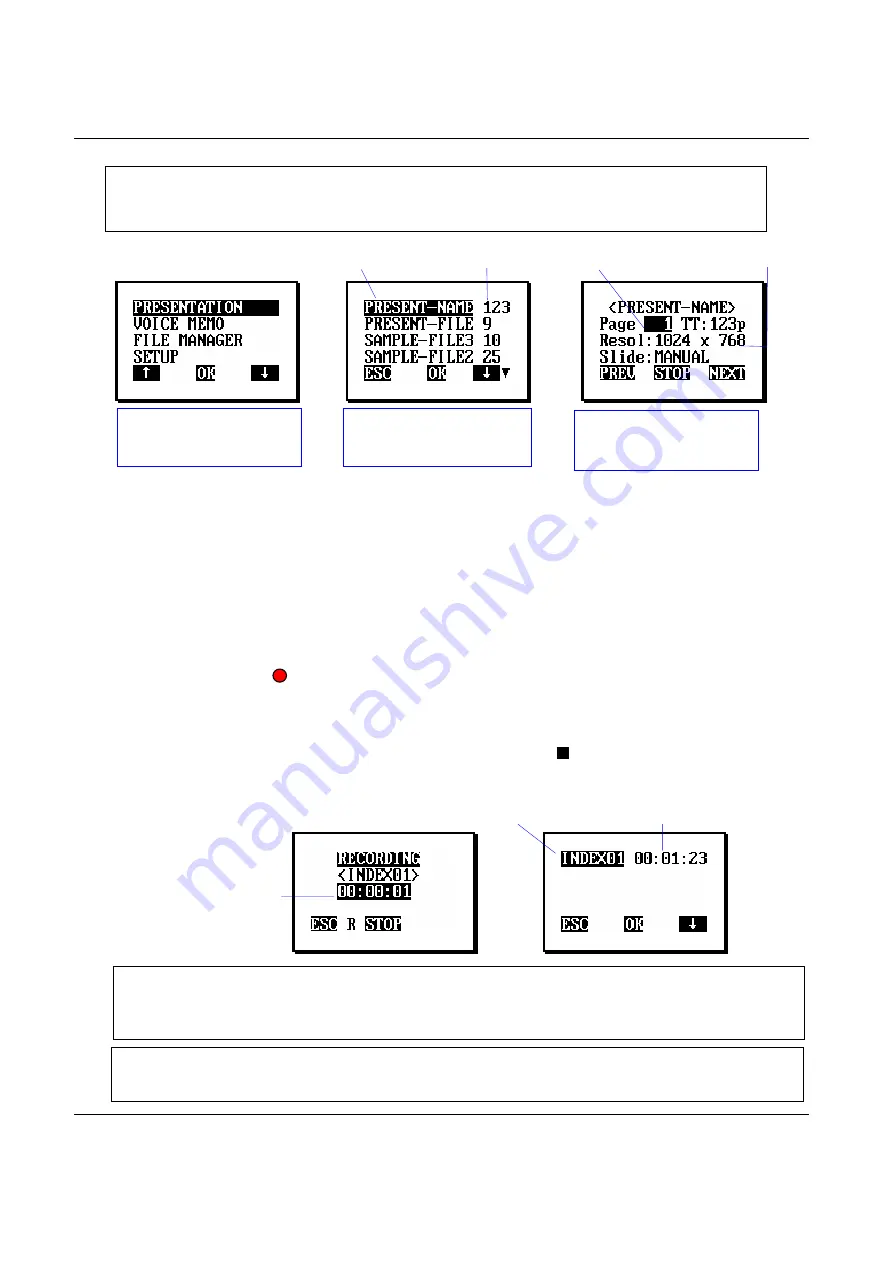
DioView 100
– User’s Guide
DioView 100
- User’s Guide
Page 14 of 22
Nexdio Co., Ltd.
6.3 Conducting Presentations
[OK]
[OK]
♦
By
pressing
the
[
▲
] (
PREV
) or [
▼
] (
NEXT
) command key in multiple sequential times, the
presentation slides will jump multiply during its conduction.
♦
Presentations can be conducted in 3 slide mode options using the DioView 100, “Manual” mode,
“Auto Slide” mode or “Narration” mode. (The “Manual” mode is set by default.) Please see the
section “6.7” on page 16~18 how to set and play the “Auto Slide” mode and “Narration” mode
presentation.
6.4 Recording a Voice Memo
♦
Simply by pressing [ ] (RECORD) key on the left side of
DioView 100
, it will record a voice
memo or audio meeting notes when the DioView 100 is not in the presentation mode.
♦
The recording indicator, “R”, will blink on the
DioView 100
LCD screen during recording.
♦
To stop recording, press the [OK] (
STOP
) command key or [ ] (STOP) key on the left side of the
DioView 100
when the
DioView 100
is not in the presentation mode.
[STOP]
Select
PRESENTATION
on the menu screen and
press
[OK]
Select a presentation file
to be presented on the list
and press
[OK]
PREV
: Previous Slide
STOP
: Stop Presentation
NEXT
: Next Slide
{Number of Slides}
{File Name}
{Current Slide}
{File Resolution}
<Note>
Please make sure that the HD-15 VGA cable is properly connected between the
DioView 100 and the display device before conducting a presentation.
{Voice Memo Name}
{Recoded Time}
<Note>
Voice recording is not accessible when the
DioView 100
is currently conducting a
presentation.
To record audio meeting notes during a presentation, start the
DioView 100
recording function prior to conducting a presentation.
<Note>
To stop recording during presentation, press the [
■
] key on the left side of the DioView
100.
The [
OK
] (
STOP
) command key will only stop the presentation and not the voice recording.
{Recoding Timer}






















