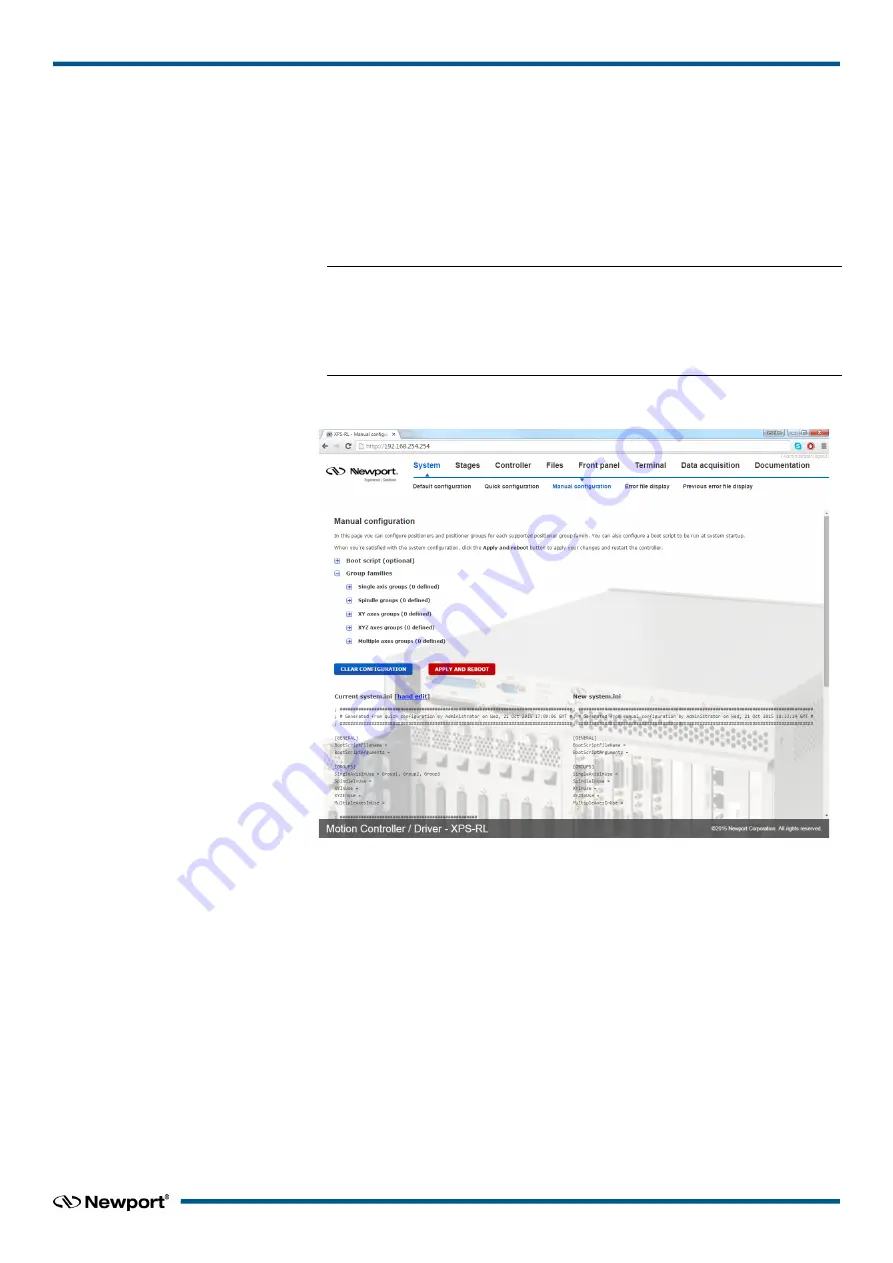
XPS-RL
Quick Start
this box should remain checked. Otherwise, with vacuum compatible stages or with
old Newport stages, or with non-Newport stages, uncheck this box.
6.
Click on “
ADD
” to add the stage to the stages.ini file.
Once all stages have been added to the stages.ini file, you can review or modify
these parameters from the screen “
Add, remove or edit stages
”
under the main tab
“
Stages
”
by clicking on the stage name icon. A pop up windows appears which
allows the user to make changes.
NOTE
From this screen, you have access to all stage parameters. Only experienced
users should modify these parameters. For the exact meaning of the different
parameters, please refer to Appendix F: “Configuration Wizard” in the XPS-
RL User's Manual.
7.
When all stages have been added to the stages.ini file, click on “
Manual
configuration
” under “
System
”. The following screen appears:
8.
Click on one of the “
Group families
”.
For example, if you are setting up two ILS stages, you can set them up as two
“
Single axis groups
”, one “
XY axes groups
” or one or two “
Muliple axes
groups
”.
9.
Click on “
Create a new group
” and the following pop up window appears:
23
EDH0367En1021 — 12/17






















