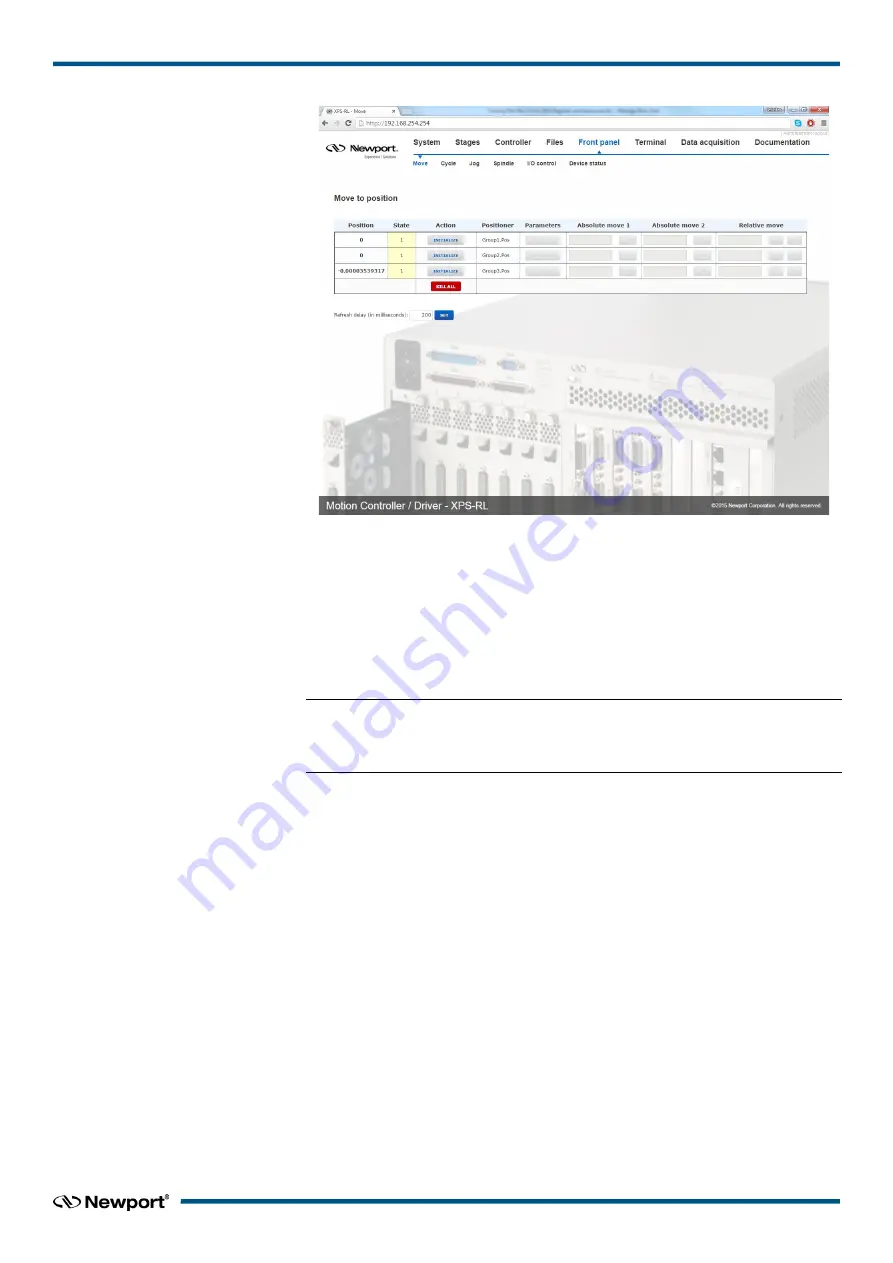
XPS-RL
Quick Start
Click “
INITIALIZE
”. The State number changes from 0 to 42 and the Action button
changes from “
INITIALIZE
” to “
HOME
”. Click “
HOME
”. The stage starts moving
to find its reference position. When done, the state number is 11 and the action button
changes to disable. Enter an allowed position value in the “Absolute move 1” field and
click “
GO
”. The stage moves to this absolute position.
Your system is now ready to use. For more advanced functions, please read the XPS-RL
User’s Manual.
NOTE
In “Quick-configuration” the default group type is SingleAxis. To set the
positioners to a different group type, use “Manual configuration”.
2.6.3
Manual Configuration for Newport Positioners
Manual configuration provides users access to all capabilities of the XPS-RL controller.
For manual configuration, users first need to build the stage data base using the web
tool “
Add, remove or edit stages
” under the main tab “
Stages
”. When adding a new
stage from this web tool, the controller copies the parameters from its internal database
(which contains parameters for all Newport stages) and stores these parameters in a file
called stages.ini. Hence, the stages.ini file contains the parameters for only a subset of
stages as defined by the user. Users can assign any name for their stages. The default
name is the Newport part number, but in some cases it makes sense to use a different
name. This way, for instance, it is possible to add the same set of parameters several
times in the stage data base under different stage names. Later, you can modify certain
parameters, like travel ranges or PID settings, to optimize the stage for different
applications.
All stage parameters can be modified using the Web Tool “
Add, remove or edit
stages
” under the main tab “
Stages
”. Click on a stage to duplicate, rename, modify or
delete it. Another Web Tool for modifying stage parameter can be found under “
Files
”
→
“
Configuration
files
” using the text editor (see chapter 4.31 of the User’s Manual
for details). Alternatively, the stage parameters can be modified directly in the stages.ini
file using a text editor. The stages.ini file is located in the Config folder of the XPS-RL
controller. This folder is accessible via ftp.
21
EDH0367En1021 — 12/17
























