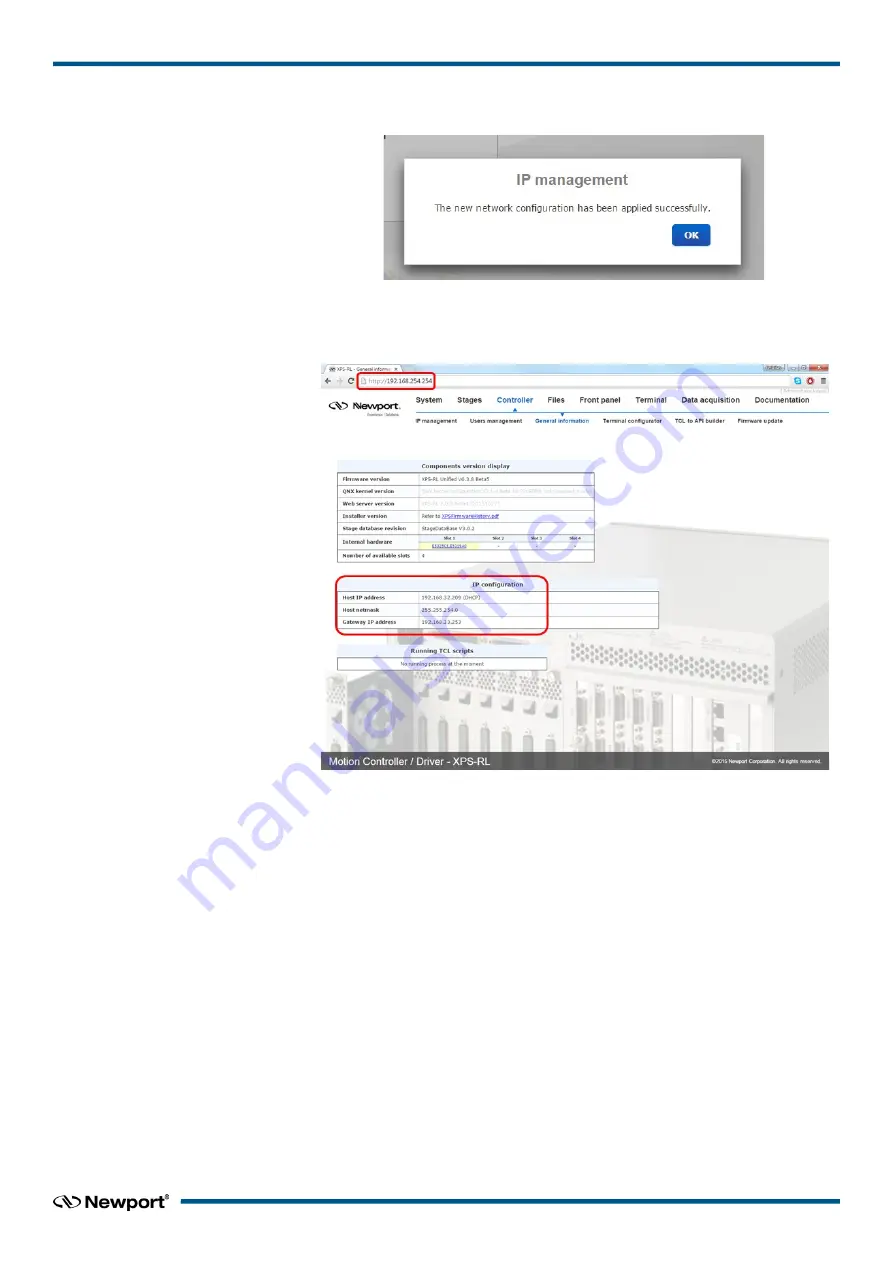
XPS-RL
Quick Start
Click the “
SAVE CONFIGURATION
” button and the following screen appears:
Click “
OK
” and reboot the controller by clicking “
REBOOT
”.
Wait for controller to reboot, open the internet browser and connect to REMOTE
You can see the dynamic IP address in
Controller → General
.
The IP address delivered by your DHCP is displayed above.
In case the XPS-RL cannot negotiate an IP address from the DHCP the displayed
address will be 0.0.0.0. In that case contact your IT department.
Remove the REMOTE cable and, if needed, configure your PC back to its original
Ethernet configuration, you have saved before modification.
Make sure that the standard CAT-5 network cable (black) is connected to the HOST
connector of the XPS-RL controller and to your network.
Open your internet browser and use the dynamic IP address.
13
EDH0367En1021 — 12/17






























