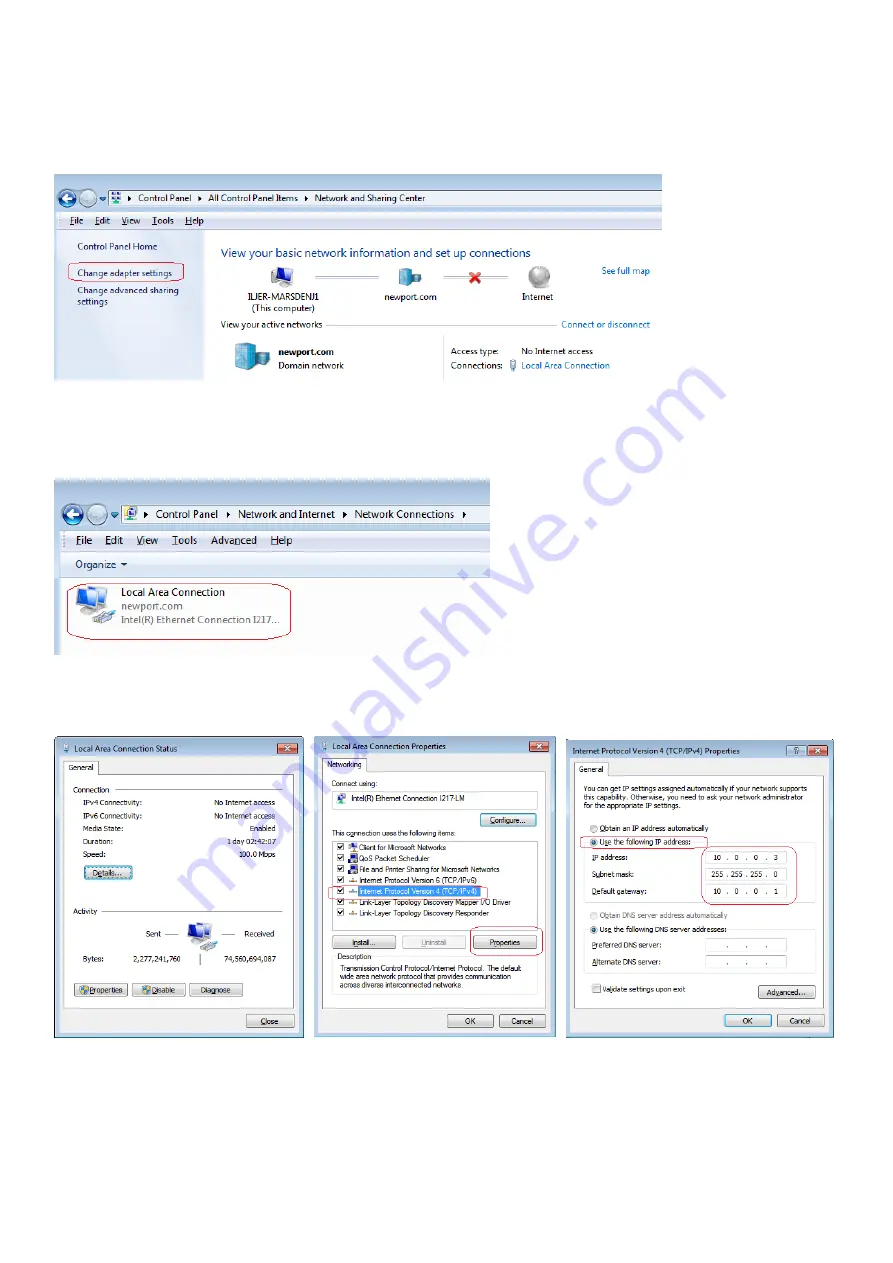
48
Changing the PC IP settings using Windows 7:
Go to: Control Panel -> Network and Sharing Center -> Change adapter settings (on left panel, shown below)
Properties
Select “Local Area Connection”.
(Tip - connect the cable from the PC to the EA-1 device before entering this screen, otherwise the Local Area Network
connection may not be displayed)
Double-click, or right click and choose “properties”, to open its properties screen.
Select “Internet Protocol Version 4 (TCP/IPv4)” and click on “Properties”
Select “Use the following IP Address”, set as follows:
IP address=10.0.0.3, Subnet mask=255.255.255.0, Default gateway=10.0.0.1 (see above example), and press “OK”.
To check communications, first connect the EA-1 device to the PC network port. Then open a command window
(Start Menu -> Run -> cmd <enter> ) and type “ping 10.0.0.2” (see above example under XP section).




















