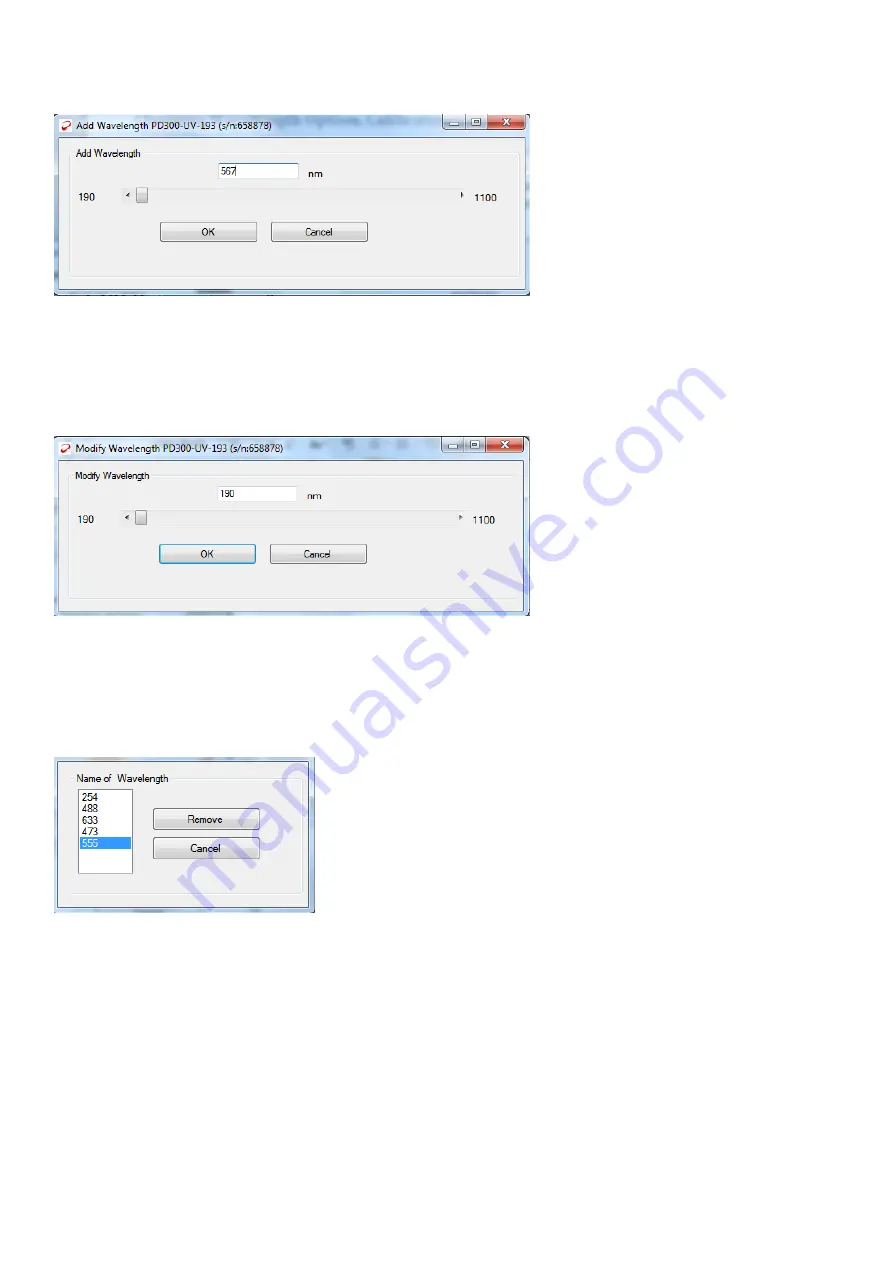
21
If less than six favorite wavelengths are currently defined, the user can simply choose “add” and then define a new
measurement wavelength directly:
Use the scroll bar to increase of decrease the chosen wavelength, or simply type the value in the window, for
example 567 as in the example above. Then click “OK” and the new wavelength is added to the favorites.
In order to modify one of the existing favorite wavelengths, first choose that option in the drop down menu; then
use the drop-down to select “Modify”, and the following window will be displayed.
Change the wavelength value using the scroll bars or by typing the value in the window, as for the “Add” option
above. Then click on “OK” to finalize the choice of wavelength.
In order to remove one of the existing 6 favorite wavelengths, choose “Remove” from the drop down menu. The
following window will appear:
Select the wavelength option to remove and click on “Remove”, and that wavelength will be removed from the list.
After making any selection or modifying the favorites, if the user wants to keep the present setup after the next
startup, he can click on the Save Startup button as mentioned below.
Saving the Startup Settings:
In order to save the present settings of measurement range and favorite wavelength as the default startup settings,
click on the “Save Startup” button:






























