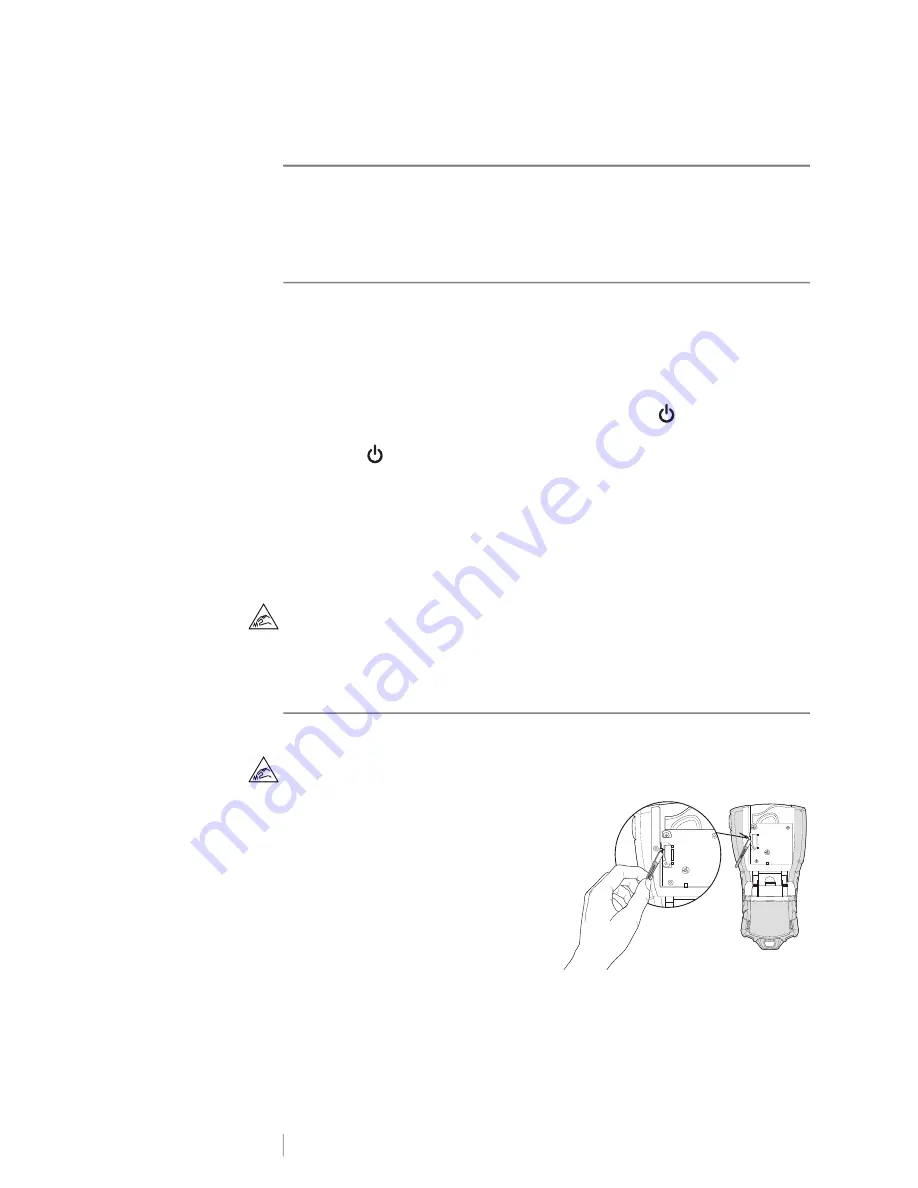
DRAFT
32
RHINO
™
6000+
User Guide
Caring for Your Printer
Your label printer is designed to give you long and trouble-free service, while
requiring very little maintenance. Clean your printer regularly to keep it working
properly.
Cleaning the Cutter Blade
Periodically, the message
Clean cutter
will display. This is a reminder to clean any
adhesive build up on the cutter blade so that your labels will continue to cut with
no problems.
To clean the cutter blade
1
Turn off the power and remove the label cartridge.
2
Press and hold the
CUT
key while pressing down the
button for 2
seconds.
3
Release
button and
CUT
key.
The display shows the message
Move cutter blade
.
4
While holding down the
Shift
key, press and release the
CUT
key repeatedly.
Each press of the
CUT
key will move blade position a little bit.
5
With the label cartridge cover open, move the blade little by little until it
reaches the top position.
6
Press down the plastic cutter framework, use cotton swab and alcohol to
clean glue on cutter.
Caution
: The cutter blade is extremely sharp.
7
When the blade is clean, press the
CUT
key once to return the blade to the
starting position.
Cleaning the Print Head
A print head cleaning tool is located on the inside of the label cartridge door.
The cutter blade is extremely sharp. Avoid direct contact with the
CUT
key or
blade while cleaning the print head.
To clean the print head
1
Remove the label cartridge.
If you do not have a cleaning tool,
contact DYMO Customer Care
(support.dymo.com).
2
Using a print head cleaning tool,
gently wipe the padded side of the
tool across the print head.
Содержание DYMO RHINO 6000+
Страница 1: ...D R A F T User Guide RHINO 6000...
Страница 38: ...D R A F T 34 RHINO 6000 User Guide...




















