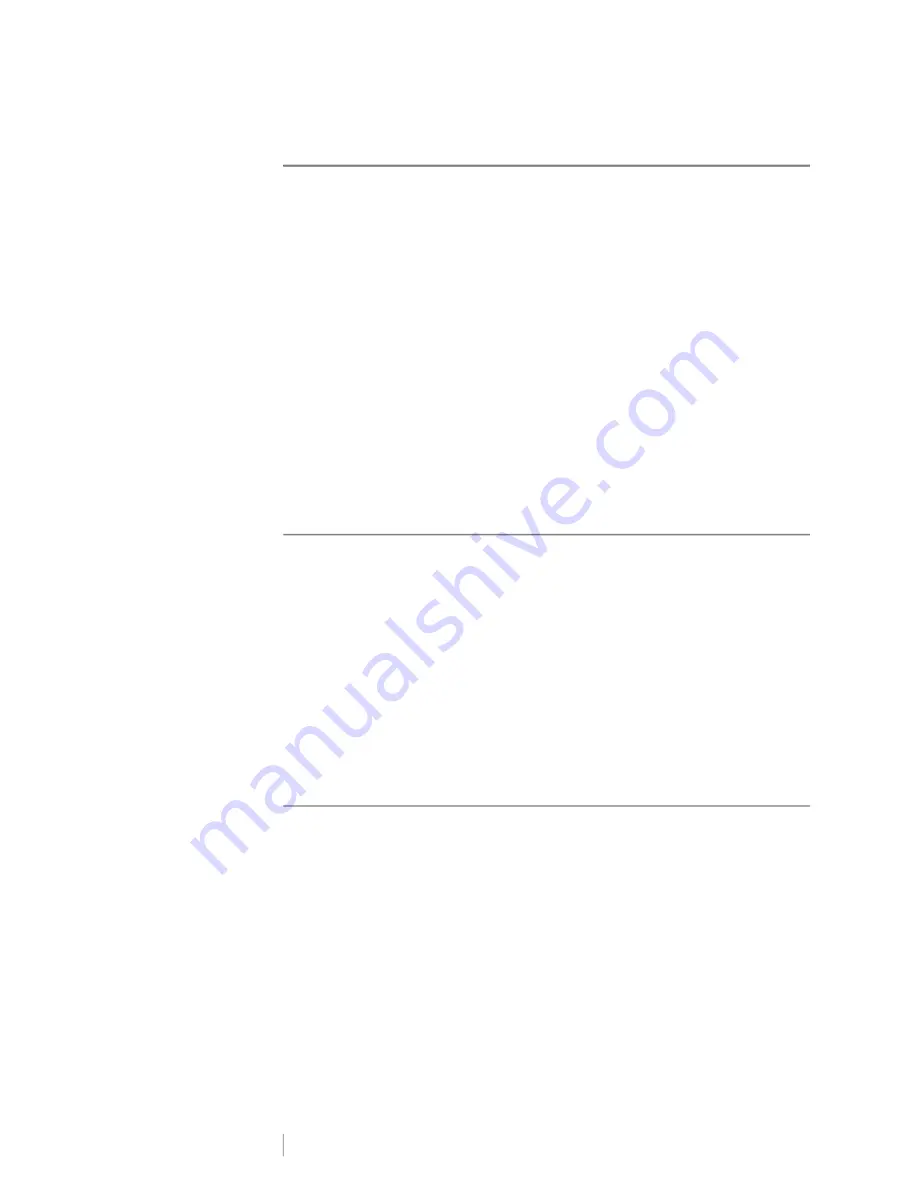
DRAFT
25
RHINO
™
6000+
User Guide
Changing the Settings
Text size, text style, Caps mode, and hide/show barcode text settings are
described elsewhere in this user guide.
You can change the following settings:
Adjusting the Display Contrast
All settings remain in effect until you change them again.
Setting the Label Width
Each time you insert a label cartridge into the printer, you are prompted to set the
label width so the printer knows what size label you are currently using. Some of
the features you use to design labels are dependent on the width of the label.
However, to create a label for a width different than what is currently in the printer,
you can set the label width from the Settings menu.
To set the label width
1
Press
SETTINGS
. The Settings menu appears on the display.
2
Select
Tape width
.
3
Select the width of the labels currently inserted in the printer.
4
Press
OK
and then select
Done
(
ESC
).
Auto Cut
By default, labels are automatically cut after printing. You can choose to turn off
auto cut and manually cut each label.
To change the auto cut setting
1
Press
SETTINGS
.
2
Select
Auto cut
and press
OK
.
3
Use the arrow keys to select
On
or
Off
.
4
Press
OK
, and then select
Done
(
ESC
).
Содержание DYMO RHINO 6000+
Страница 1: ...D R A F T User Guide RHINO 6000...
Страница 38: ...D R A F T 34 RHINO 6000 User Guide...



























