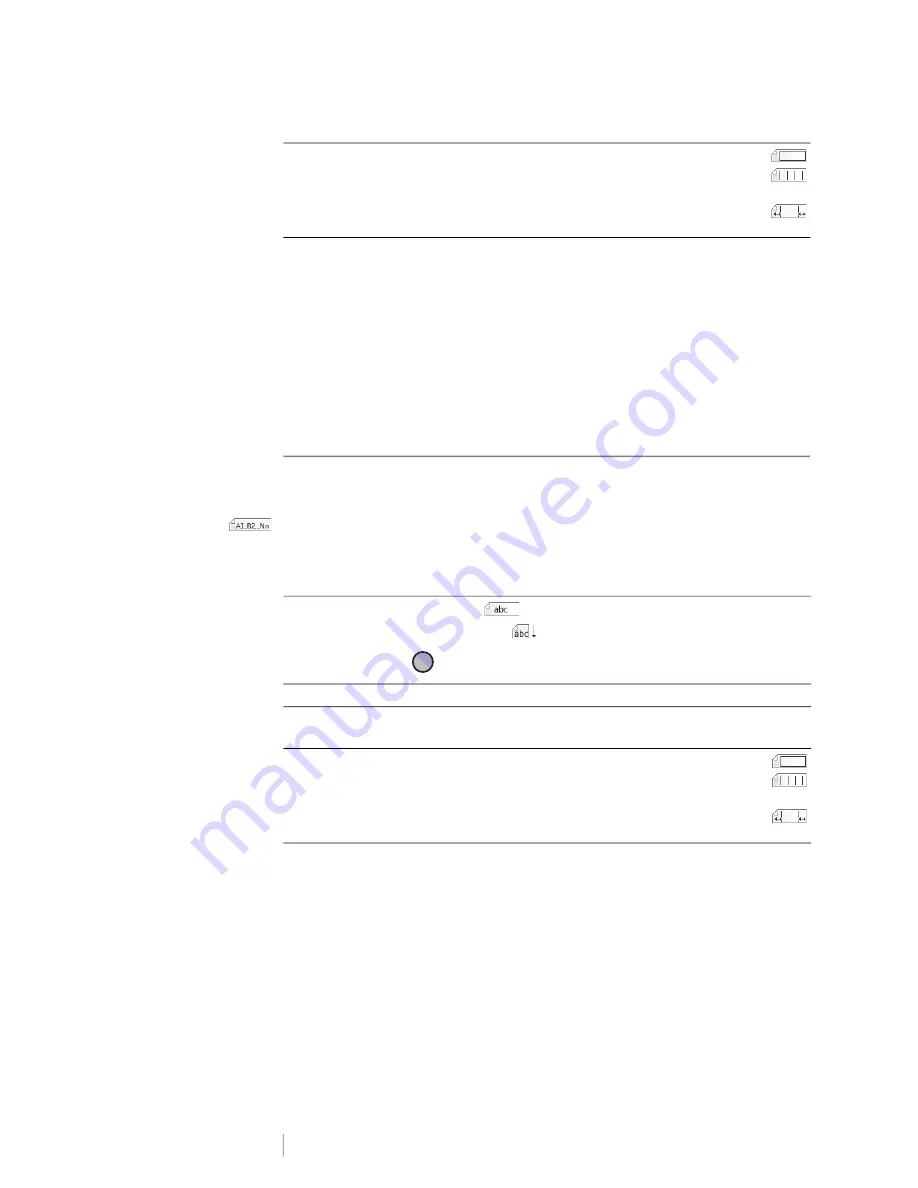
DRAFT
23
RHINO
™
6000+
User Guide
To create a horizontal breaker label
1
Press
BREAKER
.
2
Select
Horizontal Breaker
and press
OK
.
3
Select the properties desired.
4
Select
Done
(ESC) to create the label.
Each breaker is separated by a solid black line on the display.
5
Enter the text for each breaker in the label. Use the left or right arrow key to
move from breaker to breaker.
Creating Terminal Block Labels
Terminal block labels are created by specifying the orientation (portrait or
landscape), the number of blocks, and the block height.
Use serialization to automatically populate the blocks. When all the blocks are filled
on the current label, a new label is created. See
page 12.
The label properties you can set are:
To create a terminal block label
1
Press
TERMNAL
.
2
Select the properties desired.
3
Select
Done
(ESC) to create the label.
Each breaker is separated by a solid black line on the display.
4
Enter the text for each breaker in the label. Use the left or right arrow key to
move from breaker to breaker.
Label layout
Show label outline -
Show label outline. Default is No.
Show separator lines -
Print a separator line between each
port. (Default is Yes.)
Match/leader trailer
- Blank space is equal at the beginning
and end of the label. Default is Yes.
Orientation
Landscape
Portrait
(Default)
Changing the label orientation removes any content on the label,
creating a new blank label.
# of blocks
Maximum: 48 blocks
Block height
Minimum: 5/32” (3.8 mm)
Maximum: 20” (508 mm)
Label layout
Show label outline -
Show label outline. Default is No.
Show separator lines -
Print a separator line between each
port. (Default is Yes.)
Match/leader trailer
- Blank space is equal at the beginning
and end of the label. Default is Yes.
!
Содержание DYMO RHINO 6000+
Страница 1: ...D R A F T User Guide RHINO 6000...
Страница 38: ...D R A F T 34 RHINO 6000 User Guide...





























