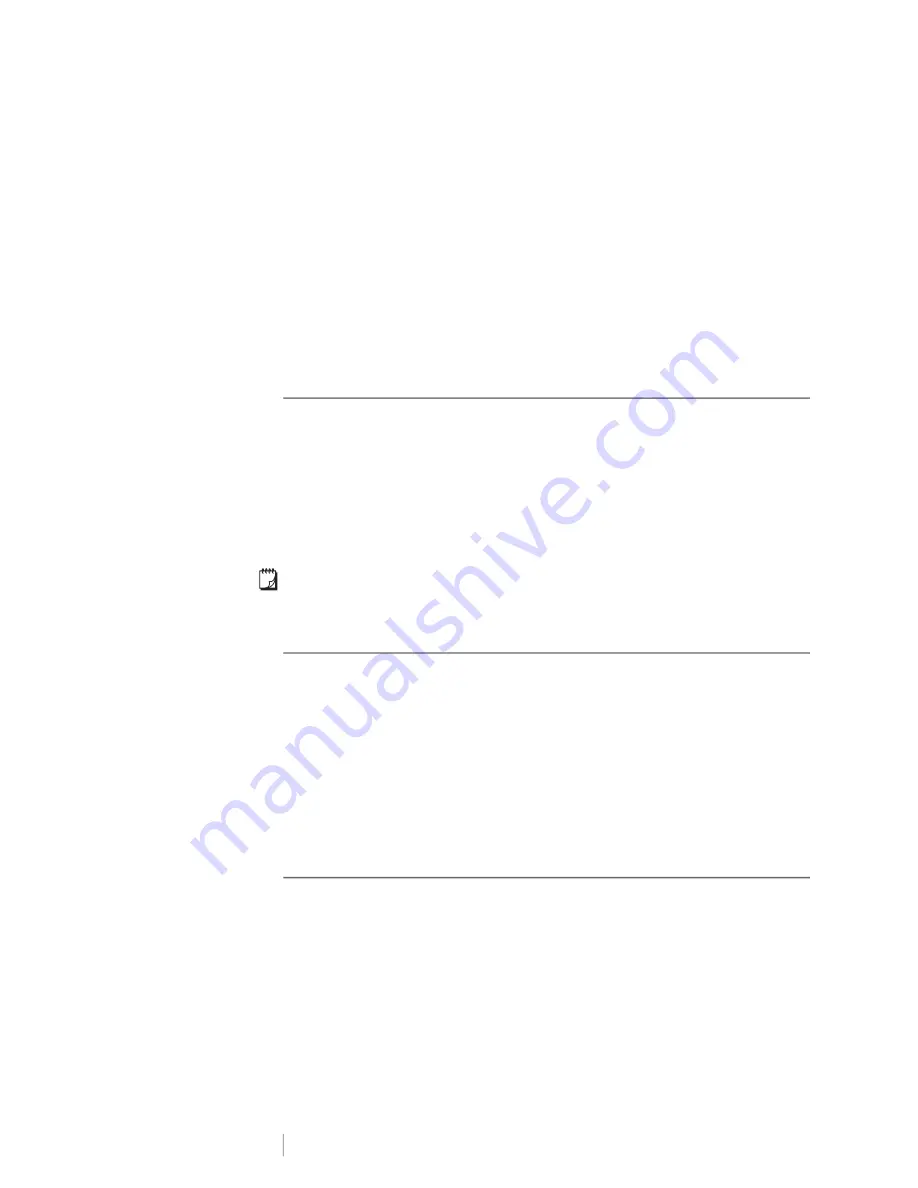
DRAFT
11
RHINO
™
6000+
User Guide
A complete list of the symbols can be found beginning on page 35.
Some of the more popular symbols can be accessed from the number keys using
SHIFT
plus the number. For example, pressing
SHIFT
+
1
inserts an open bracket (
[
).
Symbols added to a label can be formatted or deleted just like any other character
you enter.
To insert a symbol
1
Press
SYMBOL
.
2
Select a category of symbols.
3
Use the arrow keys to find the symbol you want.
4
Press
OK
to insert the symbol on the label.
Using the Text Library
Your printer includes a pre-defined text library. The library is separated into several
categories:
An additional category, called My Library, is available for you to add custom text to
use on your labels.
My Library text is not displayed when you select All from the Library menu.
A complete list of pre-defined text strings can be found beginning on page 36.
Inserting Library Text
Library text added to a label can be edited, formatted, or deleted just like text you
enter from the keypad.
To add text to a label
1
Press
LIBRARY
.
2
Select one of the categories or
My Library
.
3
Press the first letter of the text you wish to use.
The cursor jumps to the first text item that begins with that letter.
4
Press
OK
to insert the text on the label.
Adding My Library Text
You can add custom text to the library. Once text is added, you can use that text
on a label in the same manner as pre-defined text items.
To add custom text
1
Press
LIBRARY
.
2
Use the arrow keys to select
My Library
.
3
Select
Add new text
and press
OK
.
4
Enter the text and press
OK
.
The text is added to My Library.
Location
Voice/Data
Audio
Security
Video
Содержание DYMO RHINO 6000+
Страница 1: ...D R A F T User Guide RHINO 6000...
Страница 38: ...D R A F T 34 RHINO 6000 User Guide...






























