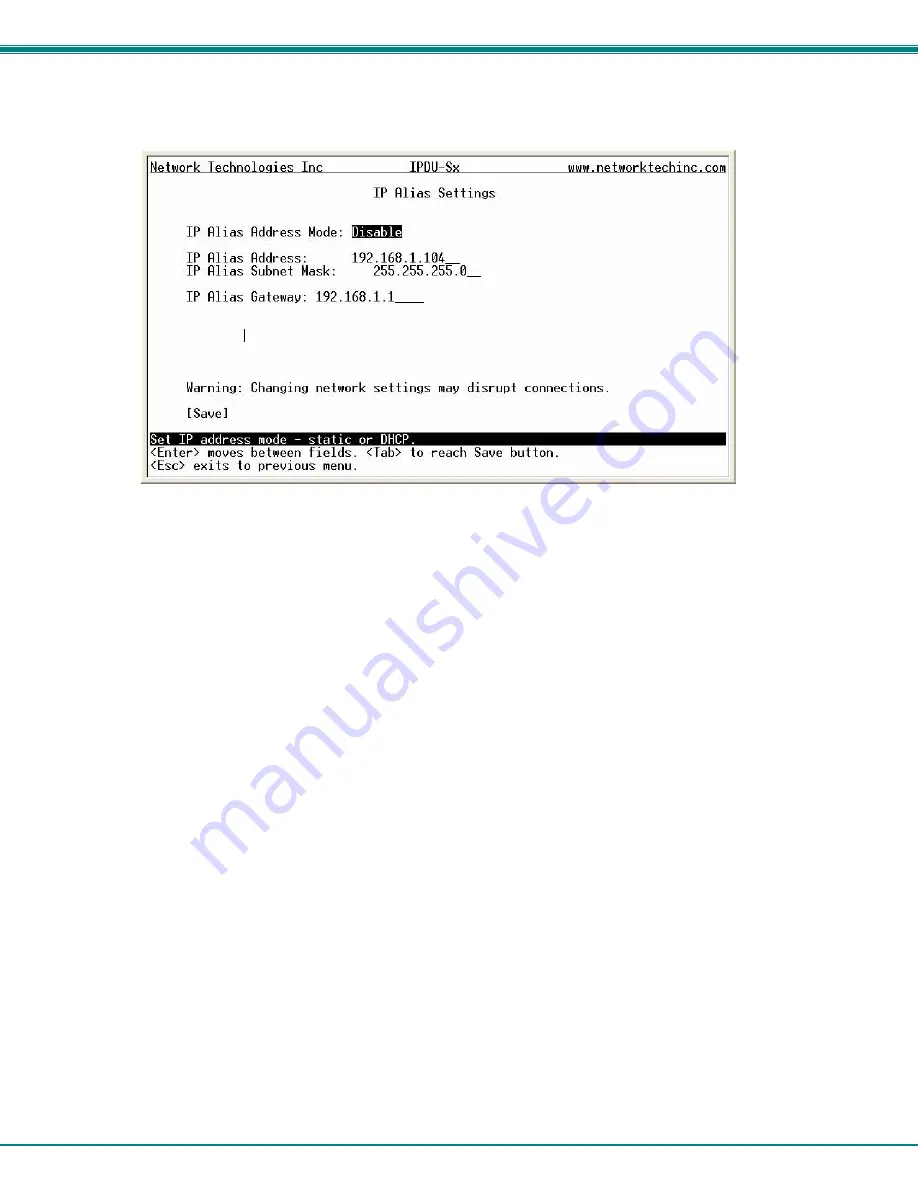
NTI Secure Remote Power Reboot Switch
84
IP Aliases
(Applicable only to IPDU-S4 and IPDU-S8 models.)
Figure 101- Text Menu- IP Alias Settings
Up to 3 IP aliases can be configured. This provides added flexibility when access from multiple networks is required.
To use an alias, be sure to change the default Mode to “Enable”. Then enter a valid IP address, Subnet Mask and Gateway for
the network that will have access to the ENVIROMUX.
Only the primary IP Settings can be assigned by a DHCP server and only the primary settings can have DNS Server settings.
Only the primary IP settings are used for any outgoing connections like alert emails, syslog etc.
















































