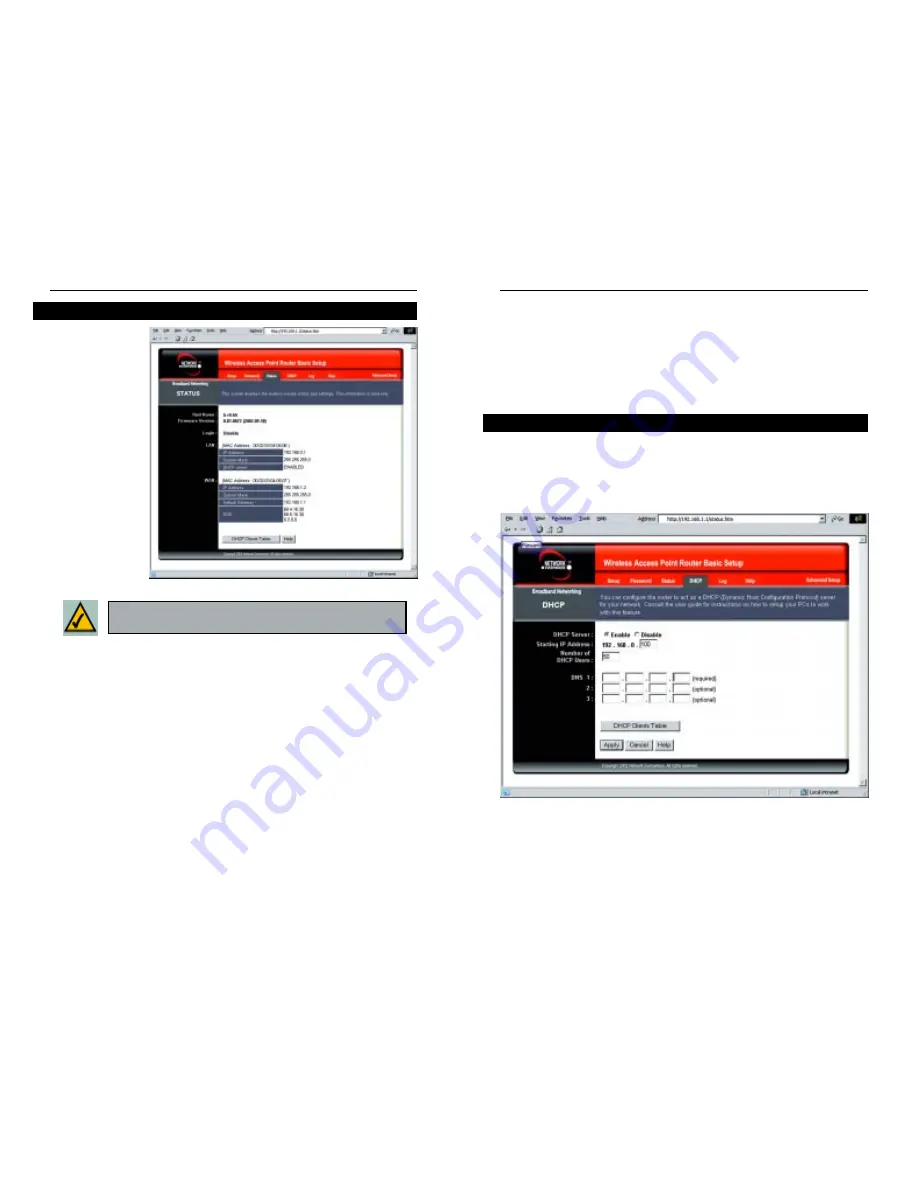
Wireless Cable/DSL Router
34
Network Everywhere
®
Series
33
WAN These fields display the Router’s current MAC Address, IP Address,
Subnet Mask, and Default Gateway IP Address, as seen by external users on the
Internet. The DNS (Domain Name System) IP Address fields show the IP
address(es) of the DNS server(s) currently used by the Router. Multiple DNS
IP settings are common. In most cases, the first available DNS entry is used.
DHCP Clients Table Click the DHCP Clients Table button to view the list of
PCs that were given IP addresses by the Router.
DHCP
From the DHCP screen, shown in Figure 6-8, you can configure the settings to
your DHCP server. A Dynamic Host Configuration Protocol (DHCP) server
automatically assigns an IP address to each PC on your network for you. Unless
you already have one, it is highly recommended that you leave the Router
enabled as a DHCP server.
DHCP Server DHCP is already enabled by factory default. If you already
have a DHCP server on your network, set the Router’s DHCP option to
Disable. Click the Apply button and then the Continue button. If you disable
DHCP, remember to assign a static IP address to the Router.
DHCP
Figure 6-8
The Status screen,
shown in Figure 6-7
displays the Router’s
current status; it
reflects the data and
selections you’ve
entered using the
Setup screen.
All of the informa-
tion provided on this
screen is read-only.
To make changes,
select the Setup tab.
Host Name This field shows the Router’s name.
Firmware Version This field shows the installed version and date of the
firmware.
Login This indicates if you are using a dial-up style connection, e.g., PPPoE.
For PPPoE only, there is a Connect button to click if you are disconnected and
want to re-establish a connection.
LAN These fields display the Router’s current MAC Address, IP Address, and
Subnet Mask, as seen by users on your local area network. The DHCP Server
field shows the status of the Router’s DHCP server function, which is either
enabled or disabled.
Status
Figure 6-7
Note: The information provided and buttons available will vary
depending on the Router’s settings.
Содержание NWR04B
Страница 1: ......
















































