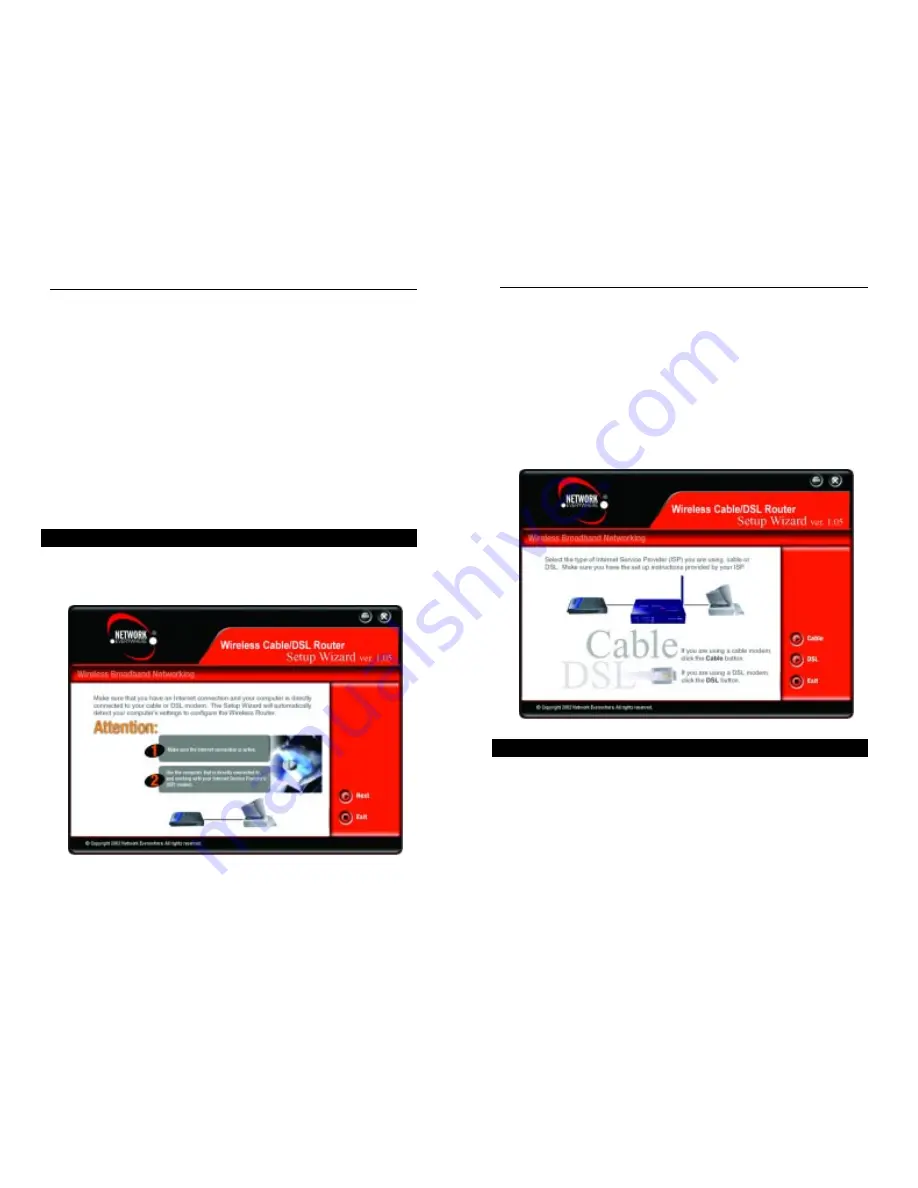
At this point, you should verify that your Internet connection (Cable or DSL)
is connected to your PC. Verify that your connection is working properly before
clicking the Next button to continue. If you wish to stop the setup process, click
the Exit button.
When the screen shown in Figure 5-3 appears, disconnect your PC from your
Internet connection. Then, connect your modem to the Router’s Internet port
and connect your PC to one of the Router’s network ports, numbered 1-4. These
connections should be made with a Category 5 Ethernet Network Cable. Then,
click the Cable button if you’re connected to the Internet through a Cable
Modem or the DSL button if you’re connected to the Internet through a DSL
Modem.
The following screens will specifically address your cable connection. The
screen shown in Figure 5-4 will ask you to verify that your modem is connect-
ed properly. Verify the connection and click the Next button to continue. If you
wish to step back in the setup process, click the Back button. To print this
screen, click the Print button.
Figure 5-3
Set Up Additional Computer(s)
This option should only be used to config-
ure DHCP settings on any additional com-
puters. For setting up a computer’s wireless
settings to use with the Router, configure
your wireless devices with the same net-
work settings as the Router.
Download User Guide
This User Guide is available on the Setup
Wizard CD, so you won’t need Internet
access to download this. Clicking this but-
ton brought up this User Guide,
Contact Us
This option gives you contact information
for Network Everywhere support.
Exit
This option closes the Setup Wizard.
The Setup Wizard allows you to configure the Router quickly and easily. This
process begins on the Title Screen, where you should click the Set Up Your
First Computer button. This will bring up the screen shown in Figure 5-2.
Preparing to Set Up
Figure 5-2
Setting Up the Router with a Cable Connection
Wireless Cable/DSL Router
Network Everywhere
®
Series
18
17
Содержание NWR04B
Страница 1: ......













































