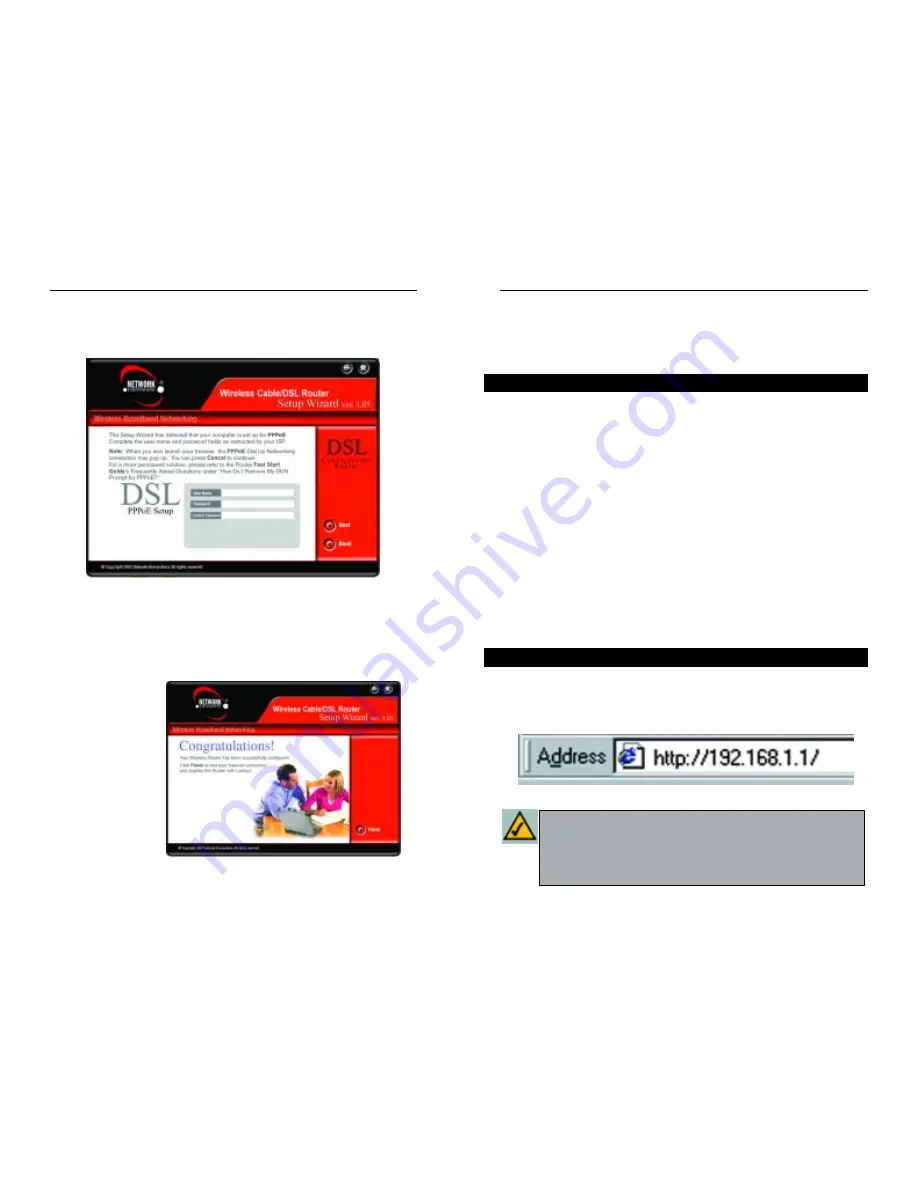
Wireless Cable/DSL Router
Chapter 6: The Router’s
Web-based Utility
Use the Router’s web-based utility to administer it. This chapter will describe
each web page in the Utility and each page’s key functions. The utility can be
accessed via your web browser through use of a computer connected to the
Router.
For a basic network setup, most users only have to use the following screens of
the utility:
• Setup Enter the settings provided by your ISP.
• Password The Router’s default password is admin. To secure the Router,
change the Password from its default.
The WEP, Status, DHCP, Log, and Help tabs are also available for basic setup.
For advanced setup, click the Advanced Setup tab to access these screens:
Filters, Forwarding, Dynamic Routing, Static Routing, DMZ Host, MAC Addr
Clone, and Wireless.
To access the web-based utility of the Router, launch Internet Explorer or
Netscape Navigator, and enter the Router’s default IP address, 192.168.1.1, in
the Address field, as shown in Figure 6-1. Then, press Enter.
26
Overview
Logging In
Figure 6-1
Note: If your PC’s Windows operating system supports Universal
Plug and Play (UPnP), Windows will offer to create a desktop short-
cut to the Router. Click the OK button to create the desktop icon, and
then double-click the icon to connect to the Router. Otherwise, con-
nect to the Router manually, as directed in steps 1 and 2.
Network Everywhere
®
Series
The following screen will detect your modem’s IP settings and configure the
Router with these settings. (The screen shown in Figure 5-15 is what you would
see if you see if you had a PPPoE connection.) Click the Next button to con-
tinue. If you wish to step back in the setup process, click the Back button.
Configuration is complete and the Router is set up when you see the final
screen, shown in Figure 5-16. Click the Finish button to close the Setup
Wizard.
To set up any further computers to connect to the Router, run the Setup Wizard
again and choose Set Up Additional Computer(s). To fine-tune the Router’s
performance, you can
continue to Chapter 6:
The Router’s Web-
based Utility.
25
Figure 5-15
Figure 5-16
Содержание NWR04B
Страница 1: ......
















































