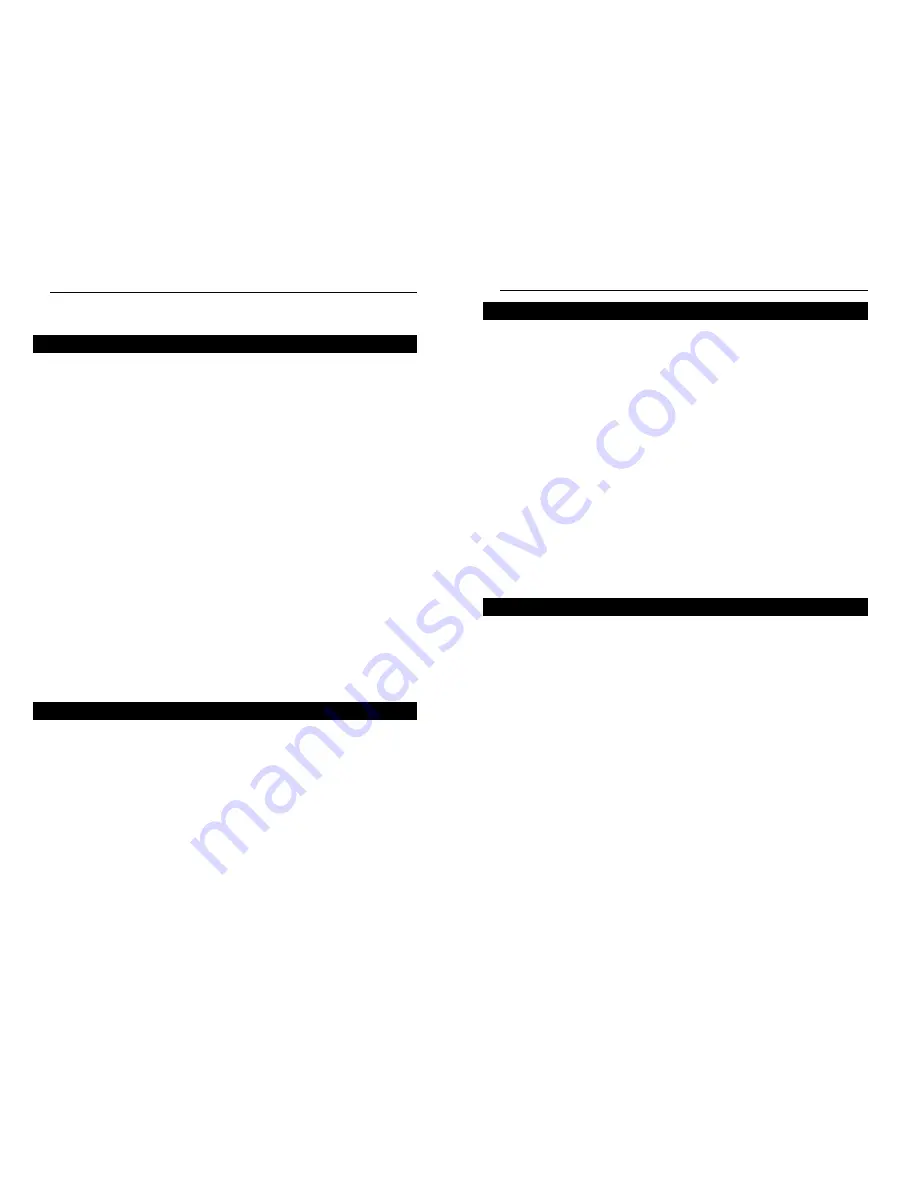
Wireless Cable/DSL Router
Chapter 1: Introduction
Think of the Network Everywhere Wireless Cable/DSL Router as a kind of
"splitter" for your Internet connection. Just connect your DSL or Cable
Modem to the Router, and all the computers in your household can share the
Internet -- all at the same time. You can connect your home computers to the
Router with Ethernet cables, or put wireless network adapters in them and com-
municate over radio waves, saving the trouble and expense of running cables
through your house.
Once your computers are connected to the Router, they can communicate with
each other too, sharing resources and files. All your computers can print on a
shared printer connected anywhere in the house. And your computers can share
all kinds of files -- music, digital pictures, and documents. Keep all your dig-
ital music on one computer, and listen to it anywhere in the house. Organize
all of your family's digital pictures in one place, to simplify finding the ones
you want, and easing backup to CD-R. Utilize extra free space on one com-
puter when another's hard drive starts to fill up.
Your home network is secure, too. All wireless communications are protected
by 128-bit encryption. Internet Firewall packet filters keep intruders out, and
block attacks. Parental Controls help you protect your family.It's all easier than
you think -- the included Setup Wizard takes you through configuring your net-
work, step by step. With the Network Everywhere Wireless Cable/DSL Router
at the heart of your home network, you don't need to be a networking genius to
share printers, files, and your Internet connection -- with or without wires.
•
Supports Universal Plug and Play (UPnP)
•
Internet access logging
•
Easy to use setup utility or configure through your networked PC’s Web
browser
•
Supports SNTP (Simple Network Time Protocol)
•
Internet access control (Parental Controls), by time-of-day or by day of the
week
•
Port Trigger function for Internet applications with special requirements
•
Remote administration and upgrade feature
•
Supports static routing and dynamic routing protocol RIP1/RIP2
•
Denial of Service(Dos) Prevention
•
Context sensitive configuration help
2
The Wireless Cable/DSL Router
Features
Network Everywhere
®
Series
Simply put, a router is a network device that connects two networks together.
In this instance, the Router connects your Local Area Network (LAN), or the
group of PCs in your home or office, to the Wide Area Network (WAN) that is
the Internet. The Router processes and regulates the data that travels between
these two networks.
Think of the Router as a network device with two sides. The first side is made
up of your private Local Area Network (LAN) of PCs. The other, public side
is the Internet, or the Wide Area Network (WAN), outside of your home or
office.
The Router’s firewall (NAT) protects your network of PCs so users on the pub-
lic, Internet side cannot “see” your PCs. This is how your LAN, or network,
remains private. The Router protects your network by inspecting the first pack-
et coming in from the Internet port before delivery to the final destination on
the LAN port. The Router inspects Internet port services like the web server,
ftp server, or other Internet applications, and, if allowed, it will forward the
packet to the appropriate PC on the LAN side.
What’s an IP Address?
IP stands for Internet Protocol. Every device on an IP-based network, includ-
ing PCs, print servers, and routers, requires an IP address to identify its “loca-
tion,” or address, on the network. This applies to both the Internet and LAN
connections.
There are two ways of assigning an IP address to your network devices.
Static IP Addresses
A static IP address is a fixed IP address that you assign manually to a PC or
other device on the network. Since a static IP address remains valid until you
disable it, static IP addressing insures that the device assigned it will have that
same IP address until you change it. Static IP addresses are commonly used
with network devices such as server PCs or print servers.
If you use the Router to share your cable or DSL Internet connection, contact
your ISP to find out if they have assigned a static IP address to your account.
If so, you will need that static IP address when configuring the Router. You can
get the information from your ISP.
IP Addresses
An Introduction to LANs and WANs
1
Содержание NWR04B
Страница 1: ......





































