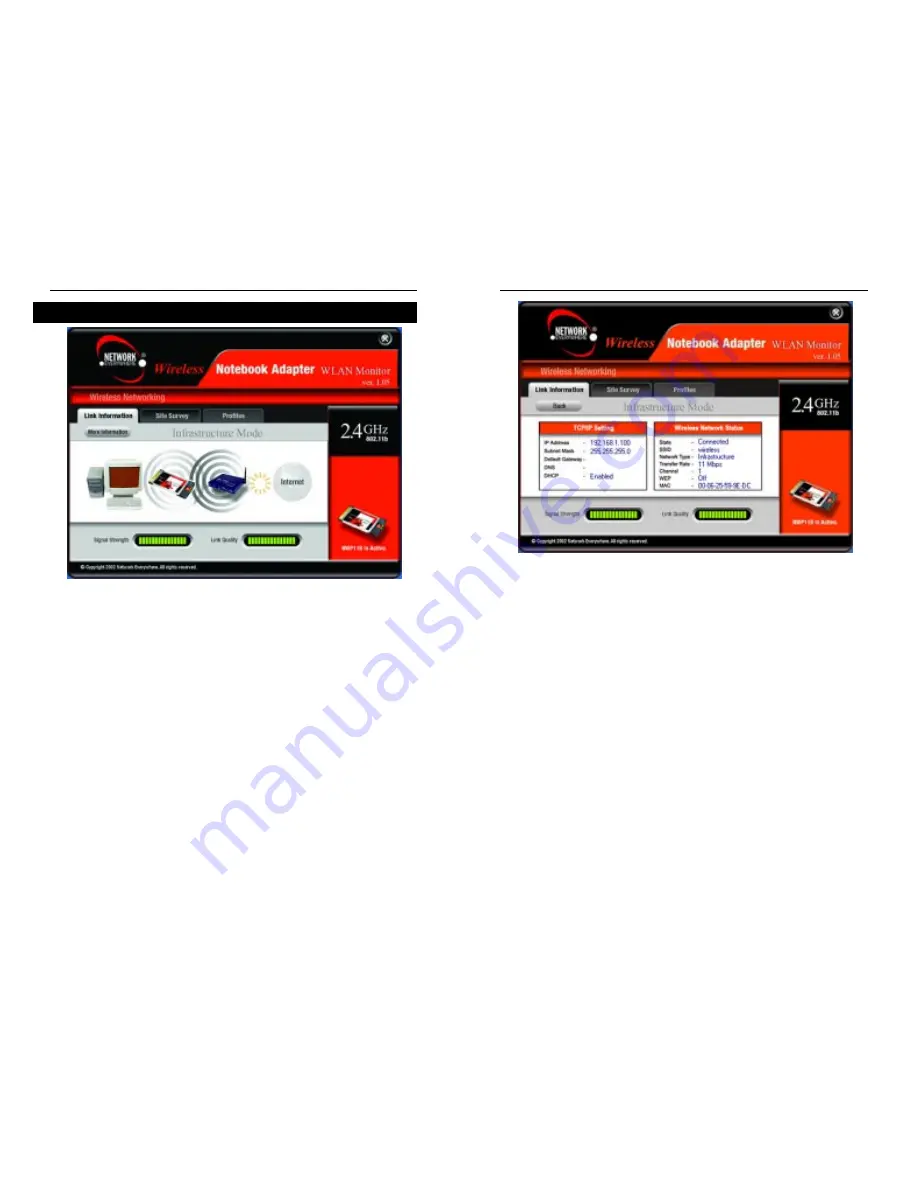
13
12
Wireless Notebook Adapter
Wireless Network Status
State - This shows the status of the wireless network connection.
SSID - This is the SSID of the wireless network.
Network Type - This is the wireless mode currently in use.
Transfer Rate - The data transfer rate of the current connection is displayed
here.
Channel - The channel to which the wireless network devices are set is dis-
played here.
WEP - This displays the status of the WEP encryption security feature.
MAC - This is the MAC address of the wireless network’s access point.
Signal Strength - The Signal Strength bar indicates signal strength, from 0 to
100%.
Link Quality - The Link Quality bar indicates the quality of the wireless net-
work connection, from 0 to 100%.
Click the X (Close) button in the upper right corner to exit the WLAN Monitor.
Figure 5-3
Network Everywhere
™
Series
The Link Information screen graphically displays the Adapter’s current status,
such as the strength of the wireless signal and quality of the wireless connec-
tion. Furthermore, the type of network to which you’re connected is displayed
(Figure 5-2 shows a connection to an Infrastructure network). For more detailed
information about the Adapter’s performance, click the More Information but-
ton.
This will display the following information (shown in Figure 5-3):
TCP/IP Setting
IP Address - This displays the Adapter’s IP Address.
Subnet Mask - This displays the Adapter’s Subnet Mask.
Default Gateway - This displays the Adapter’s Default Gateway address.
DNS - This displays the Adapter’s DNS address.
DHCP - This displays the status of the DHCP client.
Figure 5-2
Link Information
Содержание NWP11B
Страница 1: ......
Страница 22: ...Copyright 2002 Network Everywhere All rights reserved http www NetworkEverywhere com...








































