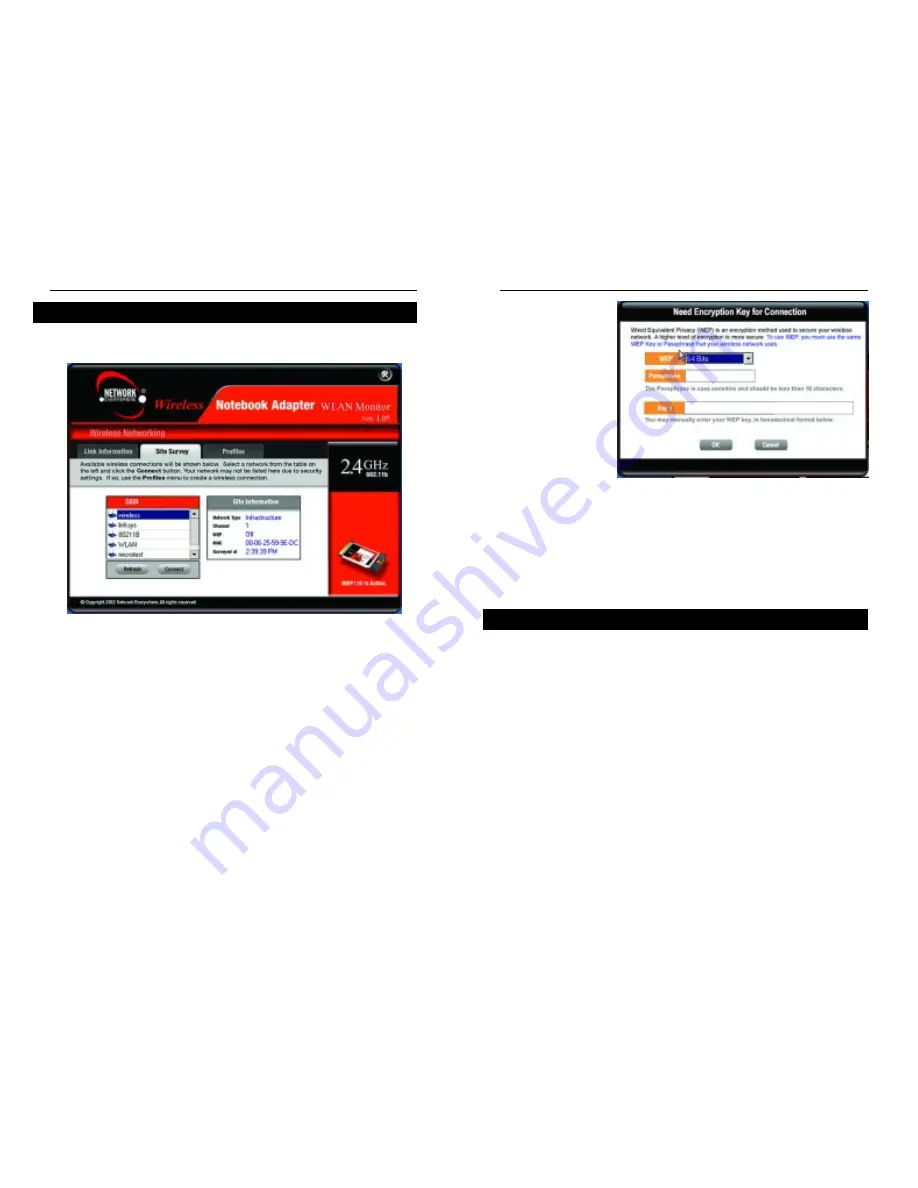
15
14
Wireless Notebook Adapter
In the WEP drop-down
box, select the type of
WEP encryption used
by the wireless net-
work: 64-bit or 128-bit
WEP.
If the wireless network
uses a passphrase, enter
the passphrase in the
Passphrase field. If the
wireless network uses a
WEP key, enter the
WEP key in the Key 1
field.
Click the OK button to complete the network connection and return to the Site
Survey screen, or click the Cancel button to cancel the network connection and
return to the Site Survey screen.
On the Site Survey screen, click the X (Close) button in the upper right corner
to exit the WLAN Monitor.
The Profiles screen, shown in Figure 5-6, lets you save different configuration
profiles for different network setups. You can also import or export profiles.
The default profile holds the initial configuration saved when you installed the
Adapter.
Profile - This shows the name of the connection profile.
SSID - The wireless network’s SSID, as set in the connection profile, is dis-
played here.
Profile Information
Network Type - This shows the wireless mode currently in use.
Transfer Rate - The data transfer rate of the current connection: 1Mbps,
2Mbps, 1 or 2Mbps, 5.5Mbps, 11Mbps, or Auto (in Auto mode, the Adapter
dynamically shifts to the fastest data transfer rate possible at any given time).
Channel - The channel to which the wireless network devices are set is shown
here.
WEP - The status of the WEP encryption security feature is displayed here.
Figure 5-5
Profiles
Network Everywhere
™
Series
The Site Survey screen, shown in Figure 5-4, displays a list of infrastructure and
ad-hoc networks available for connection.
SSID - The SSID of the wireless network is displayed here.
Site Information
Network Type - This shows the wireless mode currently in use.
Channel - The channel to which the wireless network devices are set is shown
here.
WEP - The status of the WEP encryption security feature is shown here.
MAC - This is the MAC address of the wireless network’s access point.
Surveyed at - This displays the time at which the wireless network was
scanned.
Refresh - Click the Refresh button to perform a new search for wireless
devices.
Connect - To connect to one of the networks on the list, select the wireless net-
work, and click the Connect button to connect. If the wireless network has
WEP encryption enabled, you will see the screen shown in Figure 5-5.
Figure 5-4
Site Survey
Содержание NWP11B
Страница 1: ......
Страница 22: ...Copyright 2002 Network Everywhere All rights reserved http www NetworkEverywhere com...






















