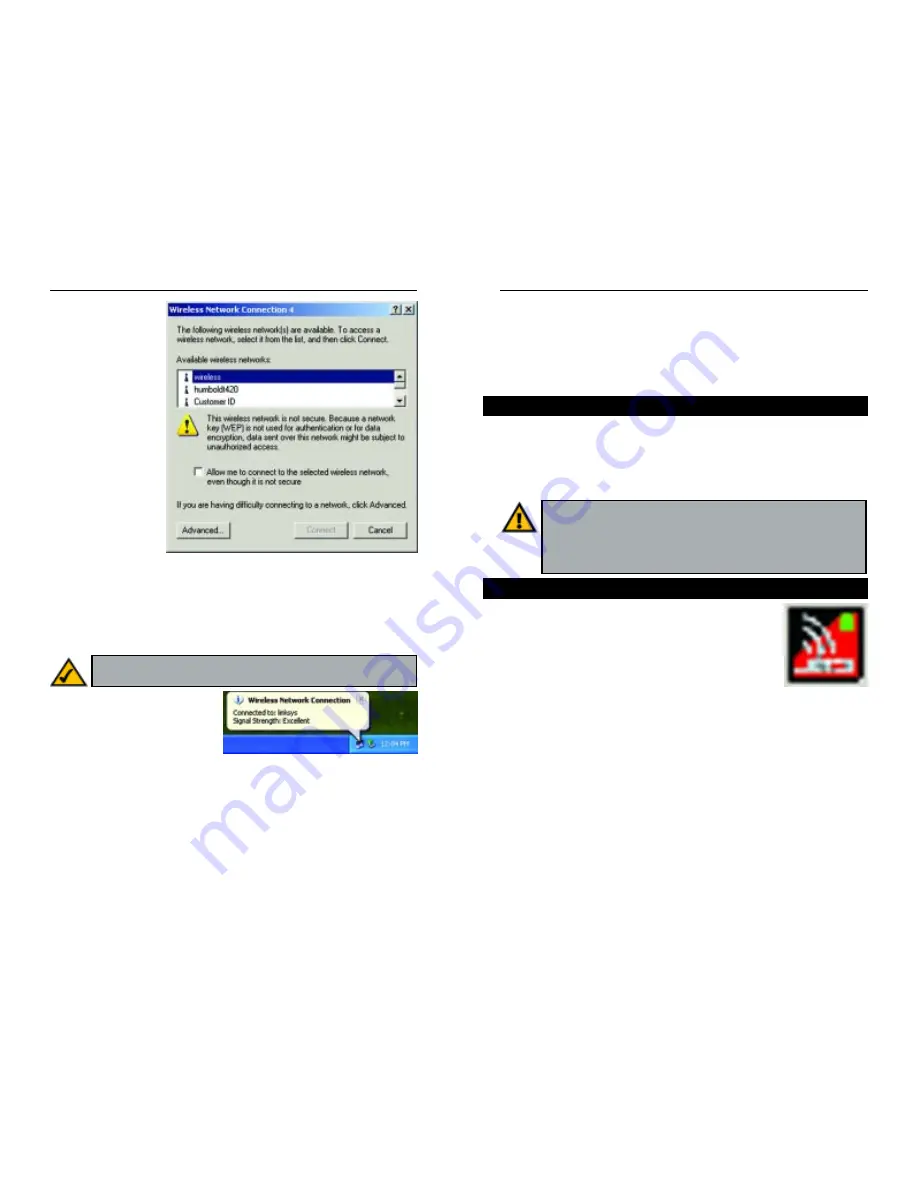
11
Wireless Notebook Adapter
Chapter 5: Using the WLA N
Monitor for Windows 98, Me, and
2000
While the Wireless Notebook Adapter can be set up with the Setup Wizard and
Window XP’s Zero Configuration Tool, the Adapter also comes with a WLAN
(for Wireless Network) Monitor tool. The WLAN Monitor can be used to check
link information, search for available wireless networks, or make additional
configuration changes.
After installing the Adapter, the WLAN Monitor icon will
appear in your system tray (shown in Figure 5-1). Double-
click this icon to open the WLAN Monitor.
The Link Information screen, shown in Figure 5-2, will appear, displaying the
settings for your current wireless connection. To search for available wireless
networks, click the Site Survey tab. To perform configuration changes, click
the Profiles tab.
Figure 5-1
Important for Windows XP users: Windows XP has a built-in
configuration tool. Use the Windows XP Wireless Zero Configuration
(in the system tray at the bottom of your screen) to configure the
Adapter. See “Chapter 4: Driver Installation and Configuration for
Windows XP.”
Starting the WLAN Monitor
Overview
10
Network Everywhere
™
Series
2. The screen that
appears (Figure 4-
4) will show any
available wireless
network. Select a
network, and then
click the Connect
button.
To find the WEP encryption key settings of the other wireless devices in
your network, such as an Access Point, you may use any device’s web-based
utility to check the WEP encryption screen for the correct key entries. If
you are using other manufacturers’ access points, refer to their documenta-
tion for more information about WEP encryption.
3. The screen in Figure 4-5 will
appear if your connection is
active.
For more information about WEP, refer to your access point’s user guide, or
visit www.networkeverywhere.com.
For more information about wireless networking on a Windows XP computer,
click Start and then Help and Support. Enter the keyword wireless in the
field provided, and press the Enter key.
The installation of the Wireless Notebook Adapter is complete.
Figure 4-4
Note: Windows XP does not support the use of a passphrase. Enter the
exact WEP key used by your access point.
Figure 4-5
Содержание NWP11B
Страница 1: ......
Страница 22: ...Copyright 2002 Network Everywhere All rights reserved http www NetworkEverywhere com...






















