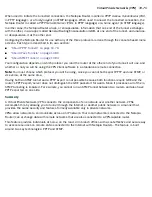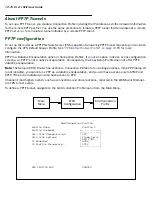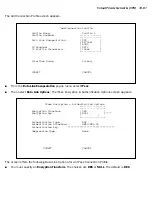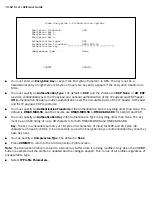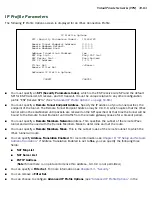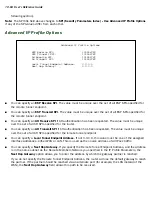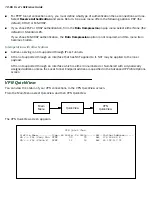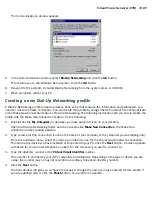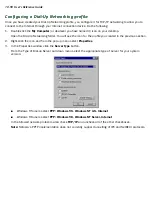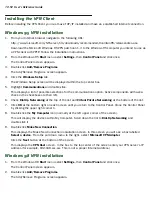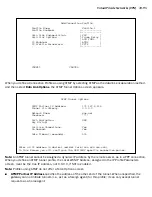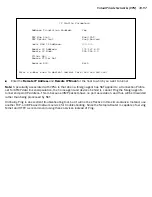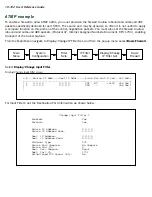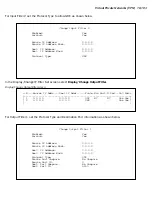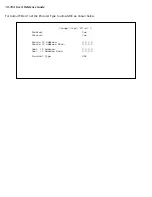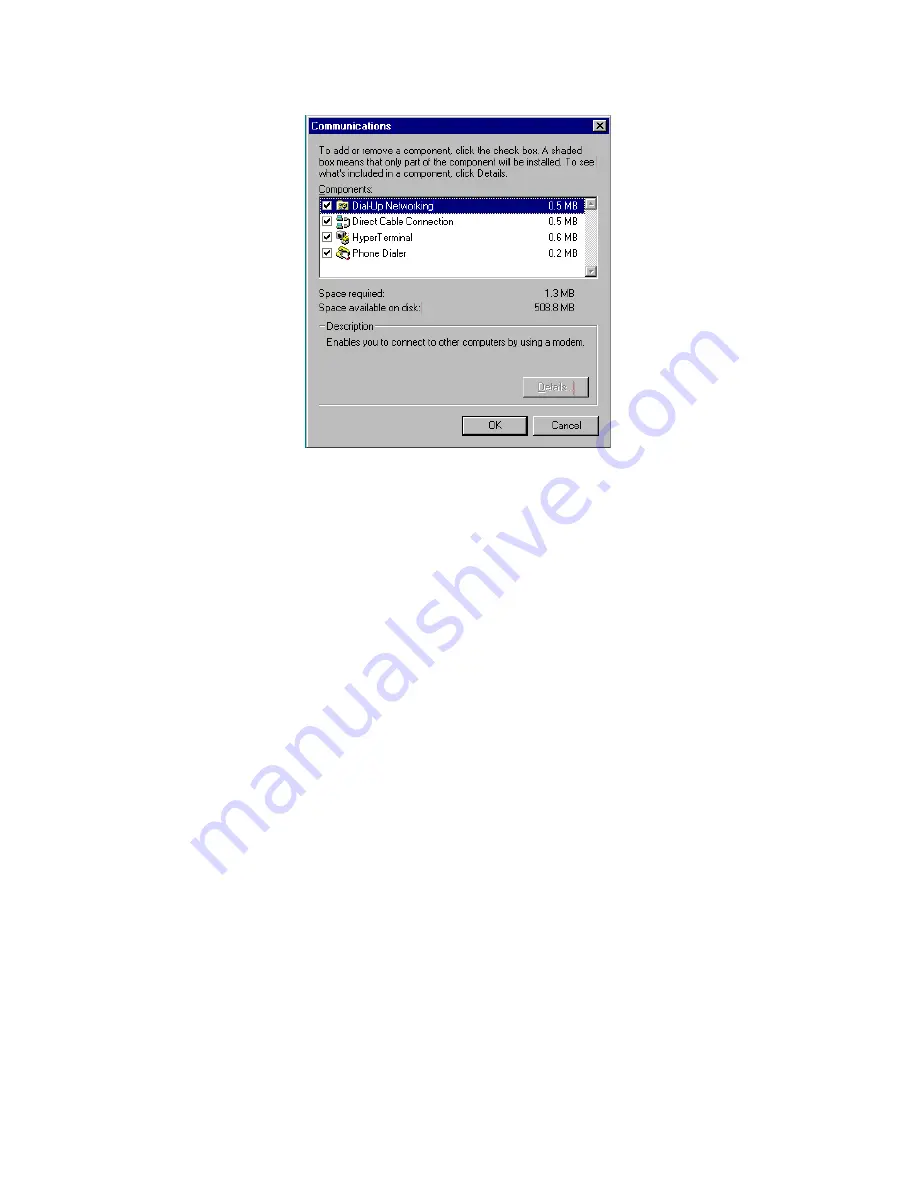
Virtual Private Networks (VPN) 10-89
The Communications window appears.
5.
In the Communications window, select
Dial-Up Networking
and click the
OK
button.
This returns you to the Windows Setup screen. Click the
OK
button.
6.
Respond to the prompts to install Dial-Up Networking from the system disks or CD-ROM.
7.
When prompted, reboot your PC.
C
C
C
Crrrree
e
eaa
a
attttiiiin
n
n
ng
g
g
g aa
a
a n
n
n
nee
e
ew
w
w
w D
D
D
Diiiiaa
a
allll----U
U
U
Up
p
p
p N
N
N
Nee
e
ettttw
w
w
wo
o
o
orrrrkk
k
kiiiin
n
n
ng
g
g
g p
p
p
prrrro
o
o
offffiiiillllee
e
e
A Dial-Up Networking profile is like an address book entr y that contains the information and parameters you
need for a secure private connection. You can create this profile by using either the Internet Connection Wizard
or the Make New Connection feature of Dial-Up Networking. The following instructions tell you how to create the
profile with the Make New Connection feature. Do the following:
1.
Double-click the
My Computer
(or whatever you have named it) icon on your desktop.
Open the Dial-Up Networking folder, and then double-click
Make New Connection
. The Make New
Connection wizard window appears.
2.
Type a name for this connection (such as the name of your company or the computer you are dialing into).
From the pull-down menu, select the device you intend to use for the vir tual private network connection.
This can be any device you have installed or connected to your PC. Click the
Next
button. A screen appears
with fields for you to enter telephone numbers for the computer you want to connect to.
3.
Type the director y number or the
Virtual Circuit Identifier
number.
This number is provided by your ISP or corporate administrator. Depending on the type of device you are
using, the number may or may not resemble an ordinar y telephone director y number.
4.
Click the
Next
button.
The final window will give you a chance to accept or change the name you have entered for this profile. If
you are satisfied with it, click the
Finish
button. Your profile is complete.
Содержание R910
Страница 1: ...Netopia R910 Ethernet Router for DSL and Cable Modems User s Reference Guide ...
Страница 22: ...4 22 User s Reference Guide ...
Страница 30: ...5 30 User s Reference Guide ...
Страница 122: ...12 122 User s Reference Guide ...
Страница 172: ...A 172 User s Reference Guide ...
Страница 186: ...B 186 User s Reference Guide ...
Страница 200: ...E 200 User s Reference Guide ...
Страница 204: ...F 204 User s Reference Guide ...