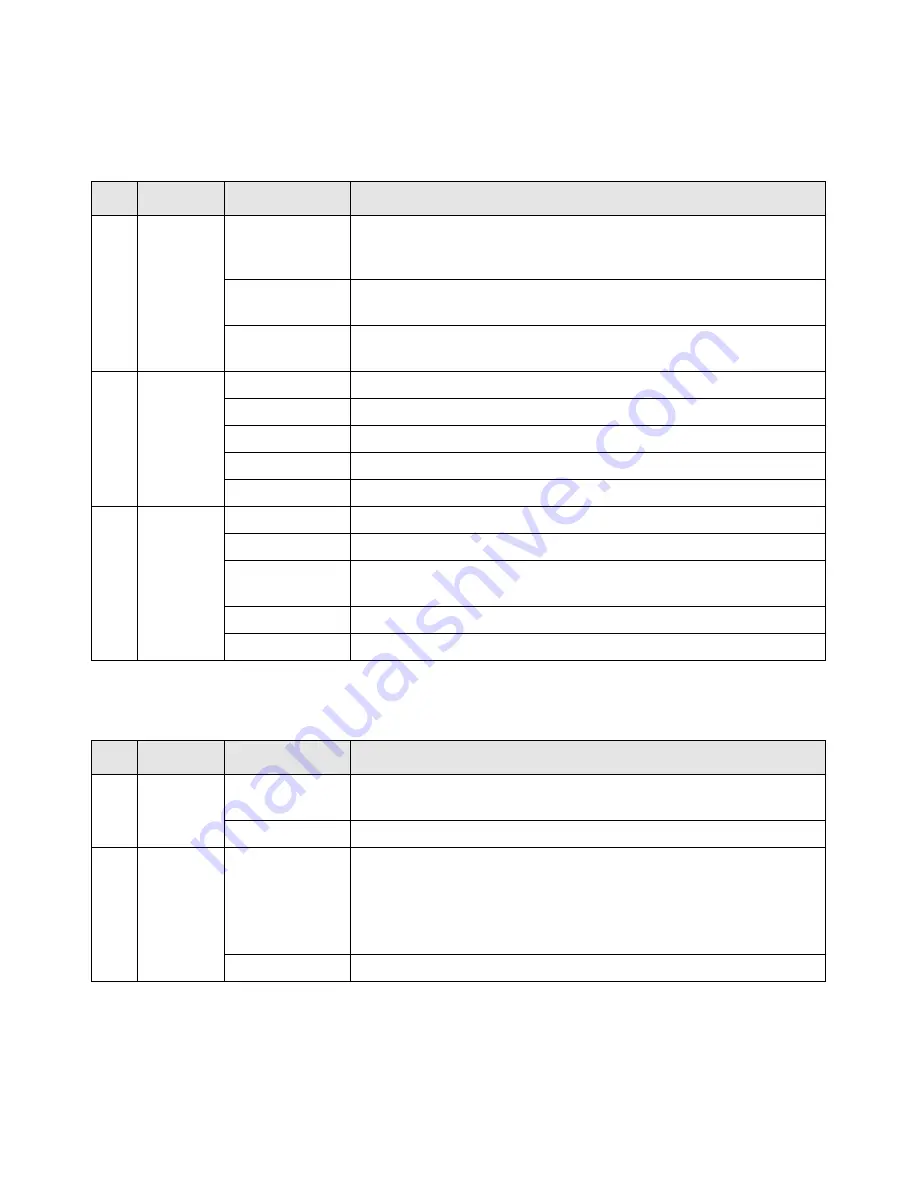
Getting to Know Your Wireless Router
4
The WLAN and WPS switch buttons toggle the WLAN and WPS functions on and off.
4.
USB
Off
No USB device is connected, or the “Safely Remove Hardware”
button has been pressed and it is now safe to remove the attached
USB device.
Solid Green
The USB device has been accepted by the Router and is ready to be
used.
Fast Blinking
Green
The USB device is in use.
5.
Internet
Off
No Ethernet cable is connected to the modem.
Solid Amber
The Ethernet cable connection to the modem has been detected.
Blinking Amber
Initializing connection and obtaining an IP address.
Solid Green
An IP address has been received; ready to transmit data.
Blinking Green
Data is being transmitted and received.
6.
LAN
(Ports 1–4)
Solid Green
The LAN port has detected a 1 Gbps link with an attached device.
Blinking Green
Data is being transmitted at 1 Gbps.
Solid Amber
The LAN port has detected a 10/100 Mbps link with an attached
device.
Blinking Amber
Data is being transmitted at 10/100 Mbps.
Off
No link is detected on this port.
Table 2.
Switch Button Descriptions
Item
Function
Activity
Description
7.
WLAN
On/Off
On
Pressing the wireless LAN button turns on the 2.4 GHz and 5 GHz
wireless radios, indicated by 2.4 GHz and 5 GHz LEDs being lit.
Off
The 2.4 GHz and 5 GHz radios are off, and their LEDs are turned off.
8.
WPS
On/Off
On
The WPS function is turned on. The light below the WPS button
blinks green when the function is first turned on.
Before turning on the WPS button, be sure that the WLAN button is
on. If both wireless radios are off (2.4 GHz and 5 GHz LEDs are off),
the WPS will not work.
Off
The WPS function is turned off.
Table 1.
Status Light Descriptions (continued)
Item
Function
Activity
Description









































