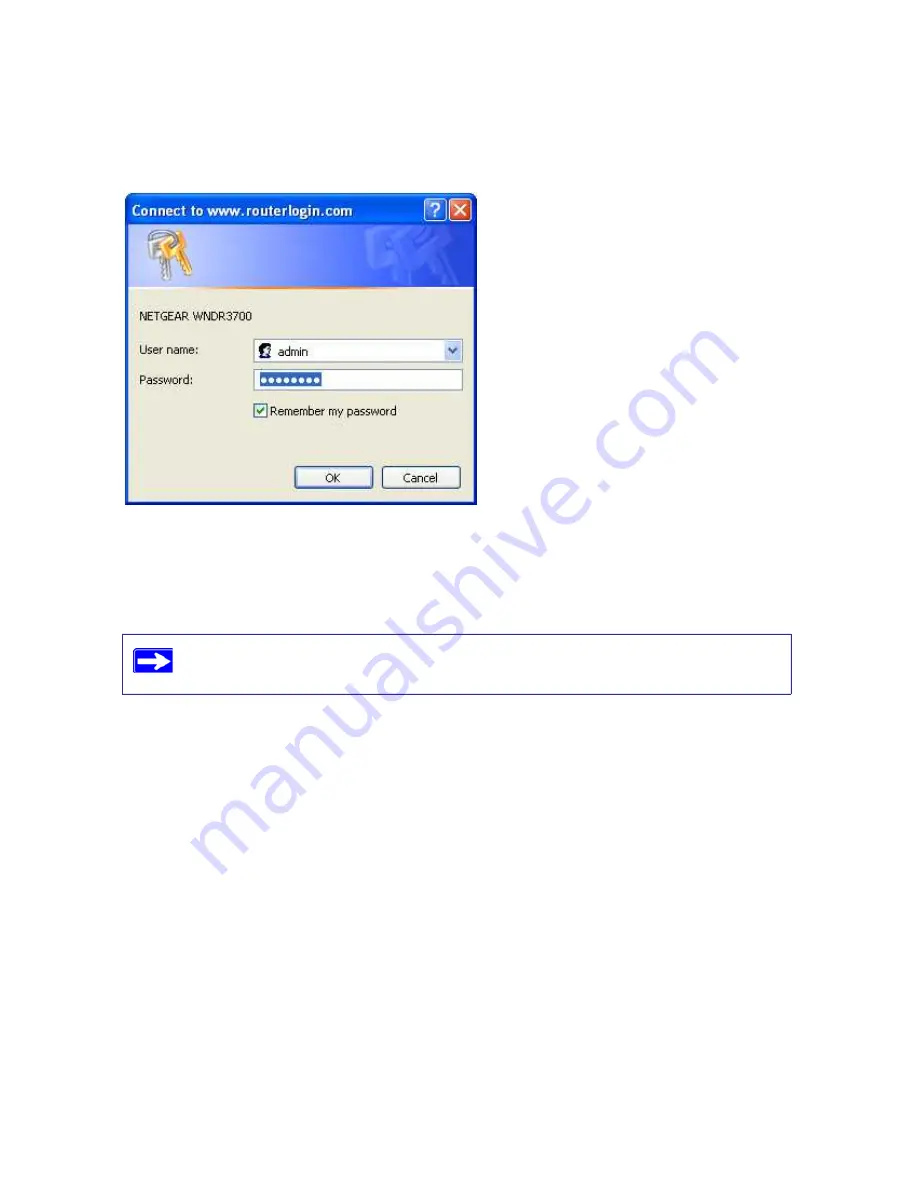
Installing Your Wireless Router Manually (Advanced and Linux Users)
16
A login window such as the one in the following figure displays:
2.
For security reasons, the router has its own user name and password. When prompted, enter
admin
for the router user name and
password
for the router password, both in lowercase
letters.
3.
A greeting message displays reminding you to use the Firmware Upgrade periodically, and to
take advantage of the Wireless-N feature of the router. Click the
Close Window
button.
The Router Upgrade screen will display, asking you to check for a new version of the
firmware.
4.
Click
Check
to check for new firmware (recommended). The router will automatically check
the NETGEAR database for a new firmware image file. If no new firmware version is
available, the message “No New Firmware Version Available” will display. (If you select
“No,” you can check for new firmware later; see the online
User Manual
).
Figure 10
The router user name and password are not the same as any other user name or
password you might use to log in to your Internet connection.






























