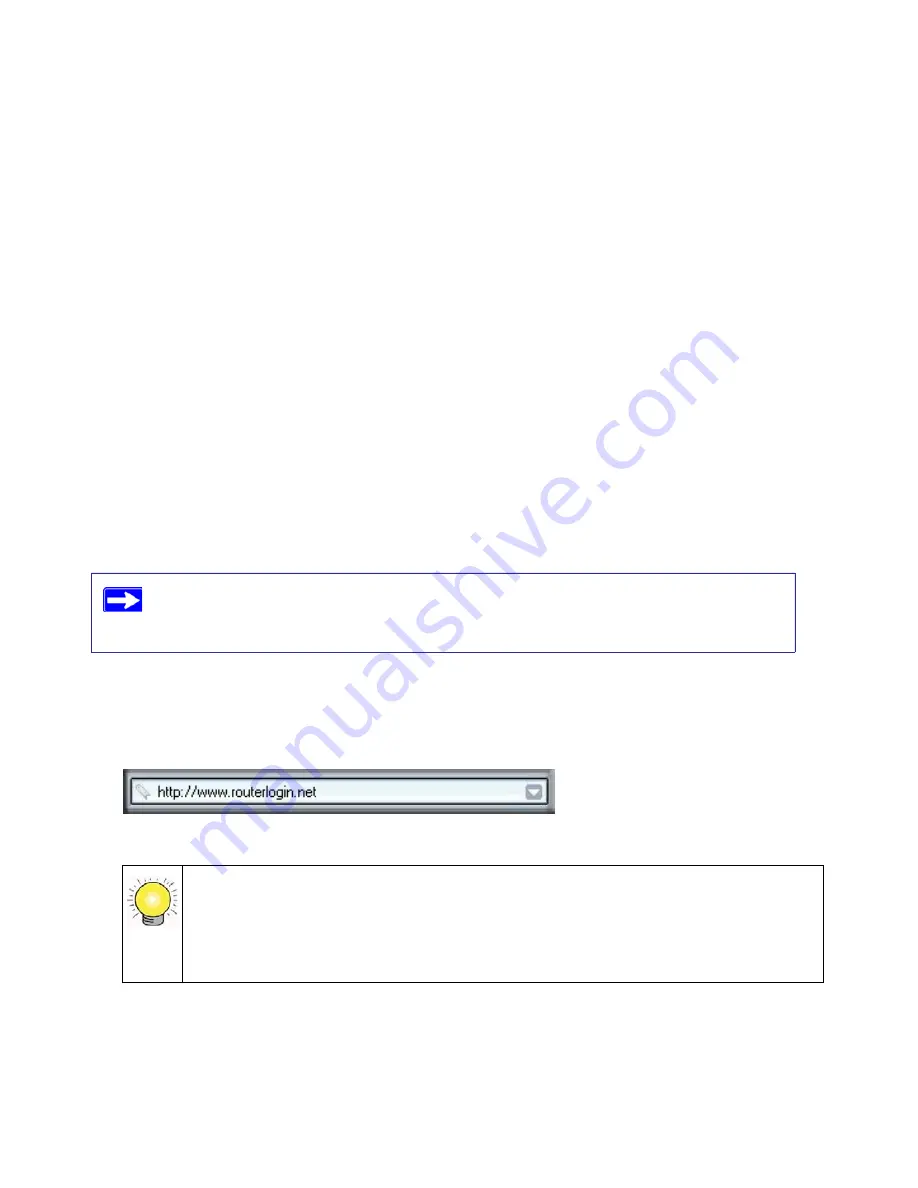
Installing Your Wireless Router Manually (Advanced and Linux Users)
15
•
Internet
. The Internet port light (
5
) should be lit. If it is not, make sure that the Ethernet cable
is securely attached to the N600 wireless gigabit router Internet port and that the modem, and
that the modem is powered on.
•
LAN
. At least one LAN light (
6
) should be lit. Green indicates that your computer is
communicating at 1 Gbps; amber indicates 10/100 Mbps. If a LAN light is not lit, check that
the Ethernet cable from the computer to the router is securely attached at both ends, and that
the computer is turned on.
•
WLAN On/Off
. The Wireless Local Area Network (WLAN) button (
7
) turns the 2.4 GHz and
5.0 GHz wireless radios on and off.
•
WPS
. The WPS button (
8
) shows blinking green to indicate WPS activity, when the device is
in the 2 minute interval to synchronize security or there is a WPS error.
Setting Up Your Router for Internet Access
When configuring your wireless router manually, you must log in to your N600 wireless gigabit
router to set it up initially and to make any changes to your wireless router’s settings later.
To access your router:
1.
Connect to the N600 wireless gigabit router by typing
http://www.routerlogin.net
in the
address field of your browser, and then press
Enter
.
The factory default state is reset when you use the Restore Factory Settings button.
See
“Restoring the Default Password and Configuration Settings” on page 38
for
more information.
Figure 9
Connect to the N600 wireless gigabit router by typing any one of these three URLs
in the address field of your browser, then pressing
Enter
:
•
http://www.routerlogin.net
•
http://www.routerlogin.com
• http://192.168.1.1






























