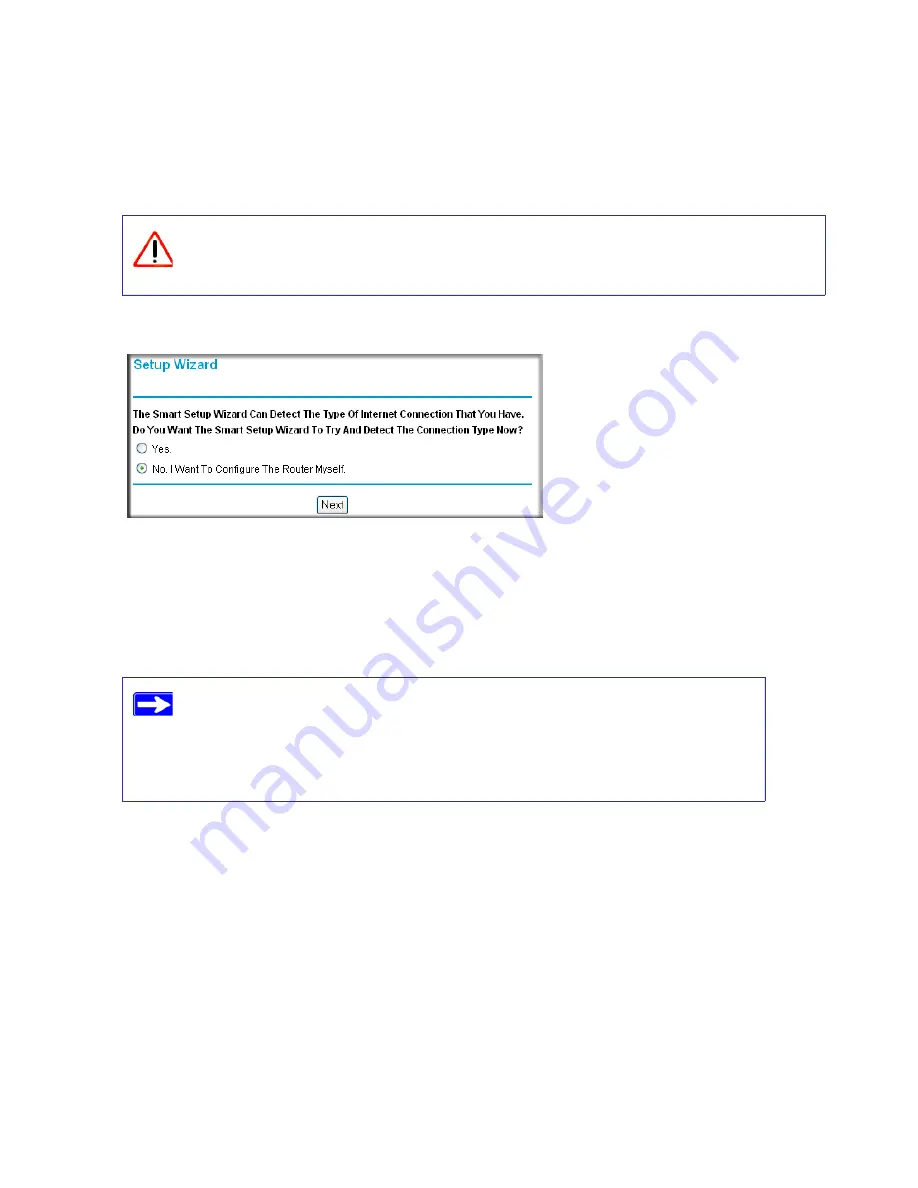
Installing Your Wireless Router Manually (Advanced and Linux Users)
17
5.
If new firmware is available, click
Yes
, and the router will automatically upgrade itself with
the latest firmware.
6.
From the main menu, select
Setup Wizard
. The
Setup Wizard
screen displays.
7.
Select
No
to set up the connection yourself. Click
Next
and the
Basic Settings
screen will
display. Enter the required information for your ISP connection in the appropriate fields. If
you need assistance, follow the
Basic Settings Help
screens on the router interface or see the
online
User Manual
for this N600 wireless gigabit router.
8.
Click
Apply
to save your settings and complete your connection
.
You are now connected to the Internet! The N600 wireless gigabit router home page will display.
To complete your router setup and to configure your wireless network, see
“Accessing Your
Router After Installation and Checking for New Firmware” on page 19
and
“Configuring Your
Wireless Settings and Security Options” on page 20
.
Do not try to go online, turn off the router, shut down the computer, or do anything
else to the router until the router finishes restarting and the Ready light has turned
solid green for several seconds!
Figure 11
If you cannot connect to the wireless router, check the Internet Protocol
(TCP/IP) properties in the Network Connections section of your Control
Panel. It should be set to obtain
both
IP and DNS server addresses
automatically. For assistance, see your computer documentation or see the
links in
“Related Documents” on page 39
.






























