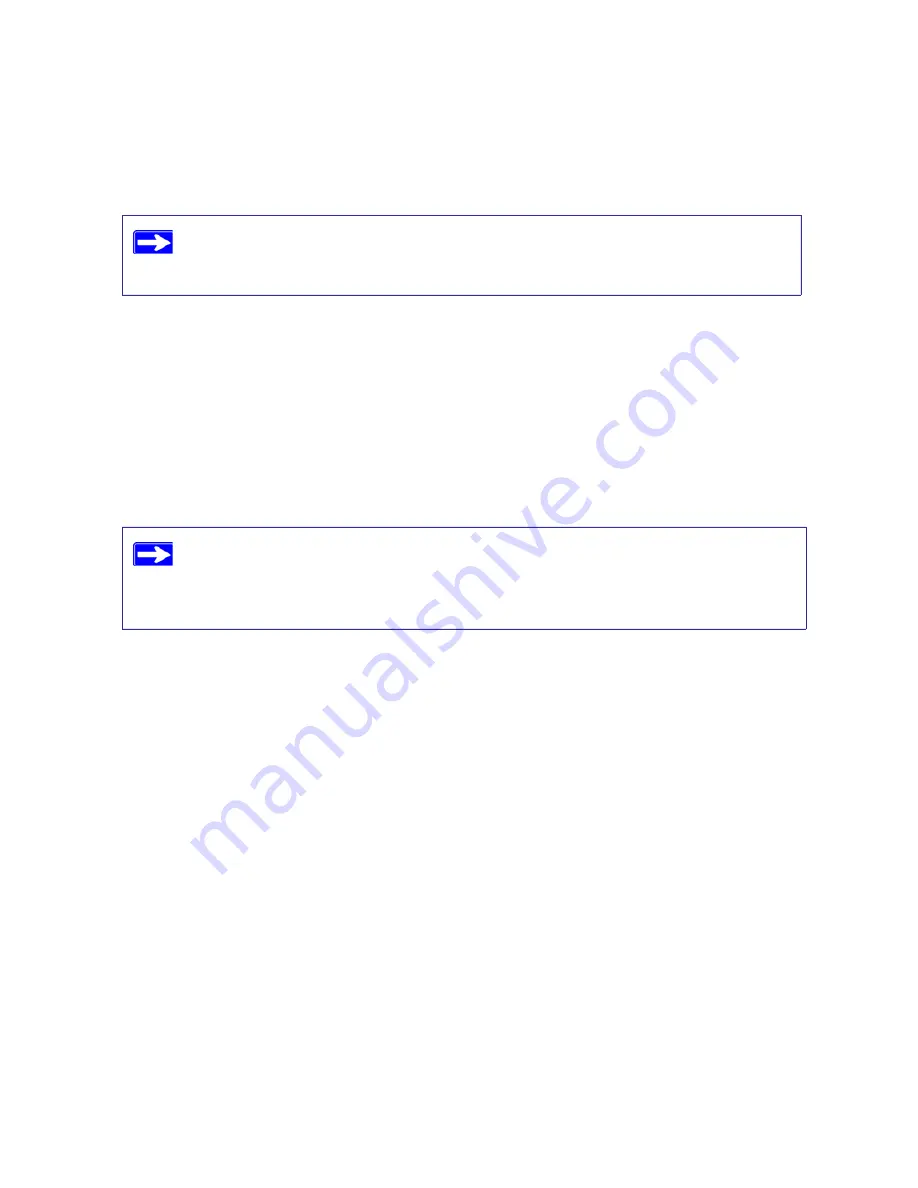
Configuring Your Wireless Network
25
3.
Note your SSID name. If you used WPS to establish a connection with other devices, the SSID
will now be a randomly selected name.
4.
Make sure that you have selected the region in which the wireless router will operate.
5.
Check the Wireless mode. The default is
Up to 300Mbps at 5GHz & 130Mbps at 2.4GHz.
If
you are experiencing interference, try selecting one of the other available settings (see
“Configuring Your Wireless Settings and Security Options” on page 20
).
6.
Check your wireless security. If you used WPS to enable wireless security, your security will
be set to WPA/WPA2 with a randomly-selected PSK security password.
7.
Click
Apply
to save any changes.
8.
Configure and test your computers for wireless connectivity.
Program the wireless adapter of your computers to have the same wireless network name
(SSID) as the N600 wireless gigabit router and the same wireless security as your N600
wireless gigabit router. Check that they have a wireless link and are able to obtain an IP
address by DHCP from the router.
Your N600 wireless gigabit router is now configured to provide Internet access for your network.
Your N600 wireless gigabit router automatically connects to the Internet when one of your
computers requires access. It is not necessary to run a dialer or login application such as Dial-Up
Networking or Enternet to connect, log in, or disconnect. These functions are performed
automatically by the N600 wireless gigabit router as needed.
To access the Internet from any computer connected to your N600 wireless gigabit router, launch a
browser such as Microsoft Internet Explorer or Mozilla Firefox. You should see the N600 wireless
gigabit router’s Internet LED blink, indicating communication to the ISP. The browser should
begin to display a Web page.
For more information on setting up your wireless network and configuring your wireless security
settings, see the
User Manual
. A link to the online
User Manual
is on your
Resource CD.
The SSID of any wireless adapters or wireless devices connected to your router
must match the SSID you configured in the N600 wireless gigabit router. If they
do not match, you will not get a wireless connection.
If you are configuring the router from a wireless computer and you change the
router’s SSID, channel, or security settings, you will lose your wireless
connection when you click
Apply
. You must then change the wireless settings of
your computer to match the router’s new settings.






























