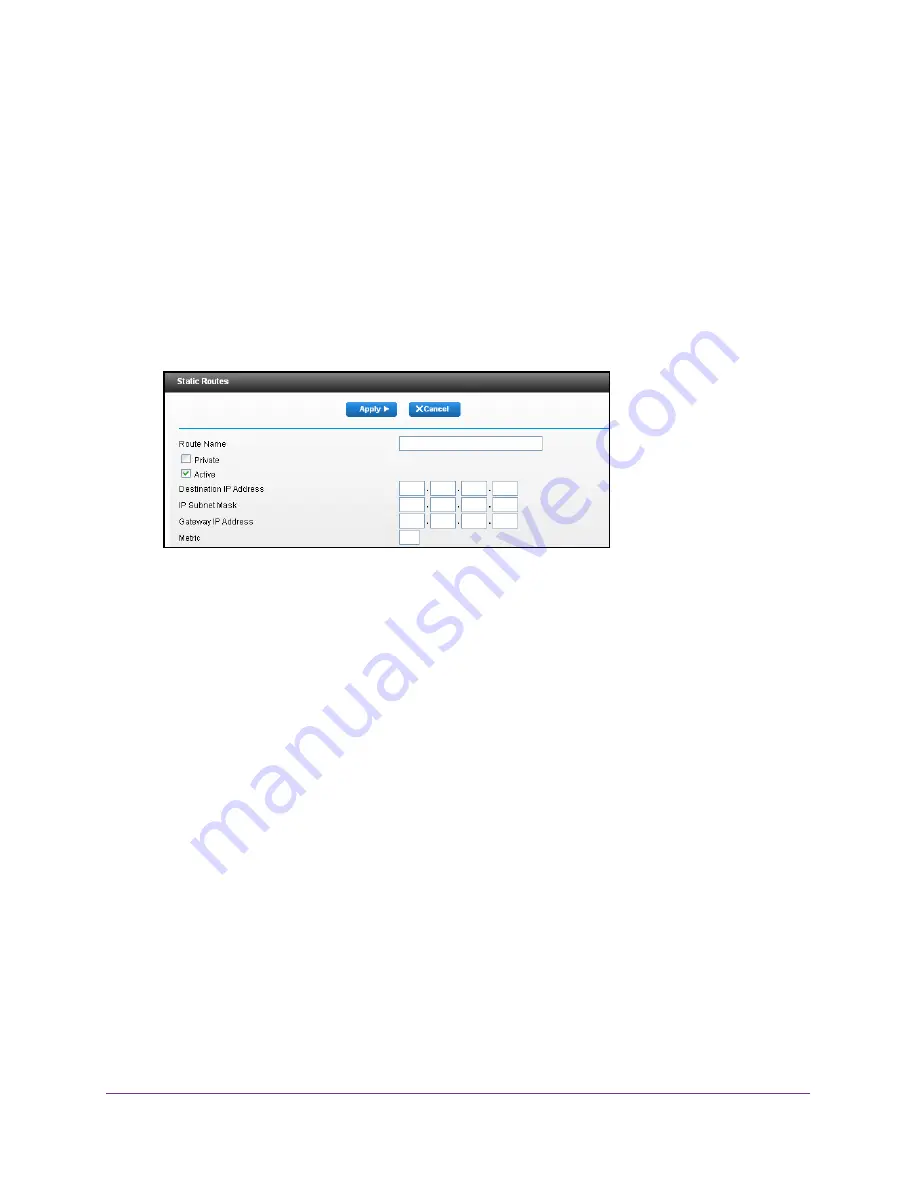
Specify Network Settings
89
Dual Band Wireless VDSL2 + Ethernet Gateway
A login screen displays.
3.
Enter the gateway user name and password.
The user name is
admin
. The default password is
password
. The user name and
password are case-sensitive.
The BASIC Home screen displays.
4.
Select
Advanced > Advanced Setup > Static Routes
.
The Static Routes screen displays.
5.
Click the
Add
button.
The screen adjusts:
6.
In the
Route Name
field, type a name for this static route (for identification purposes only).
7.
To limit access to the LAN only, select the
Private
check box.
If you select
Private
check box, the static route is not reported in RIP.
8.
To make this route effective, select the
Active
check box.
By default, the
Active
check box is selected.
9.
Type the IP address of the final destination.
10.
Type the IP subnet mask for this destination. If the destination is a single host, type
255.255.255.255
.
11.
Type the gateway IP address, which must be a gateway on the same LAN segment as the
gateway.
12.
Type a number from 1 through 15 as the metric value.
This value represents the number of gateways between your network and the destination.
Usually, a setting of 2 or 3 works, but if this link is a direct connection, set it to
1
.
13.
Click the
Apply
button.
The route is added to the table on the Static Routes screen.






























