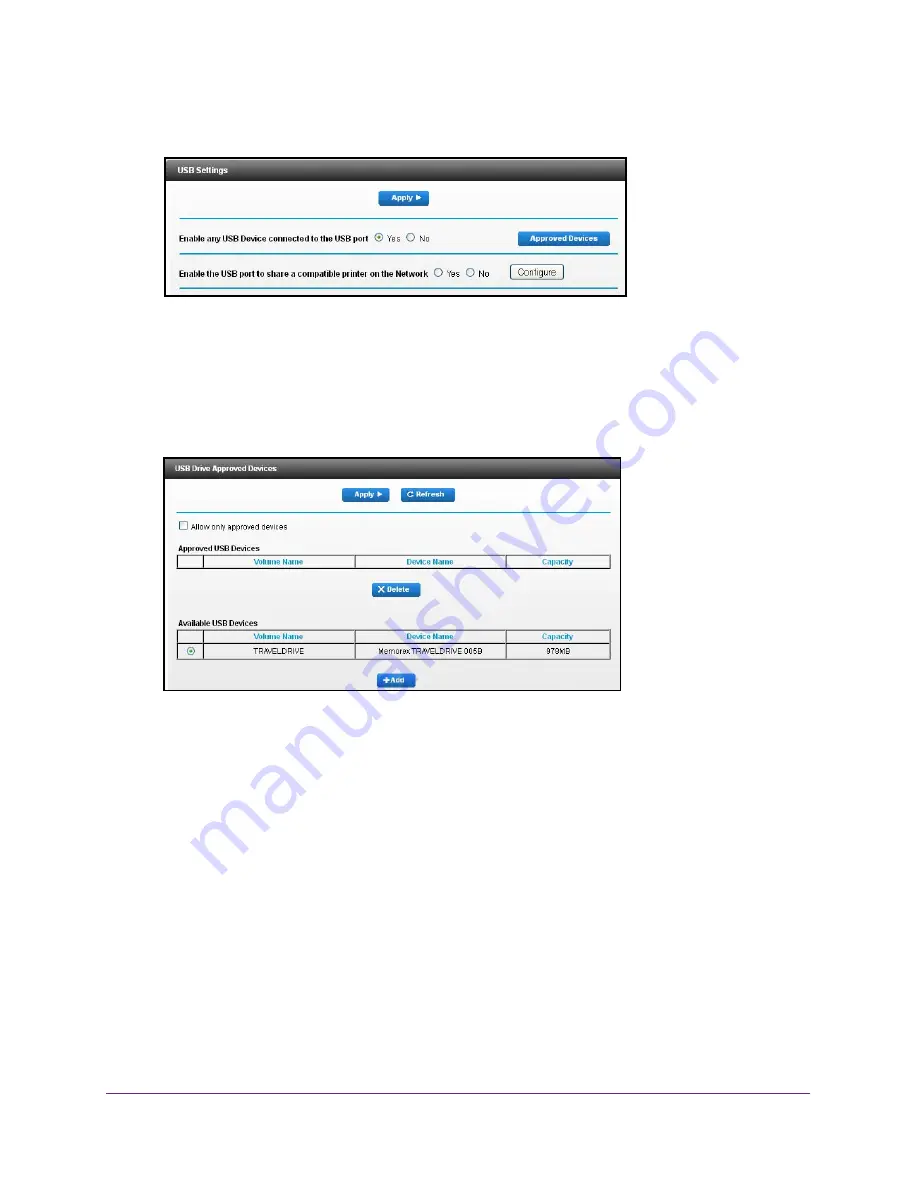
Share a USB Drive Attached to the Gateway
62
Dual Band Wireless VDSL2 + Ethernet Gateway
4.
Select
Advanced > Advanced Setup > USB Settings
.
By default the Enable any USB Device connection to the USB port
Yes
radio button is
selected. This setting lets you connect and access all your USB drives.
5.
Select the
No
radio button.
6.
Click the
Approved Devices
button.
The approved and available USB devices display.
7.
In the Available USB Devices list, select the drive that you want to approve.
8.
Click the
Add
button.
9.
Select the
Allow only approved devices
check box.
10.
Click the
Apply
button.
Your change takes effect.
11.
To work with another USB device, first click the
Safely Remove USB Device
button for the
currently connected USB device. Connect the other USB device, and repeat this process.
Safely Remove a USB Drive
Before you physically disconnect a USB drive from the gateway USB port, log in to the
gateway and take the drive offline.






























