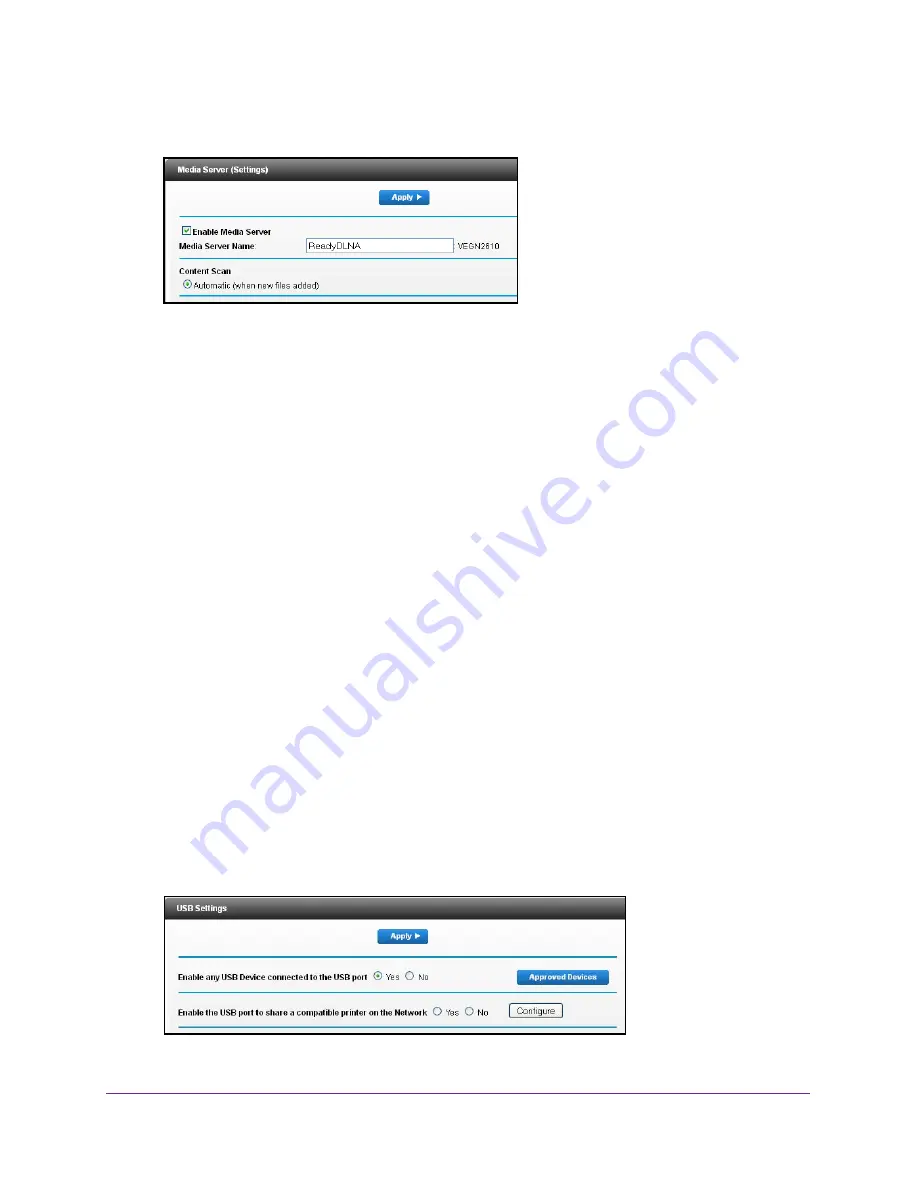
Share a USB Drive Attached to the Gateway
64
Dual Band Wireless VDSL2 + Ethernet Gateway
4.
Select
Advanced > USB Storage >
Media Server
.
5.
To disable the media server, clear the
Enable Media Server
check box.
6.
To change the media server name, type a name in the
Media Server Name
field.
This is the name that displays on media players.
7.
To stop automatic scanning, clear the
Automatic (when new files added)
check box.
Automatic scanning scans for media files whenever new files are added to ReadySHARE
USB storage (the USB device connected to the gateway’s USB port). Only shared folders
with the
Read Access
setting of
All - no password
can be scanned for media files.
8.
Click the
Apply
button.
Your settings are saved.
Enable Printer Sharing on a USB Device
To enable printer sharing:
1.
Launch a web browser from a computer or wireless device that is connected to the
network.
2.
Type
http://routerlogin.net
or
www.routerlogin.com
.
A login screen displays.
3.
Enter the gateway user name and password.
The user name is
admin
. The default password is
password
. The user name and
password are case-sensitive.
The BASIC Home screen displays.
4.
Select
Advanced > Advanced Setup > USB Settings
.






























