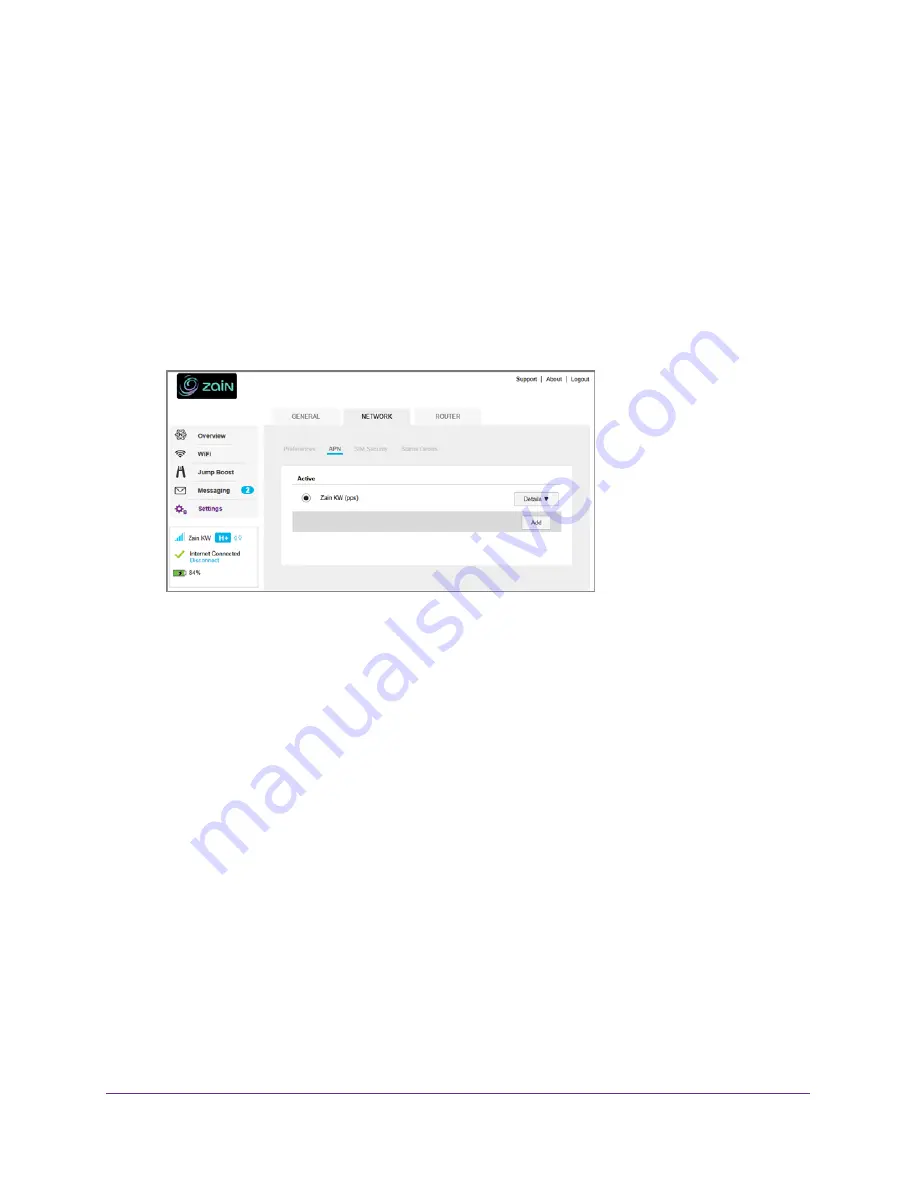
Advanced Settings
84
Zain Mobile Hotspot
To select the APN to use:
1.
From a computer or wireless device that is connected to your network, launch an
Internet browser.
2.
Enter
http://hotspot.zain
or
http://192.168.1.1
.
A login screen displays.
3.
Enter the administrator login password.
The default password is
admin
. The password is case-sensitive.
The Home screen displays.
4.
Select
Settings > Network > APN
.
5.
Select the
Active
radio button next to the APN entry to be used.
The APN is selected.
To remove an APN entry:
1.
From a computer or wireless device that is connected to your network, launch an
Internet browser.
2.
Enter
http://hotspot.zain
or
http://192.168.1.1
.
A login screen displays.
3.
Enter the administrator login password.
The default password is
admin
. The password is case-sensitive.
The Home screen displays.
4.
Select
Settings > Network > APN
.
5.
Click the
Details
button beside the APN entry.
6.
Click the
Delete
button.
The APN is removed.






























