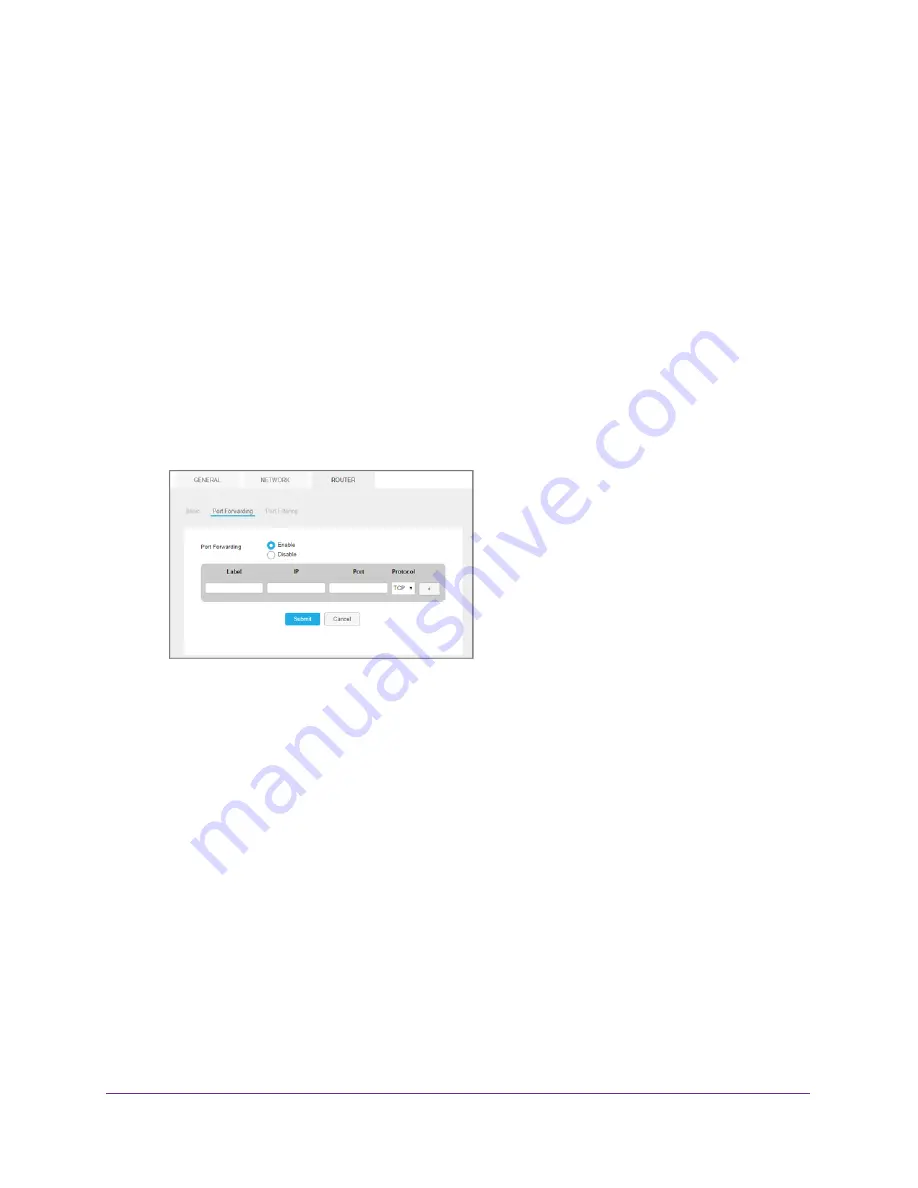
Advanced Settings
78
Zain Mobile Hotspot
Enable Port Forwarding
If your computer is hosting a server, you can enable port forwarding so that other users can
access the server.
To enable port forwarding:
1.
From a computer or wireless device that is connected to your network, launch an
Internet browser.
2.
Enter
http://hotspot.zain
or
http://192.168.1.1
.
A login screen displays.
3.
Enter the administrator login password.
The default password is
admin
. The password is case-sensitive.
The Home screen displays.
4.
Select
Settings > Router > Port Forwarding
.
5.
Select the
Enable
radio button.
The Port Forwarding list displays.
Incoming traffic is forwarded to specific ports and devices on your network using their
local IP addresses.
Note:
Port forwarding creates a security risk. When not required, disable port
forwarding.
6.
Enter the following port forwarding information:
•
Label
. Enter a descriptive name.
•
IP
. Enter the IP address of a connected device.
•
Port
. Enter the port number that the application uses.
•
Protocol
. If you are unsure, select
TCP/IP
.
The
Submit
button displays after you make a selection.
7.
Click the
Submit
button.
Your settings are saved.






























