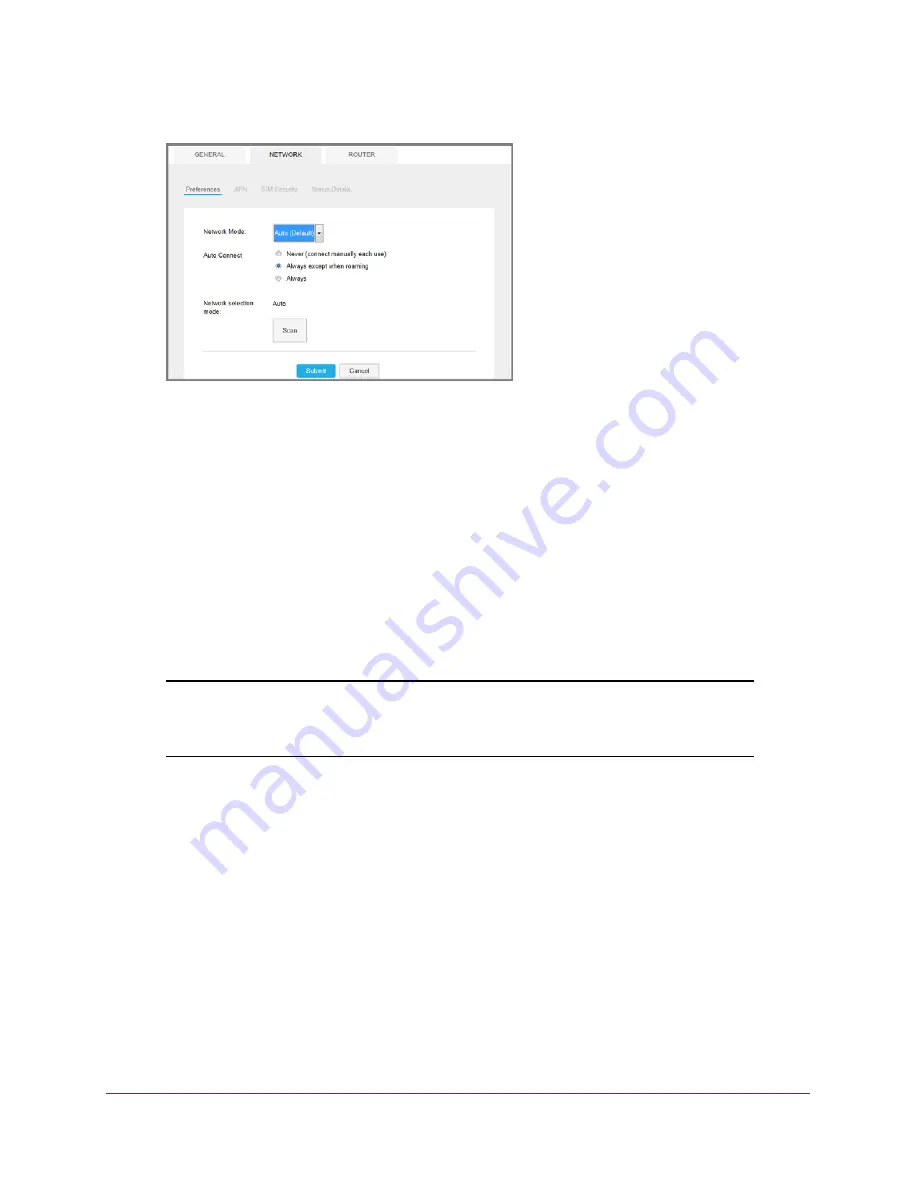
Use Your Mobile Hotspot
47
Zain Mobile Hotspot
4.
Select
Settings > Network > Preferences
.
5.
Select an Auto Connect option:
•
Never (connect manually each use)
. The mobile hotspot does not attempt to
automatically connect to the mobile broadband network when powered on.
To connect to the network manually, view the Mobile Broadband Disconnected alert
and click the
Connect
button.
•
Always except when roaming
. The mobile hotspot automatically attempts to
connect only to your network provider’s mobile broadband network when powered on.
•
Always
. The mobile hotspot automatically attempts to connect to the mobile
broadband network when powered on.
You might incur roaming charges if you are outside your network provider’s coverage
area.
Note:
If SIM PIN security is enabled, you must enter the SIM PIN before the
hotspot can establish a connection. See
Enable SIM Security
on
page
76.
The
Submit
button displays after you change any of the displayed preferences.
6.
Click the
Submit
button.
View Alerts
Your mobile hotspot displays alerts to advise you of device status changes. An Alert bar
displays across the top of the screen. The color of the bar corresponds to the type of alert:
•
Red
. Critical alerts.
•
Amber
. Warning alerts.
•
Blue
. Web updates are available.
•
Yellow
. System alerts.






























