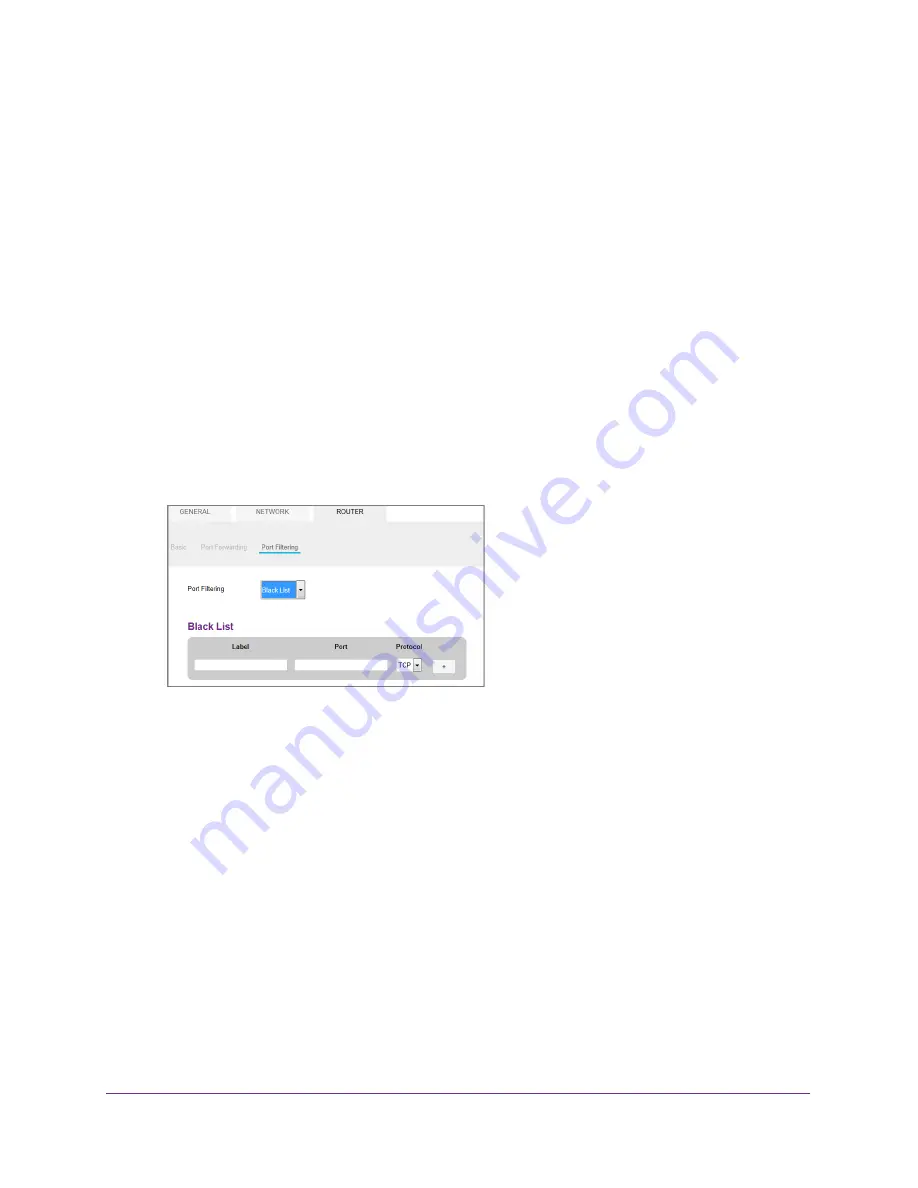
Advanced Settings
79
Zain Mobile Hotspot
Enable Port Filtering
You can select which applications (for example, HTTP, FTP, email servers) can access the
Internet. Used with other security measures such as a firewall, port filtering can enhance
network security.
To enable port filtering:
1.
From a computer or wireless device that is connected to your network, launch an
Internet browser.
2.
Enter
http://hotspot.zain
or
http://192.168.1.1
.
A login screen displays.
3.
Enter the administrator login password.
The default password is
admin
. The password is case-sensitive.
The Home screen displays.
4.
Select
Settings > Router > Port Filtering
.
The Port Filtering screen displays.
5.
From the
Port Filtering
list, select one of the following:
•
Black List
.
Specific applications are not allowed to access the Internet (block list).
•
White List
. Specific applications are allowed to access the Internet (allow list).
Only one list at a time can be active, either a black list or a white list.
6.
Identify the ports to filter.
Enter a meaningful label that describes the service.
7.
Enter the port being used.
8.
Enter the communication protocol being used.
The
Submit
button displays after you make a selection.
9.
Click the
Submit
button.






























